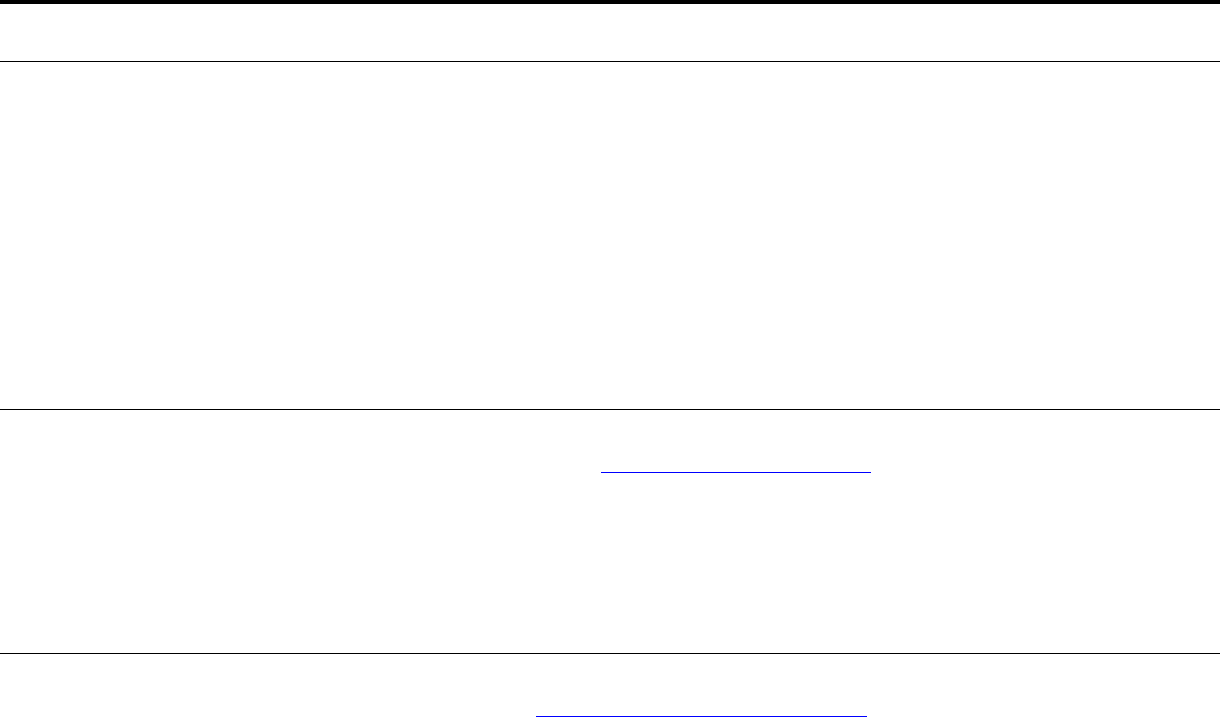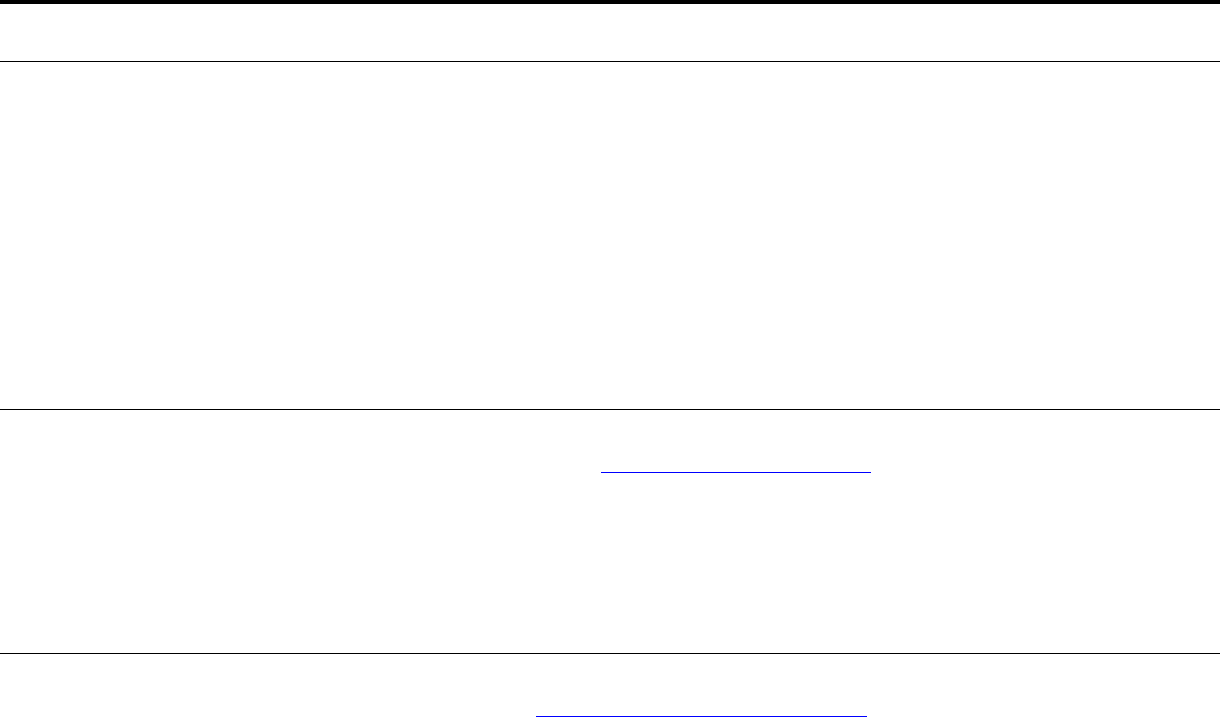
7 Problem solving 155
Correcting output quality problems
Job prints in Courier (the product
default font) instead of the font
you requested.
z The requested typeface is not available in the product or is not present on the
disk. Use a font download utility to download the required font.
z Fonts downloaded to memory are lost when the product is turned off. They are
also lost if Resource Saving is not used, and a personality switch is performed to
print a PCL job. Disk fonts are not affected by PCL jobs or by turning the product
off.
z Print a PS Font Page to verify that the font is available. If a disk font appears to be
missing, it might be because a software utility was used to delete the font,
because the disk was reinitialized, or because the disk drive is not installed
correctly. Print a configuration page to verify that the disk drive is installed and is
functioning correctly.
z Print a Disk Directory to help identify available fonts.
Job prints on the wrong side of the
paper.
z Make sure you have loaded the paper correctly. (See the introduce guide on the
product CD, or go to www.hp.com/support/lj9000
.)
z If you are printing one-sided copies, load paper into Tray 1 with the side to be
printed facing up. Load paper in Trays 2, 3, and Tray 4 with the side to be printed
facing down.
z If you are printing two-sided copies, load paper into Tray 1 with the first side to be
printed facing down. Load paper in Trays 2, 3, and Tray 4 with the first side to be
printed facing up.
Job was not duplexed.
z Print a configuration page to ensure that the duplex printing accessory is installed
properly (See “Configuration page” on page 169
).
z Make sure the duplex printing accessory has been configured in the driver.
z Make sure that the software is not overriding the driver setting.
Situation Solution