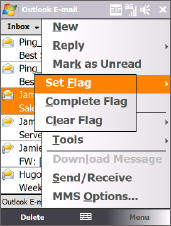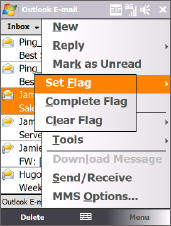
Working With Company E-mails and Meeting Appointments 143
Flag your messages
Flags serve as a reminder for you to follow-up on important issues or requests
contained in e-mail messages. Flagging messages, which has been a useful feature
on desktop Outlook E-mail, can also be done in Outlook Mobile on your device. You
can flag received e-mail messages on your device.
Requirement Flags are enabled only if e-mails are synchronized with Microsoft Exchange
Server 2007 or higher. Flags are disabled or hidden if e-mails are
synchronized with earlier versions of Microsoft Exchange Server.
To flag or unflag a message
1. Open Outlook on your device and access the Inbox.
2. Select a message or open a message.
3. Tap Menu > Follow Up and select one of the following options:
• Set Flag Mark the message with a red
flag to indicate that it needs follow up.
• Complete Flag Mark the message
with a check mark to indicate that the
issue or request in the e-mail is already
completed.
• Clear Flag Remove the flag to unmark
the message.
Note E-mail message reminders are displayed on
your device if the messages are flagged with
reminders and synchronized from the Exchange
Server.