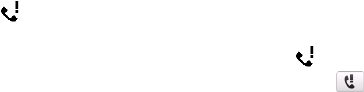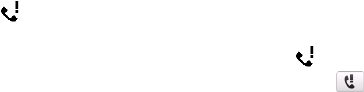
Using Phone Features 57
To add a new phone number to Contacts after a call
If the phone number of the person who called is not in Contacts, you can choose to
save the number after you hang up.
1. On the Phone screen, tap Menu > Options > Advanced tab.
2. Select the Add new phone number to Contacts at end of call check box,
then tap OK.
When you enable this option, a pop-up message appears after you end the phone
call and lets you add the phone number to Contacts.
To check a missed call
You will see the icon in the title bar when you missed a call. To check who the
caller was, do one of the following:
• Tap the title bar to show the System Status screen, tap and then tap View.
• On the Phone screen, tap Menu > Call History and then tap .
Call History
Use Call History to check for missed calls, dialled numbers, and calls received.
To open the Call History screen, tap Menu > Call History on the Phone screen.
Speed Dial
Use Speed Dial to call frequently-used numbers with a single tap. For example,
if you assign a contact to the location 2 in Speed Dial, you can tap and hold the
number 2 key on the Phone screen keypad to dial the contact’s number.
To create a Speed Dial entry
1. On the Phone screen, tap Menu > Speed Dial.
2. Tap Menu > New.
3. Tap a contact, then select the phone number of the contact that you want
assigned to the speed dial key.
4. In Location, select an available key to use as the speed dial key.