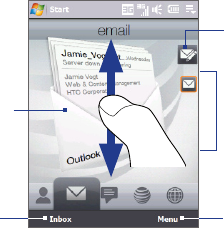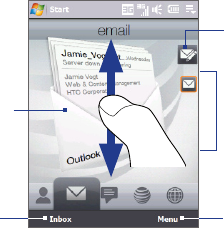
76 TouchFLO™ 3D
Email
The Email tab is where you send and receive e-mail messages. Including Outlook
E-mail, you can add up to four POP3/IMAP4 and web-based e-mail accounts on this tab.
To add an e-mail account
1. On the Home screen, slide your finger to the Email tab.
2. If this is your first time to add an e-mail account, touch New Account on the
bottom-right side of the screen.
3. Set up your e-mail account using the E-mail Setup wizard.
4. To add another e-mail account, touch Menu > Accounts > New Account and
use the E-mail Setup wizard to set up your account.
For detailed instructions on setting up e-mail accounts using the E-mail Setup
wizard, see Chapter 6.
To check e-mails
When there are new e-mails, the icon on the Email tab and the respective icons of
the e-mail accounts will show the number of newly received messages.
To browse through
received e-mails,
swipe up or down on
the envelope image
or press NAVIGATION
Up/Down.
Touch the e-mail on
the screen to open
and read the message.
•
•
Touch Inbox to access
all e-mail messages of
the currently selected
account.
After selecting an e-mail
account, touch this icon
to create and send a new
e-mail message.
These are your e-mail
accounts. Touch an
icon to select an e-mail
account and view the
new e-mails received in
that account.
Touch Menu to access
more options.
For more information about working with e-mails, see Chapter 6 and 7.