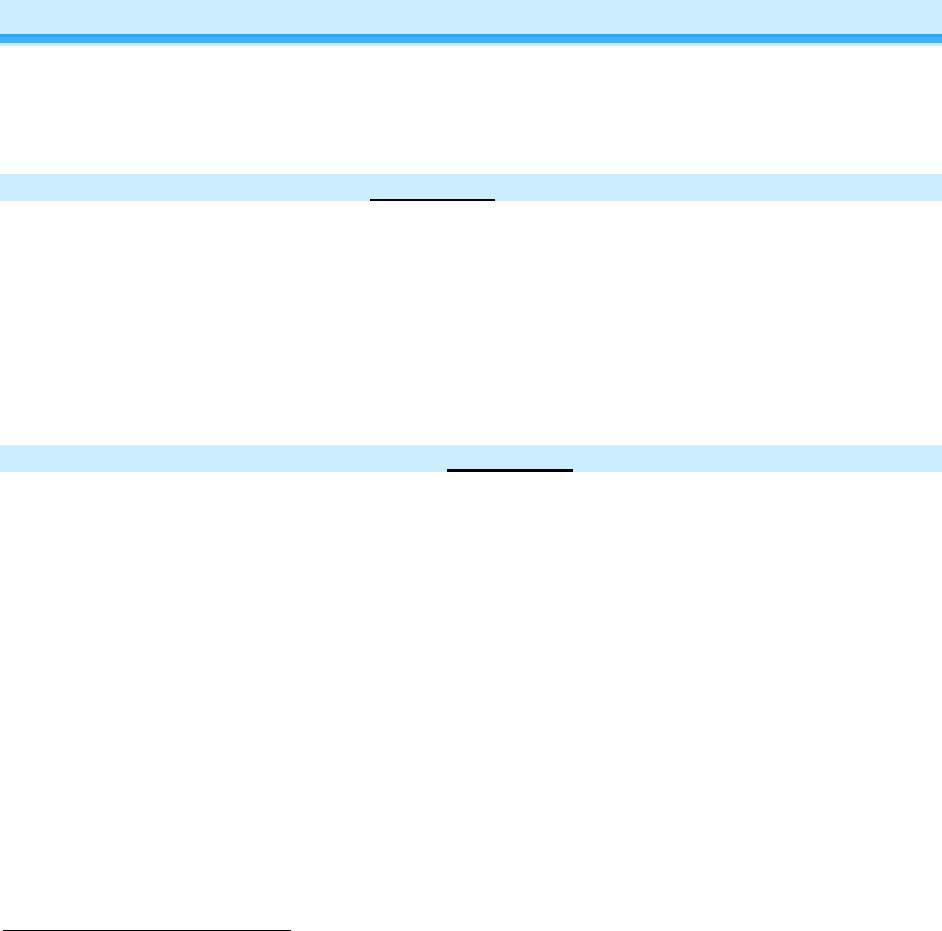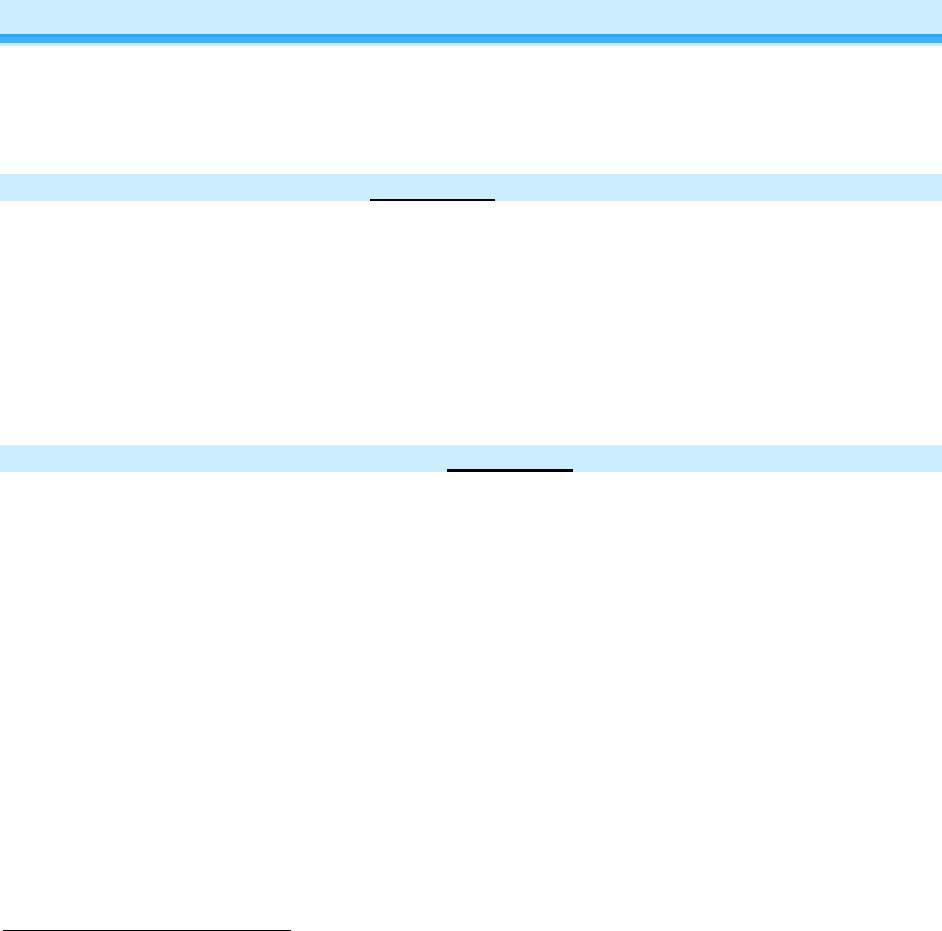
Page 10 of 19 2478D - Rev: 1/21/2014 7:32 AM
2) Once the desired brightness has been achieved, tap the Set button on your dimmer once
SwitchLinc will (Beep)
a. The local On-Level has now been set. If you would like to set up a Controller to set your
dimmer to the above On-Level as well, proceed to step 3.
b. If you do not wish to set up the On-Level to an INSTEON Controller, skip to step 4.
3) Choose the desired button on your INSTEON Controller and Add a Scene to your dimmer (see the
Controller's Owner's Manual for Add a Scene instructions)
4) Test the On-Level settings by pressing the On/Off buttons on your dimmer and Controller you just
Added a Scene to
NOTE: If the dimmer module is blinking its Status LED, you held the Set button down too long. Holding
down the Set button for 3 seconds is an alternate way to place the INSTEON dimmer into Scene Mode.
Scene Mode will time out after 4 minutes of inactivity. To manually exit Scene Mode, tap top or bottom
paddle.
INSTEON Programming
INSTEON remote control is done using Scenes. Scenes allow you to instantly “recall” favorite lighting and
appliance settings at the touch of a button (or in response to central control or even a sensor). Each
Scene has at least one Controller and at least one Responder. Simple Scenes can be setup using the
instructions below. Software is recommended for setup of larger Scenes.
Add SwitchLinc to a Scene as a Responder
1) Press & hold Scene Controller button until it beeps
1
Controller’s LED will blink
2) Tap SwitchLinc On
Load will turn on
3) Press & hold SwitchLinc’s Set button until it double-beeps
SwitchLinc will (Beep)-(Beep)
Controller’s LED will stop blinking and it will (Beep)-(Beep)
2
4) Confirm Scene addition was successful by tapping On then Off on Controller’s Scene button
SwitchLinc will respond appropriately
Remove SwitchLinc from a Scene as a Responder
If you want to remove SwitchLinc from a Scene(s) as a Responder follow instructions below. Whenever
possible, use software for managing Scene memberships.
Note: If you choose to remove SwitchLinc from use, it is important that you remove Scene memberships
from all Controllers. Otherwise, Controllers will retry commands repetitively, creating network delays.
Follow the instructions below for each Scene Controller that SwitchLinc is a member of.
1) Press & hold Controller’s Scene button until Controller beeps
3
Controller’s LED will blink
2) Press & hold Scene button until Controller beeps again
Controller’s LED will continue blinking
3) Tap SwitchLinc On
Load will turn on
4) Press & hold Set button on SwitchLinc until it double-beeps
SwitchLinc’s LED will flash once
Controller’s LED stops blinking
5) Confirm Scene removal was successful by tapping Controller button with the Scene you just removed
SwitchLinc will no longer respond
1
If the Controller does not have a beeper, wait until its LED begins blinking
2
Most models
3
For devices without beepers hold until its LED begins blinking (this may take 10+ seconds)