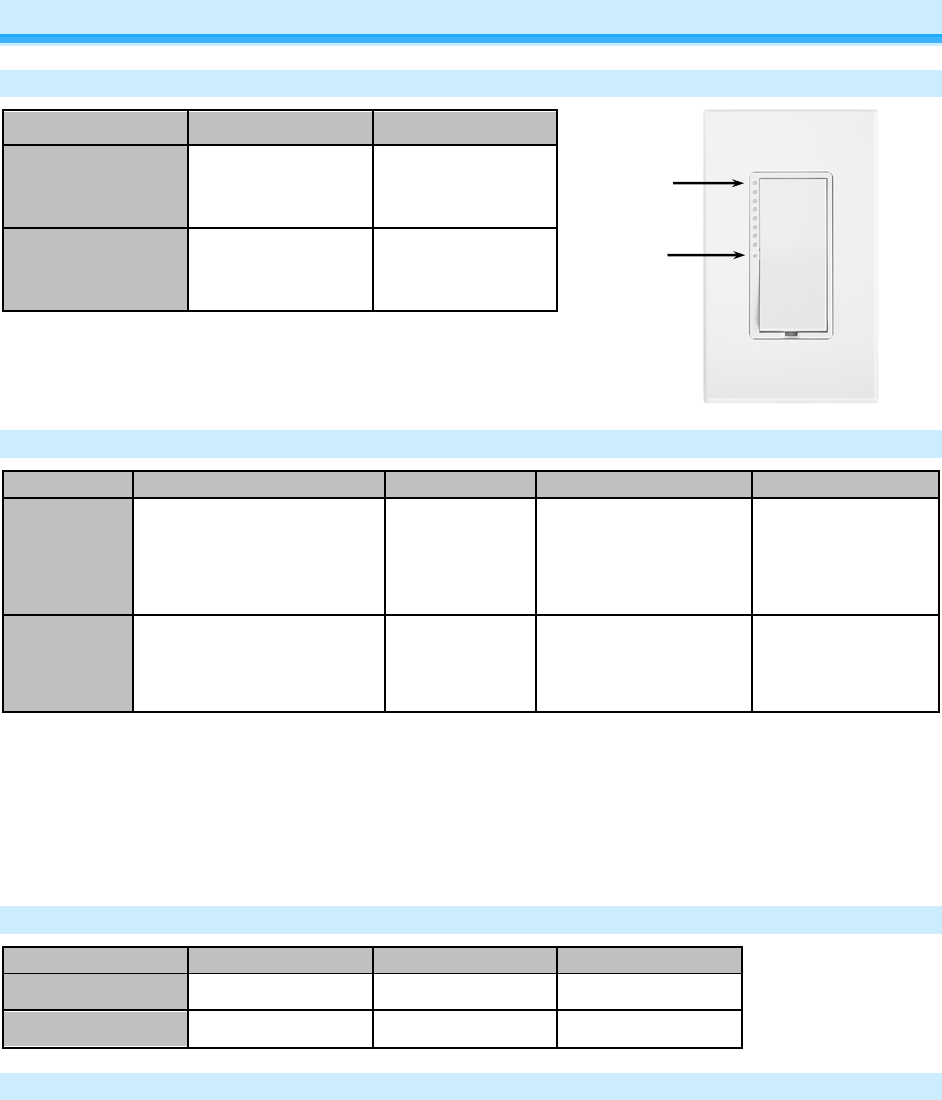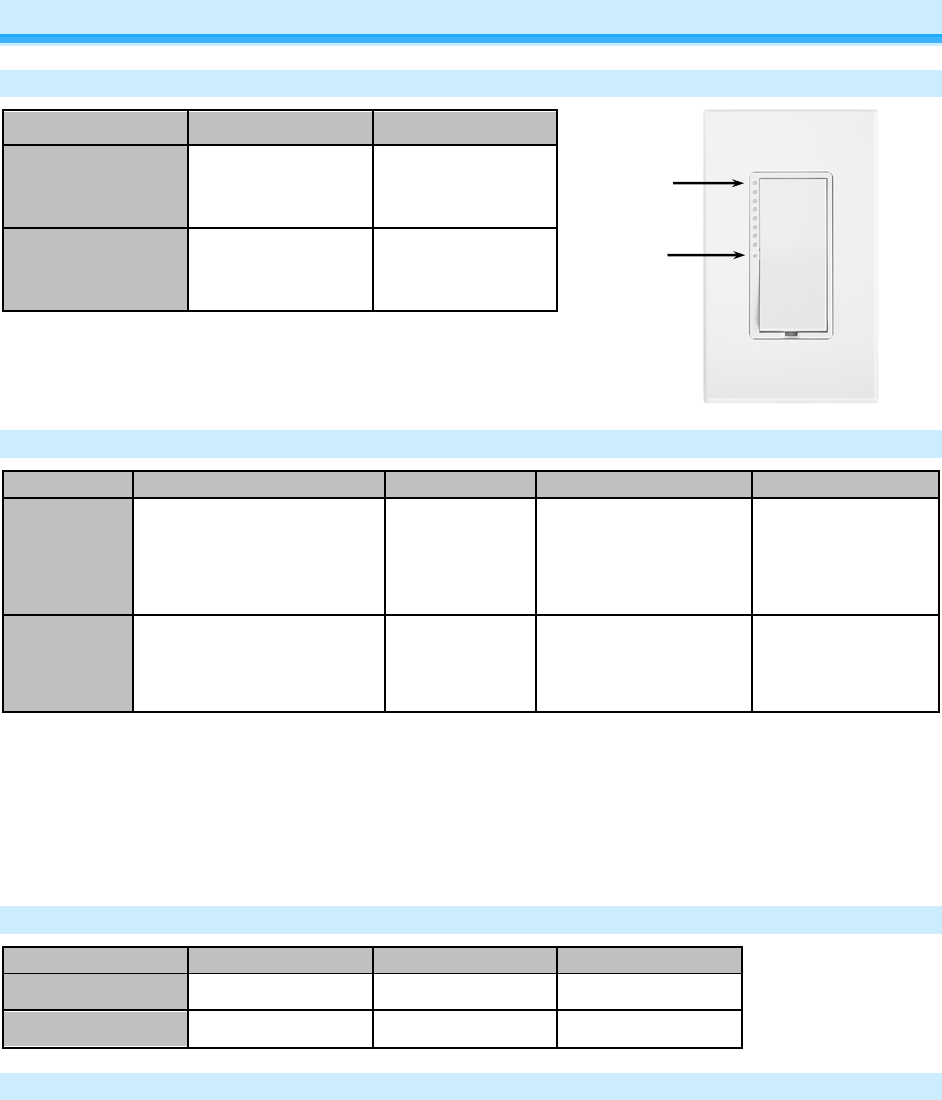
Page 9 of 19 2478D - Rev: 1/21/2014 7:32 AM
Using SwitchLinc
LEDs
LED Status Meaning
Bottom LED of
Brightness Bar
On
SwitchLinc
powered up
LEDs on
Brightness Bar
On
Level of load
brightness
• On LED (White)
o Illuminated when SwitchLinc is On
• Off LED (White)
o Illuminated when SwitchLinc is Off
Using the Paddle
Top
Turn On
Connected load ramps to set
brightness & Scene
Connected load
quickly comes
On to full bright
& Scene
Connected load
gradually brightens &
start brightening Scene
Responders
Connected load &
Scene Responders
stop brightening
Bottom
Turn Off
Connected load ramps to
full Off & Scene Responders
Connected load
quickly turns Off
& Scene
Connected load
gradually dims & Start
dimming Scene
Connected load &
Scene Responders
stops dimming
• Tap paddle top to make load turn on at local ramp rate, from present brightness to local On-level
brightness
• Tap paddle bottom to make load turn off at local ramp rate, from present brightness to full Off
• Double-tap paddle top to make load go full On quickly
• Double-tap paddle bottom to make load go full Off quickly
• Press & hold paddle top to gradually brighten load from present brightness to full On
• Press & hold paddle bottom to gradually dim load from present brightness to full Off
Button Tap / Press & Holds
Local On-Level
The Local On-Level is the brightness that the light(s) physically wired to SwitchLinc will come on at when
turned on locally. The On-Level is adjustable from off to 100% brightness. The default is 100%.
1) Use either the local buttons on your dimmer module or an INSTEON Controller to adjust the light to
the desired brightness
a. Press & hold the On button on the dimmer or Controller to brighten the light. Release at the
desired brightness.
b. Press & hold the Off button on the dimmer or Controller to dim the light. Release at the
desired brightness.