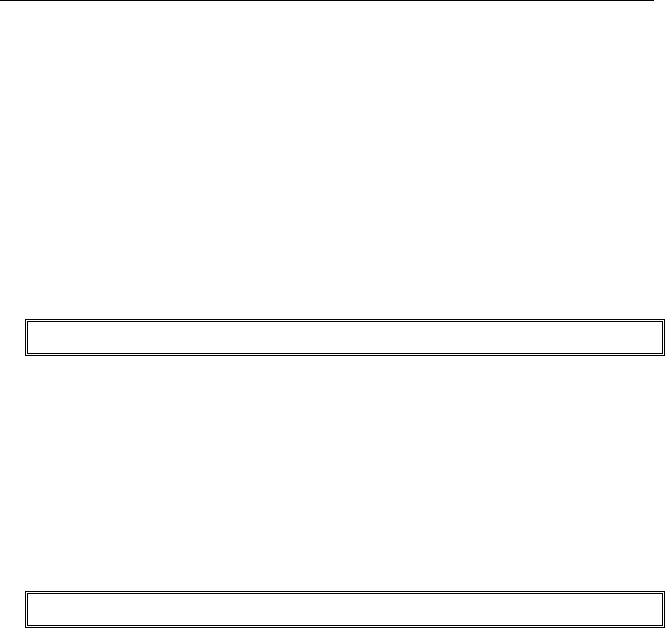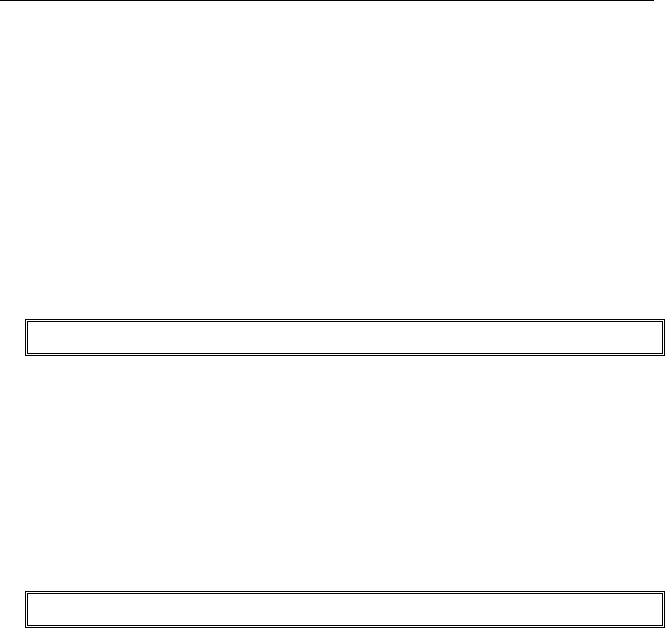
PAYCLOCK USER’S GUIDE
78
• In the Support Assistant window, select
Connection
Info
.
• Print the Connection_Info.txt file.
Step #2 - PayClock Client at the remote site
• Run the PayClock Setup Program
• Go to the computer where you want to install PayClock.
• Make sure your screen saver is not showing before inserting
the PayClock CD.
XP|Vista|Windows 7|Server 2003|Server 2008
• Insert the PayClock CD into your computer’s CD-ROM
drive. Note: Click Allow or Yes at the User Account Control
confirmation window.
• The Setup program should run automatically. If not, follow
the steps below.
¾ Click Start | My Computer or Computer.
¾ Double click on the drive that contains the PayClock
installation CD.
Windows 8
• Click the message “Tap to choose what happens on the
disk.”.
• Select Run Setup.exe. Note: Click Yes at the User Account
Control confirmation window.
• Follow the Setup Steps
• It may take the install a few minutes to start, please be
patient.
• From the Install PayClock window click on Next.
• Read the License Agreement and select I accept the
terms of the license agreement and Next to move
forward.
• Select the Custom option and click Next to continue.