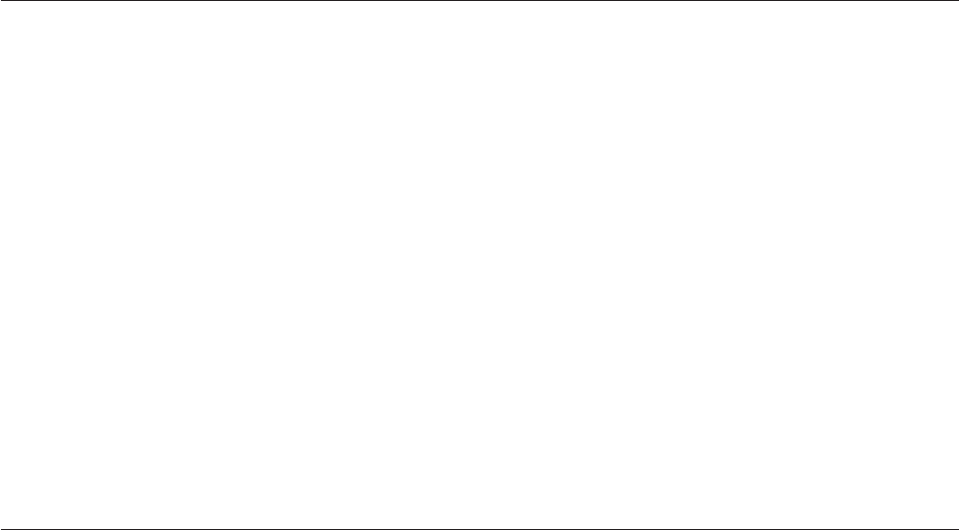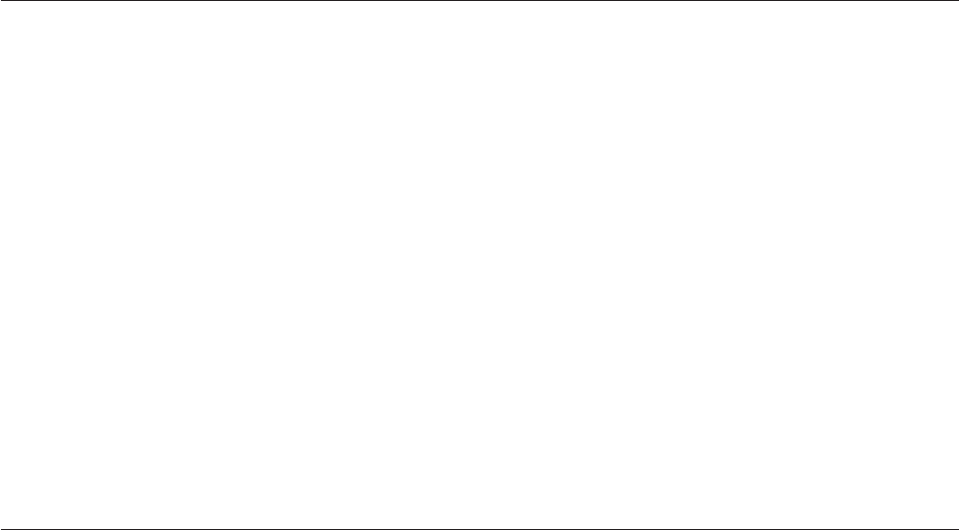
v Sources for obtaining the latest level BIOS available
1. Lenovo support web site:
http://www.lenovo.com/support/
2. Lenovo Customer Support Center
3. Levels 1 and 2 Support
To
update (flash) the BIOS, see “Updating (flashing) BIOS from a disc.”
Updating (flashing) BIOS from a disc
This section provides instructions on how to update (flash) BIOS from a disc.
System BIOS program updates are available at:
http://www.lenovo.com/support
To update (flash) BIOS from a disc:
1. Make sure the optical drive you want to use is set as the first boot device in the
startup device sequence. See “Selecting a startup device” on page 51.
2. Make sure the computer is turned on. Then, insert the system program update
(flash) disc into the optical drive.
3. Turn the computer off and back on again. The update begins.
4. When prompted to change the serial number, press Y.
5. Type in the twenty character serial number of your computer and then press
Enter.
6. When prompted to change the machine type/model, press Y.
7. Type in the twenty character machine type/model of your computer and then
press Enter.
8. Follow the instructions on the screen to complete the update.
Recovering from a POST/BIOS update failure
If the power to your computer is interrupted while POST/BIOS is being updated
(flash update), your computer might not restart correctly. If this happens, perform
the following procedure which is commonly called Boot-block Recovery.
1. Turn off the computer and any attached devices, such as printers, monitors,
and external drives.
2. Unplug all power cords from electrical outlets, and open the computer cover.
See “Opening the computer cover” on page 84.
3. Locate the Clear CMOS/Recovery jumper on the system board. See “Locating
parts on the system board” on page 83.
4. Remove any cables that impede access to the Clear CMOS/Recovery jumper.
5. Move the jumper from the standard position (pin 1 and pin 2) to pins 2 and
pin 3.
6. Reconnect any cables that were disconnected. See “Completing the FRU
replacement” on page 106.
7. Close the computer cover and reconnect the power cords for the computer
and monitor to electrical outlets.
8. Turn on the computer and the monitor, and then insert the POST/BIOS
update (flash update) disc into the optical drive.
9. Turn the computer off and back on again.
310 Hardware Maintenance Manual