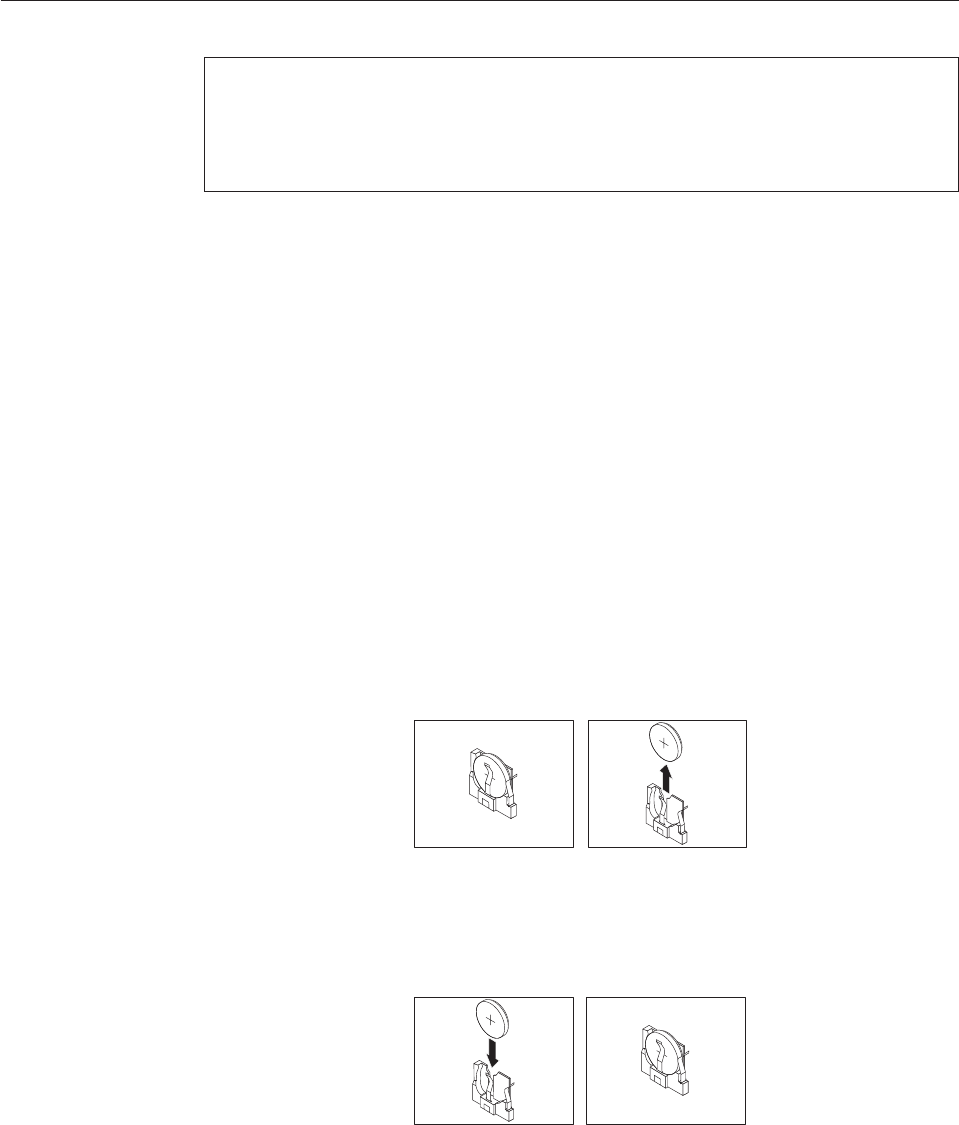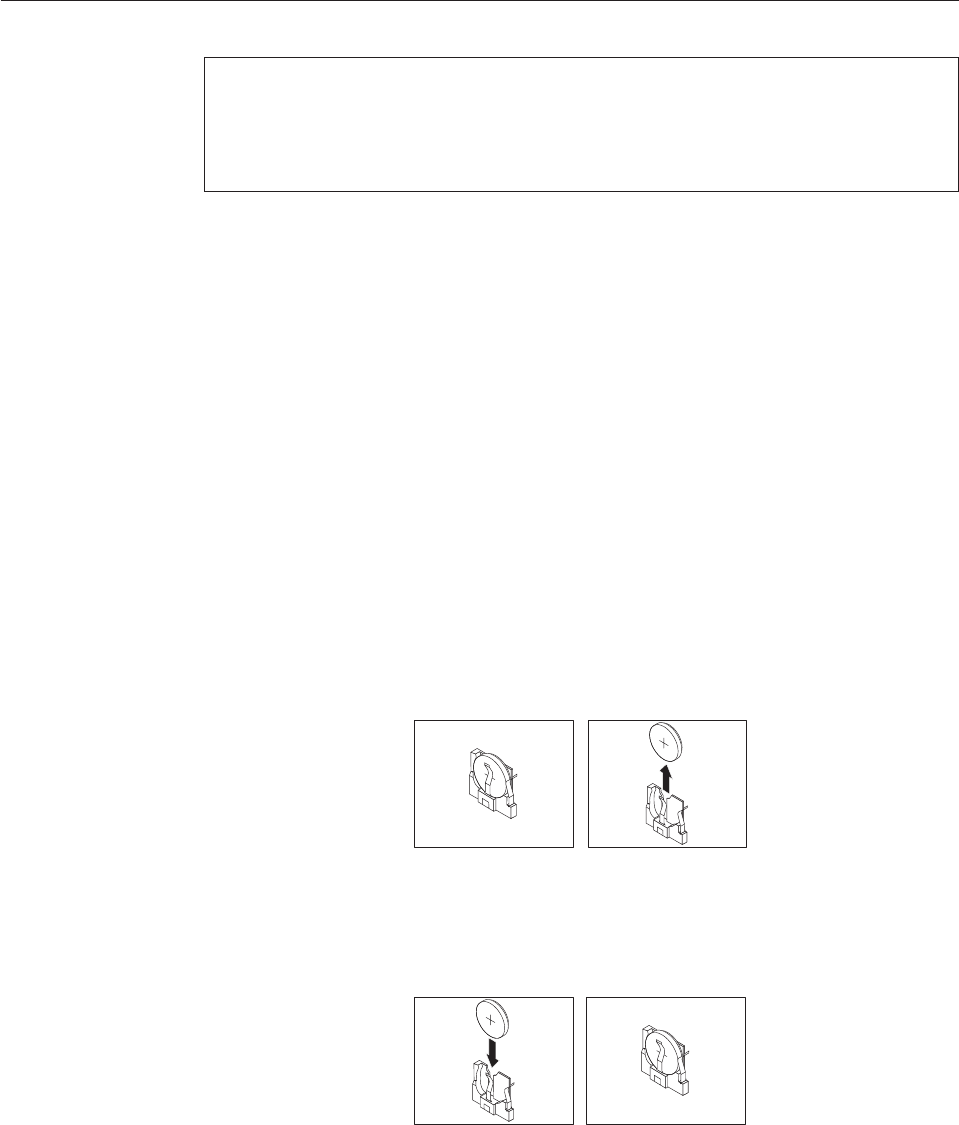
Replacing the battery
Attention
Do not open your computer or attempt any repair before reading and understanding the
“Important safety information” in the ThinkCentre Safety and Warranty Guide that came with
your computer. To obtain a copy of the ThinkCentre Safety and Warranty Guide, go to:
http://www.lenovo.com/support
This section provides instructions on how to replace the battery.
Your computer has a special type of memory that maintains the date, time, and
settings for built-in features, such as the parallel-port assignments (configuration).
A battery keeps these information active when you turn off the computer.
The battery normally requires no charging or maintenance throughout its life;
however, no battery lasts forever. If the battery fails, the date, time, and
configuration information (including passwords) are lost. An error message is
displayed when you turn on the computer.
Refer to the “Lithium battery notice” in the ThinkCentre Safety and Warranty Guide
for information about replacing and disposing of the battery.
To replace the battery:
1. Open the computer cover. See “Opening the computer cover” on page 84.
2. Locate the battery. See “Locating parts on the system board” on page 83.
3. Remove the old battery.
4. Install a new battery by pushing the new battery straight down until it snaps
into position.
5. Reconnect all the cables to the system board and close the computer. See
“Completing the FRU replacement” on page 106.
Note: When the computer is turned on for the first time after replacing the
battery, an error message might be displayed. This is normal after replacing the
battery.
Figure 6. Removing the old battery
Figure 7. Installing a new battery
Chapter 8. Replacing FRUs 85