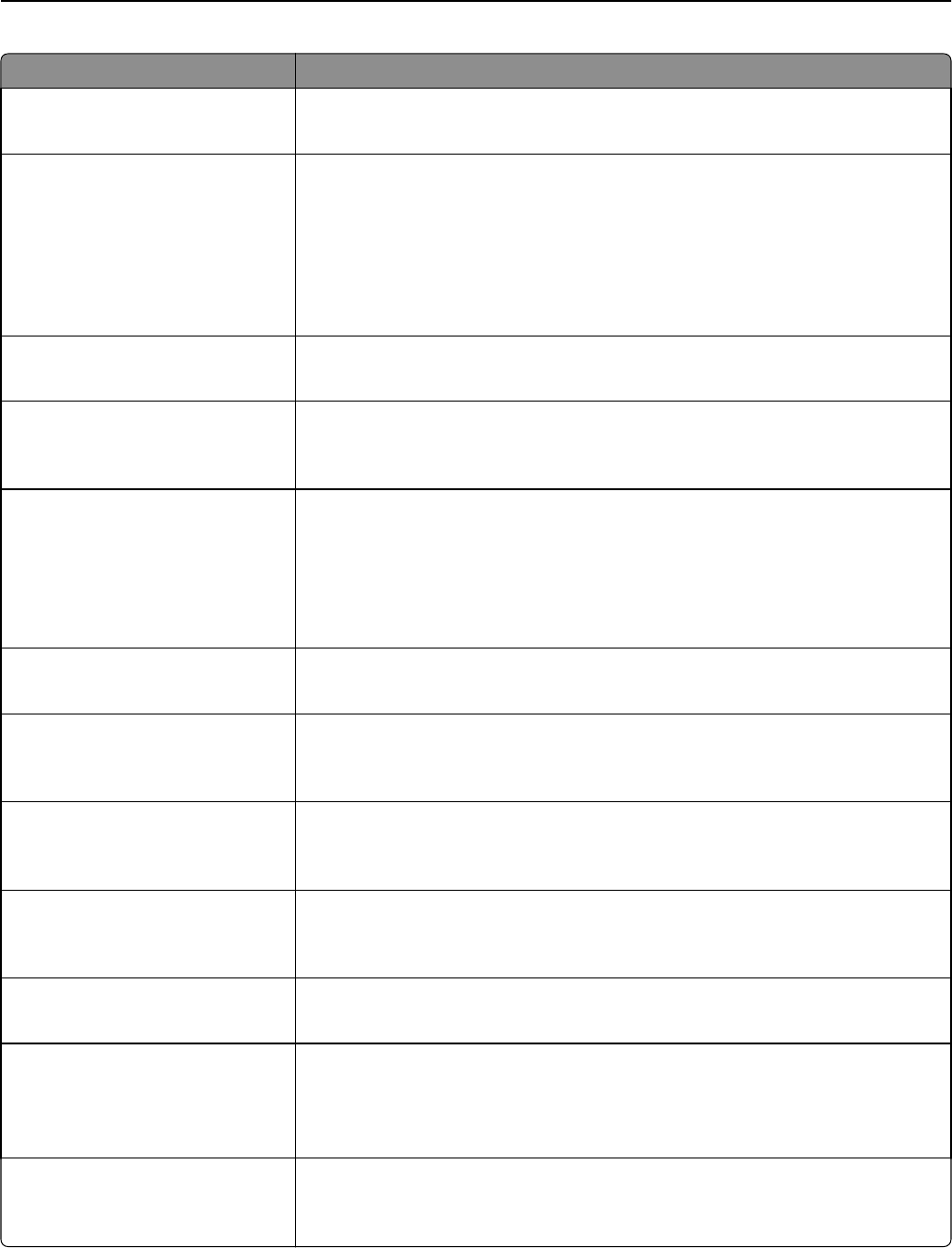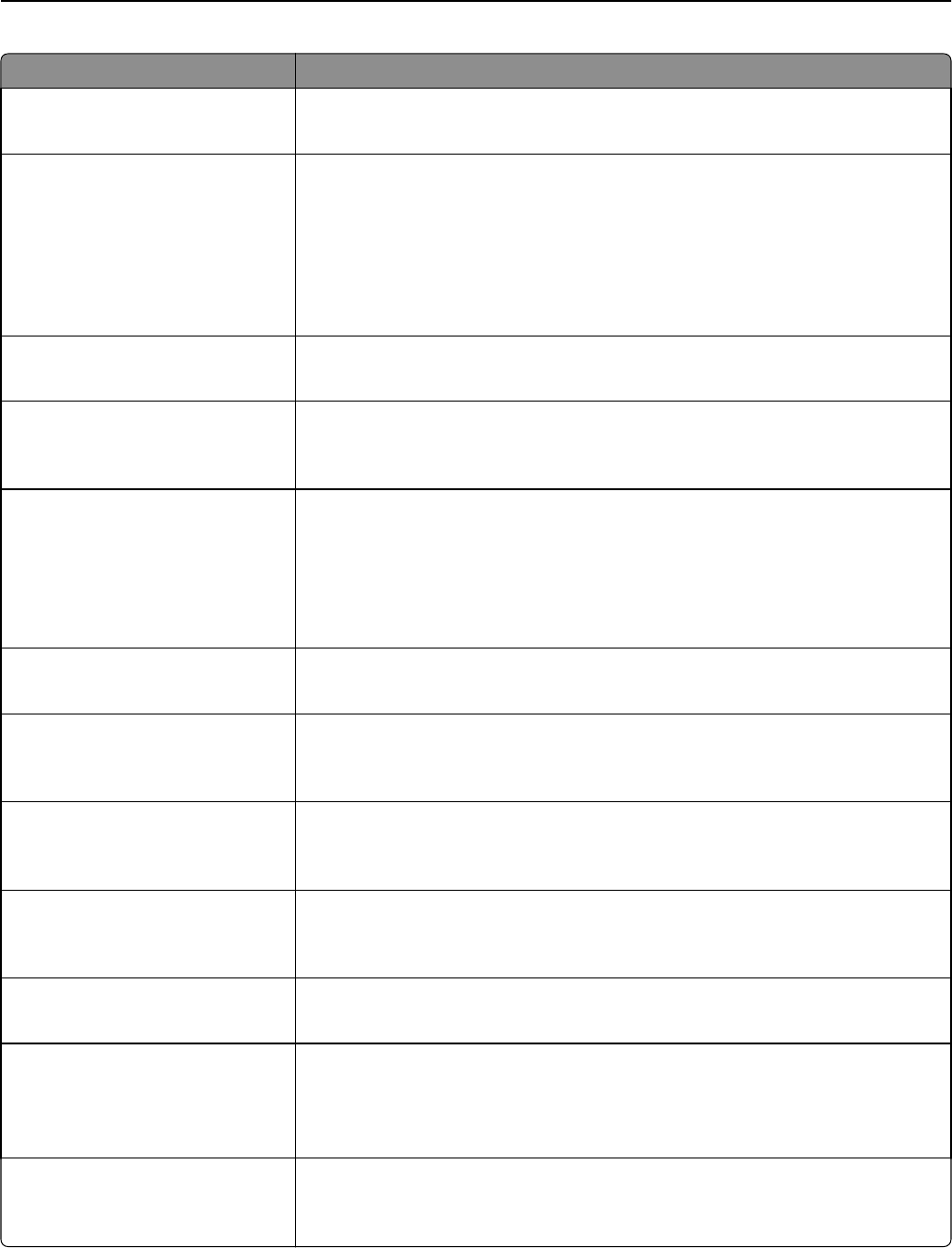
Use To
Photo Default
5–90
Set the quality of a photo image in relation to file size and quality.
Note: 50 is the factory default setting.
Use Multi‑Page TIFF
On
Off
Provide a choice between single-page TIFF files and multiple‑page TIFF files. For a
multiple-page scan to FTP job, either one TIFF file is created containing all the pages,
or multiple TIFF files are created with one file for each page.
Notes:
• On is the factory default setting.
• This menu applies to all scan functions.
File Name Enter a base file name.
Note: A maximum of 53 characters is allowed.
Custom Job Scanning
On
Off
Copy a document containing mixed paper sizes in a single copy job.
Note: Off is the factory default setting.
Scan Preview
On
Off
Specify whether a preview appears on the display for scan jobs.
Notes:
• Off is the factory default setting.
• This menu item appears only when a formatted, working scanner hard disk is
installed.
Background Removal
‑4 to 4
Adjust the amount of background visible on a copy.
Note: 0 is the factory default setting.
Contrast
0–5
Best for content
Specify the contrast of the scanned image.
Note: “Best for content” is the factory default setting.
Mirror Image
Off
On
Create a mirror image of the original document.
Note: Off is the factory default setting.
Negative Image
Off
On
Create a negative image of the original document.
Note: Off is the factory default setting.
Shadow Detail
‑4 to 4
Adjust the amount of shadow detail visible on a scanned image.
Note: 0 is the factory default setting.
ADF Skew Fix
Auto
Off
On
Correct the slight skew in the scanned image.
Note: Auto is the factory default setting.
Scan edge to edge
Off
On
Allow edge‑to‑edge scanning of the original document.
Note: Off is the factory default setting.
Understanding the printer menus 214