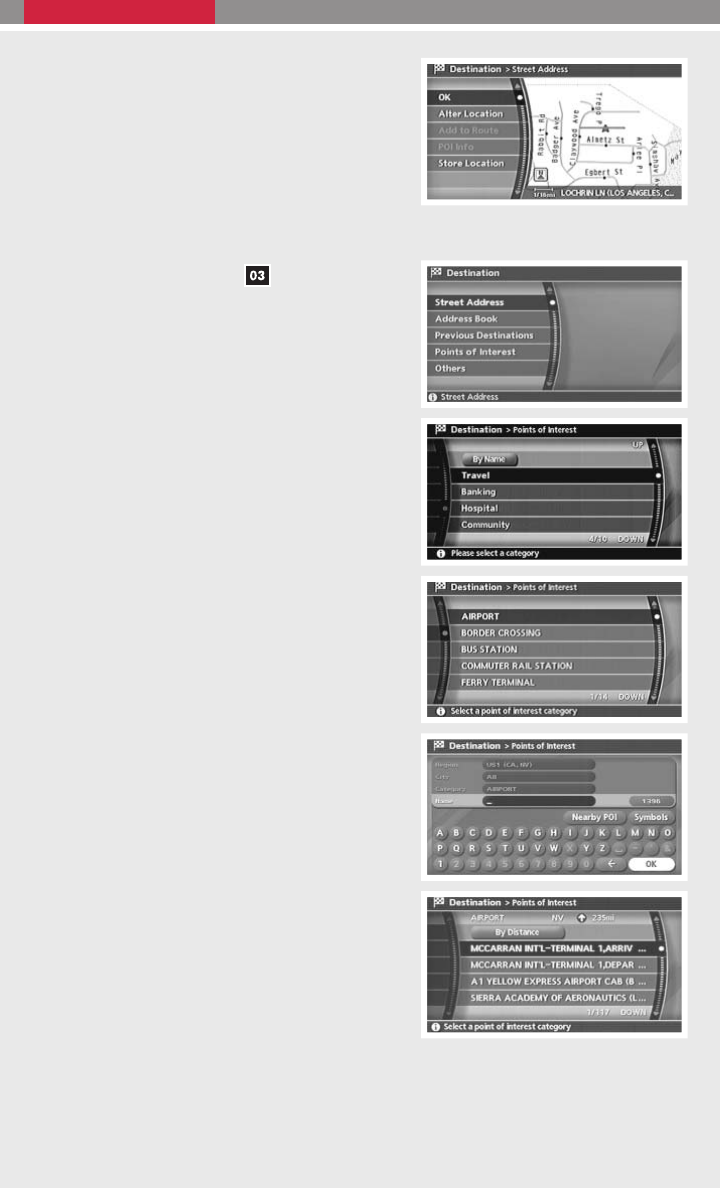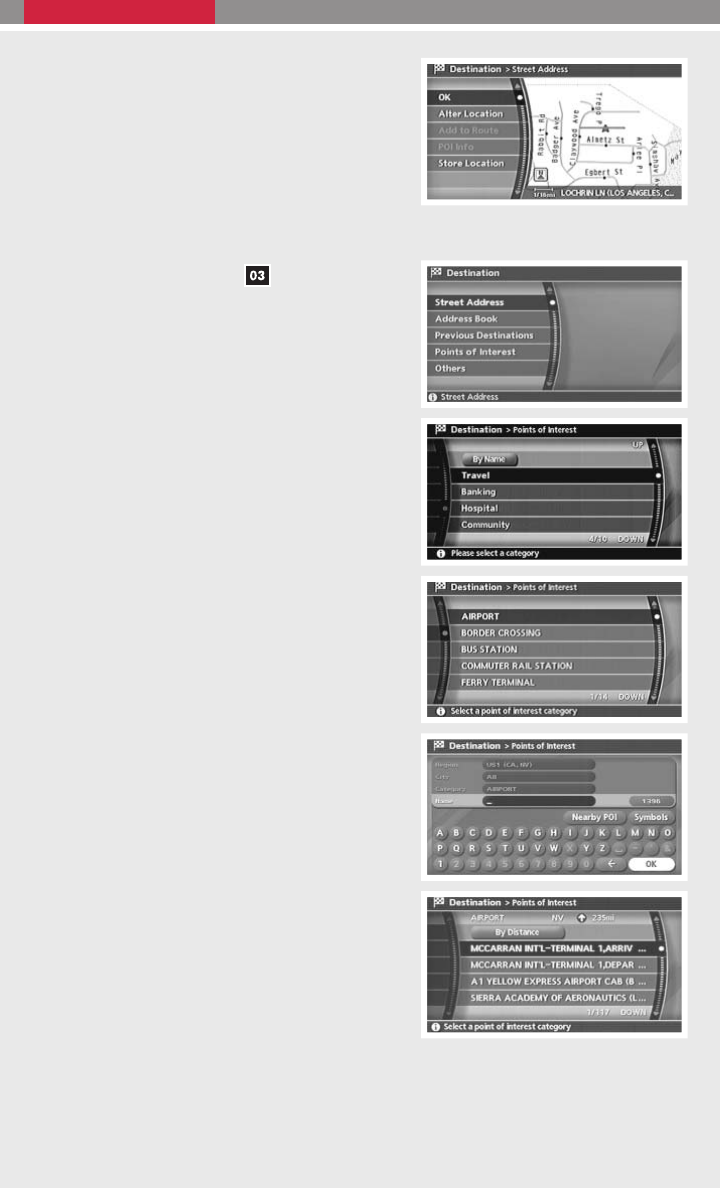
Ⅲ The selected destination is displayed at the
center of the map. Highlight the “OK” key and
press the ENTER button after confirming the
location of the displayed destination. The sys-
tem sets the destination to the selected loca-
tion and starts calculating a route.
SETTING A PLACE AS A DESTINATION
Ⅲ Press the DEST button .
Ⅲ A nearby airport is set as a destination in this
example.
Ⅲ Highlight the “Points of Interest” key and press
the ENTER button.
Ⅲ Highlight the “Travel” key and press the EN-
TER button.
Ⅲ From the category list, highlight the “AIR-
PORT” key and press the ENTER button. A
character input screen appears.
Ⅲ Make sure that the correct region is selected
before inputting the name of the location.
Ⅲ After inputting the name of the location, high-
light the “OK” key and press the ENTER but-
ton. A list screen appears.
Ⅲ Highlight the preferred airport key from the list
and press the ENTER button.
25