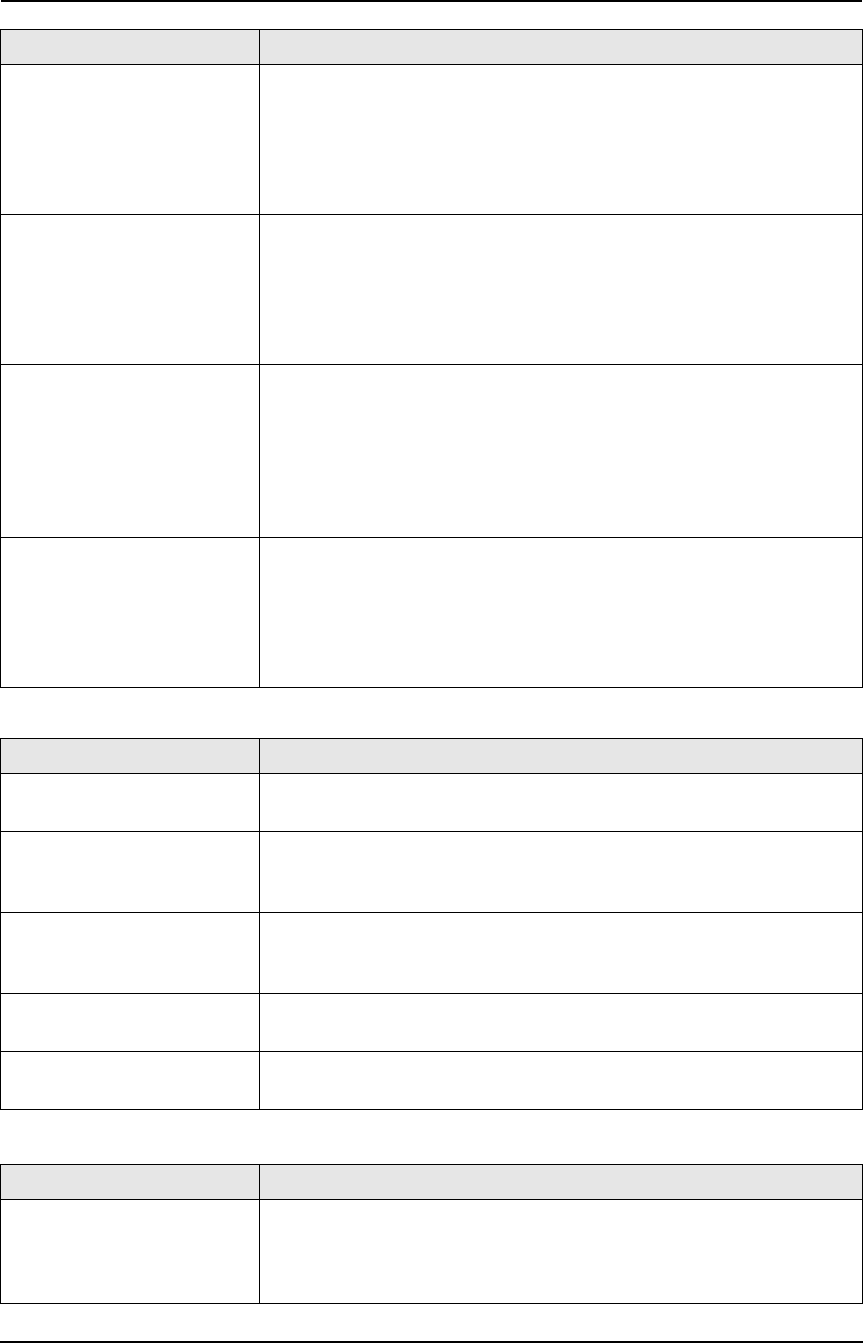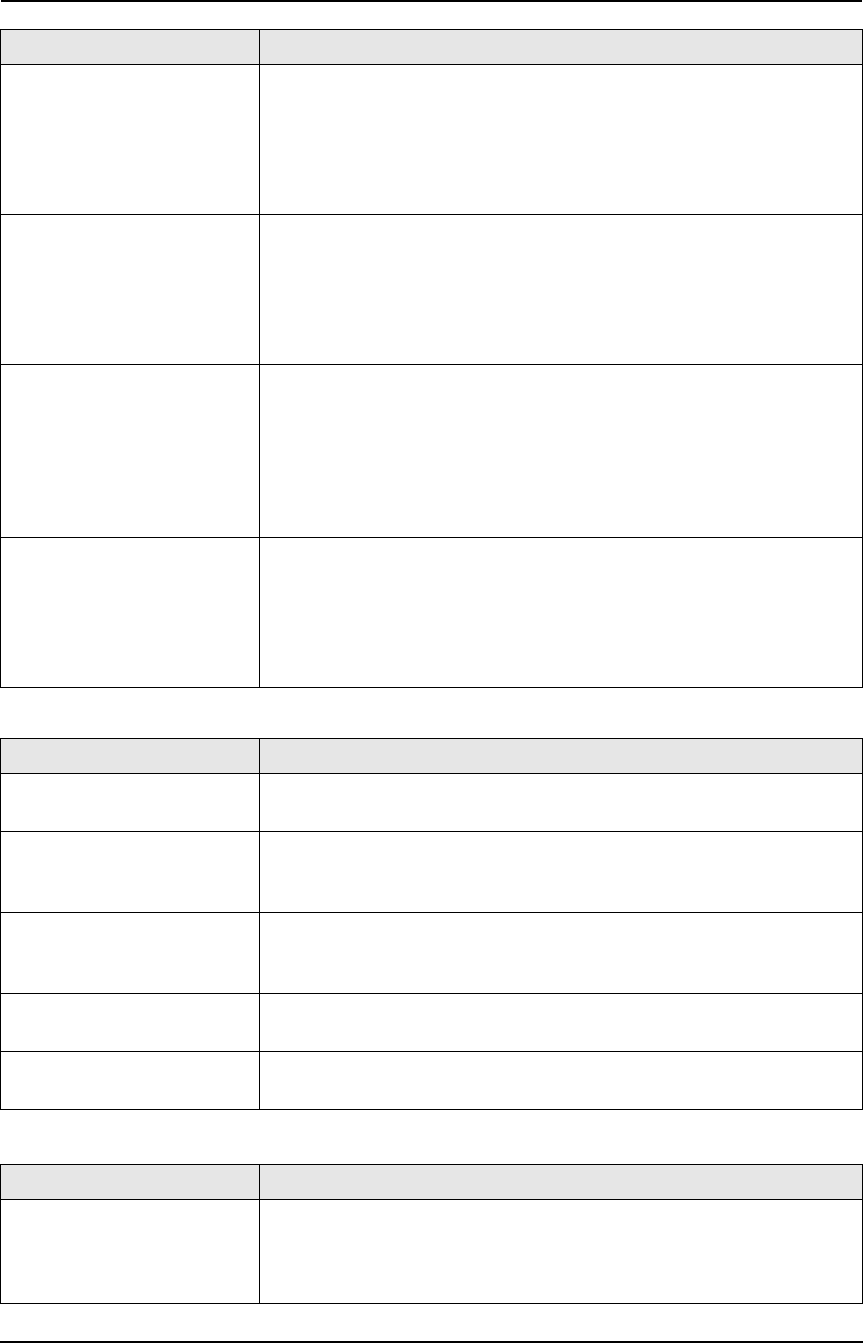
12. Help
91
12.3.6 Copying
12.3.7 Answering machine
The printing quality is
poor.
L The thermal head is dirty. Clean it (page 95).
L Adjust the print contrast using feature #59 (page 65).
L If documents can be copied properly, the unit is working normally.
The other party may have sent a faint document or there may be
something wrong with the other party’s machine. Ask them to send
a clearer copy of the document or to check their fax machine.
The other party complains
that they cannot send a
document.
L The receiving mode is set to TEL mode.
Receive the document manually (page 47) or change the receiving
mode to TAM/FAX mode (page 49) or FAX ONLY mode (page 50).
L The memory is full of received documents due to a lack of
recording paper or a recording paper jam. Install paper (page 9) or
clear the jammed paper (page 93).
I cannot select the desired
receiving mode.
L If you want to set TAM/FAX or FAX ONLY mode, set the desired
mode using feature #77 (page 65), and press {AUTO ANSWER}
repeatedly to select the desired mode.
L If you want to set TEL mode or TEL/FAX mode, set the desired
mode using feature #73 (page 65), and press {AUTO ANSWER}
repeatedly to select TEL mode.
L The Distinctive Ring of feature #31 is activated (page 52).
When an extension
telephone is connected, I
cannot receive
documents by pressing
{*}{*}{*}{9}.
L You must set remote fax activation to ON (feature #41 on page 64)
beforehand.
L Press {*}{*}{*}{9} firmly.
L The memory is full of received documents due to a lack of
recording paper or a recording paper jam. Install paper (page 9) or
clear the jammed paper (page 93).
Problem Cause & Solution
The unit will not make a
copy.
L You cannot make a copy during programming.
L You cannot make a copy during a telephone conversation.
A black line, a white line or
smudge appears on the
copied document.
L The scanner glass, white plate or rollers are dirty with correction
fluid, etc. Clean them (page 94). Please do not insert a document
before correction fluid has dried completely.
The copied document is
blank.
L The recording paper is not installed correctly. Make sure that the
shiny side of the paper is facing down and re-install the paper
(page 9).
The copied image is
distorted.
L Adjust the width of the document guides to fit the actual size of the
document.
The printing quality is
poor.
L The thermal head is dirty. Clean it (page 95).
L Adjust the print contrast using feature #59 (page 65).
Problem Cause & Solution
The answering machine is
turned ON, but caller
messages are not
recorded.
L The recording time is set to “GREET ONLY”. Select “1 MINUTE”
or “3 MINUTES” (feature #10 on page 62).
L The message memory is full. Erase unnecessary messages (page
55).
Problem Cause & Solution
FC962HK-PFQX2283ZA-en.book Page 91 Thursday, September 15, 2005 4:20 PM