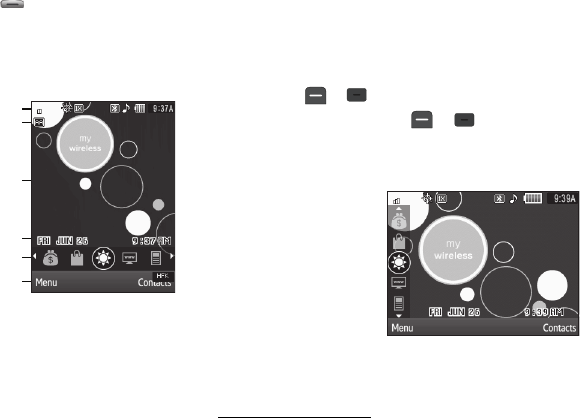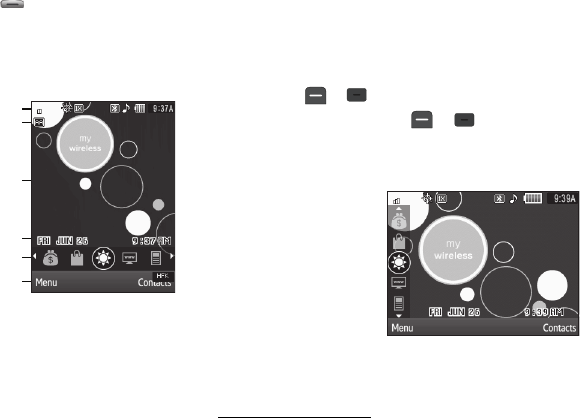
15
Camera / Multimedia Key
Use the Camera/Multimedia key ( ) on the lower right side of
the phone to activate the camera built into your phone and to
take pictures, and to activate the Multimedia menu of your
phone.
Understanding the Display Screen
1. The top line of your
phone’s display contains
icons that indicate network
status, battery power,
signal strength, connection
type, and more.
2. The Auto Answer icon
appears beneath the
current date to indicate
that the Auto Answer function is active. (For more
information, refer to “Auto Answer” on page 119.)
3. The center portion of the display shows information such
as call progress information, messages, and photos.
4. This line contains the calendar and clock showing the
current day of the week, date, and time.
5. This line contains the Shortcut Icon bar. These icons act as
shortcuts to directly access some of your phone’s features
without using the menus.
6. The bottom line of the display shows current soft key
functions. The sample screen shows that pressing the Left
soft
key ( or )
will display the Main
Menu
and
pressing the Right soft key ( or ) will launch the
Contacts Find screen.
Rotated Screens
With the QWERTY keypad
open, the display rotates
automatically from portrait
mode (as shown above) to
landscape mode (as shown
here).
Display Screen Icons
Your Samsung Messager II phone can show you definitions of the
icons that appear on the top line of the display.
To access the Icon Glossary: