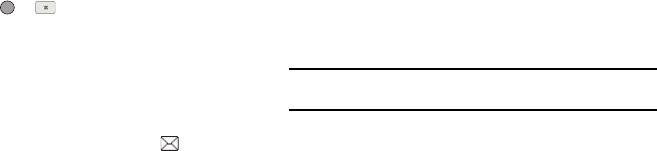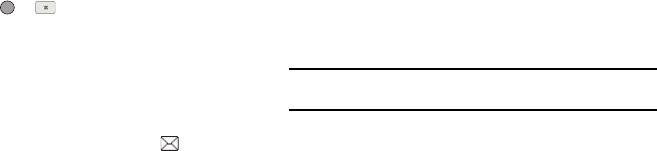
Messages 58
Select the desired option and setting.
11. Press
SEND
( or ) to send the message. “Pic Msg
Sending” appears in the display and a progress bar
indicates the send status.
Receive Picture/Video Messages
When you receive a Picture/Video Message in standby mode, the
ringer sounds (unless turned off) and New Message appears in
the display along with the closed envelope icon ( ). The date
and time of the message also appear in the display along with
the following options:
•
View Now
— Retrieves and opens the message, where you have the
option to Reply, Forward, Delete, Save Text, Save Pic, Save Video, or
Save Msg.
•
View Later
— Saves the message to your inbox, where you can view
it later, then returns your phone to standby mode.
Select the desired option.
View a Picture/Video Message Later
1. From the
Messages
menu, select Inbox. The
Inbox
appears
in the display.
2. Select the new message. “
Connecting
” appears in the
display followed by “
Retrieving
” and a progress bar
indicating that the message is downloading to your phone.
3. Once a Picture/Video message has been downloaded to
your phone, the new Picture/Video message appears in the
display. If the message includes a sound file, the phone
begins playing it.
Note:
For more information on viewing and managing received picture
messages, see “Inbox” on page 59.
View a Picture Message Now
1. After you select the View Now option, “Connecting”
appears in the display followed by “Retrieving” and a
progress bar indicating that the message is downloading
to your phone.
2. After the Picture/Video message has downloaded, an alert
sounds, and the new Picture/Video message appears in
the display. If the message includes a sound file, the phone
begins playing it.
3. While viewing your message press the Options soft key.
The following options appear in the display:
•
Replay
— Play the video or sound file included in the video/picture
message again.
•
Forward
— Send a copy of this message to another recipient.