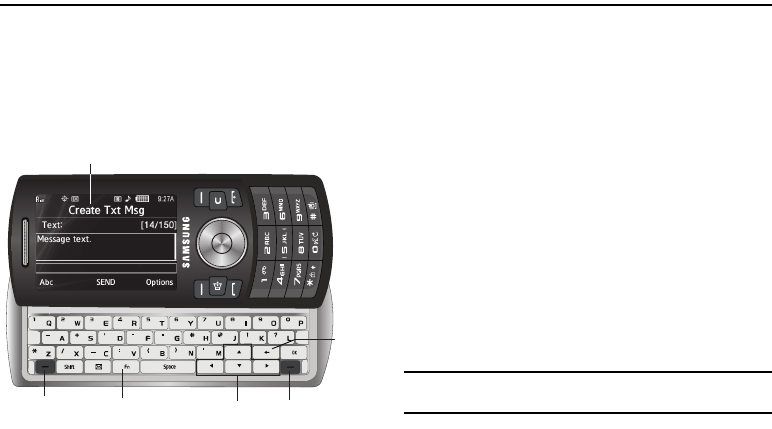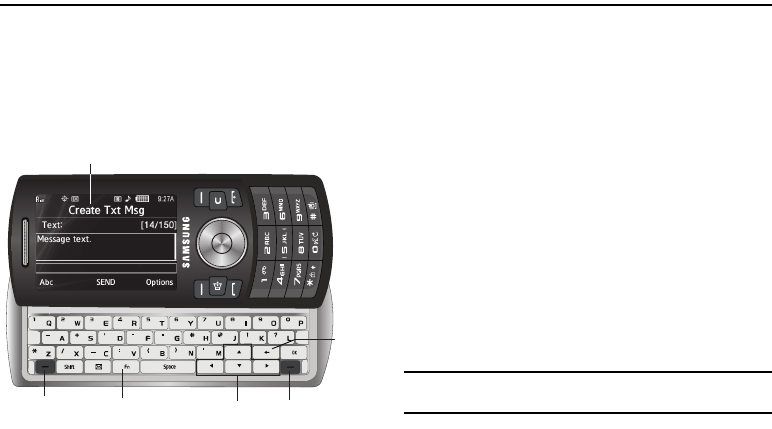
35
Section 5: Entering Text
This section outlines how to select the desired text entry mode
when entering characters using the phone keypad or the nested,
QWERTY keyboard-style keypad. This section also describes how
to use the T9 predictive text entry system to reduce the number
of key strokes needed to enter text.
Built-in QWERTY Keypad
Your Samsung Messager II has a built-in, keyboard-style keypad,
commonly called QWERTY, that you can access by sliding it open
from beneath the top section of the phone. This also
automatically rotates the image in the display to show
information in a wider, landscape format. Using the QWERTY
keypad, you can type letters, numbers, punctuation, and other
special characters into text entry fields or other applications
simpler and faster than using the telephone keypad.
Changing the Text Entry Mode
Text messages can be made up of alphabetical characters,
numbers, and symbols. You can use the following text entry
modes to simplify text entry:
•
T9 Word
— Press each phone key only once to enter the letter of the
word that you’re spelling. T9 WORD mode letter options are:
–
T9 Word
— Enter initial capital letters
–
T9 WORD
— Enter all upper case letters
–
T9 word
— Enter all lower case letters
Note:
T9 Word does not support the QWERTY keypad, which does not need
this function.
•
Abc
— Enter letters, numbers, and symbols by using the QWERTY
keypad or by repeatedly pressing each phone key until the desired
Display
Right
Soft Key
Navigation
Keys
Fn (Input
Mode) Key
Left Soft
Key
Clea
Key