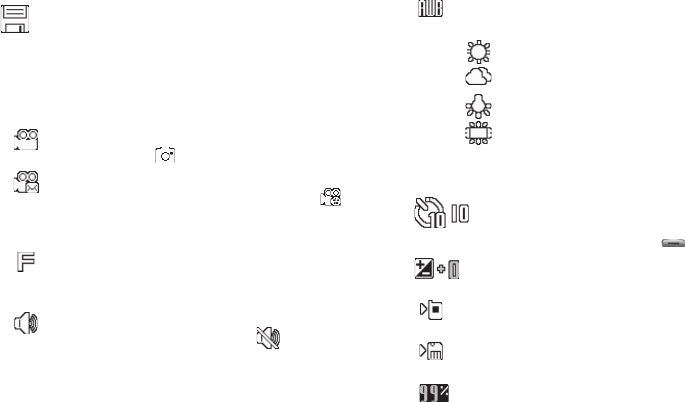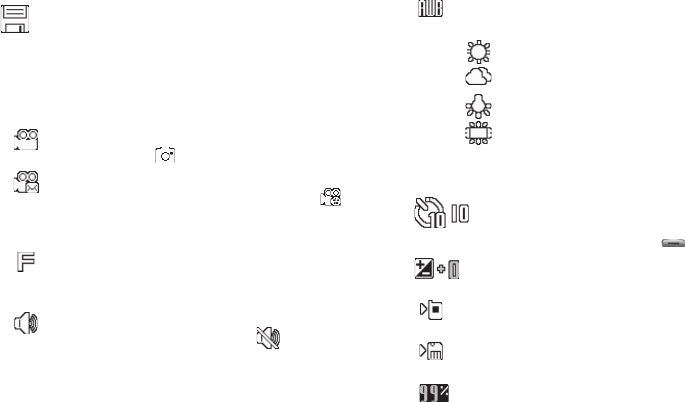
81
Camcorder Screen Icons
The following icons appear in the Camcorder screen when the
Icon Display
Camcorder setting is set to
On
.
Mode
— Indicates whether in Camcorder mode (shown)
or Camera mode ( ).
Recording Mode
— Indicates camcorder’s recording
mode setting [
Limit for MMS
(shown) or
Normal
()].
(You can change the recording mode setting. For more
information, refer to “Recording Mode” on page 87.)
Quality
— Indicates camcorder’s video quality setting.
(You can change the video quality setting. For more
information, refer to “Quality” on page 87.)
Sound Recording
— Indicates camcorder’s sound
recording setting: On (shown) or Off ( ). (You can
change the video quality setting. For more information,
refer to “Quality” on page 87.)
White Balance
— Indicates the current video White
Balance setting (Auto shown). Other options are:
(For more information, refer to “White Balance” on
page 88.)
S
elf Timer in use
— Delays the camcorder from
recording for 2, 5, or 10 seconds (
10 Sec.
shown)
after you press the Camera key ( ).
Brightness
— Brightens or darkens the image from 4
to +4.
Phone Memory
— Indicates videos will be stored in the
phone’s memory.
Card Memory
— Indicates videos will be stored on a
microSD Memory Card.
Memory Available
— Indicates the percentage of
memory available for you to store a video.
Saves the new video.
Sunny
Cloudy
Tungsten
Flourescent