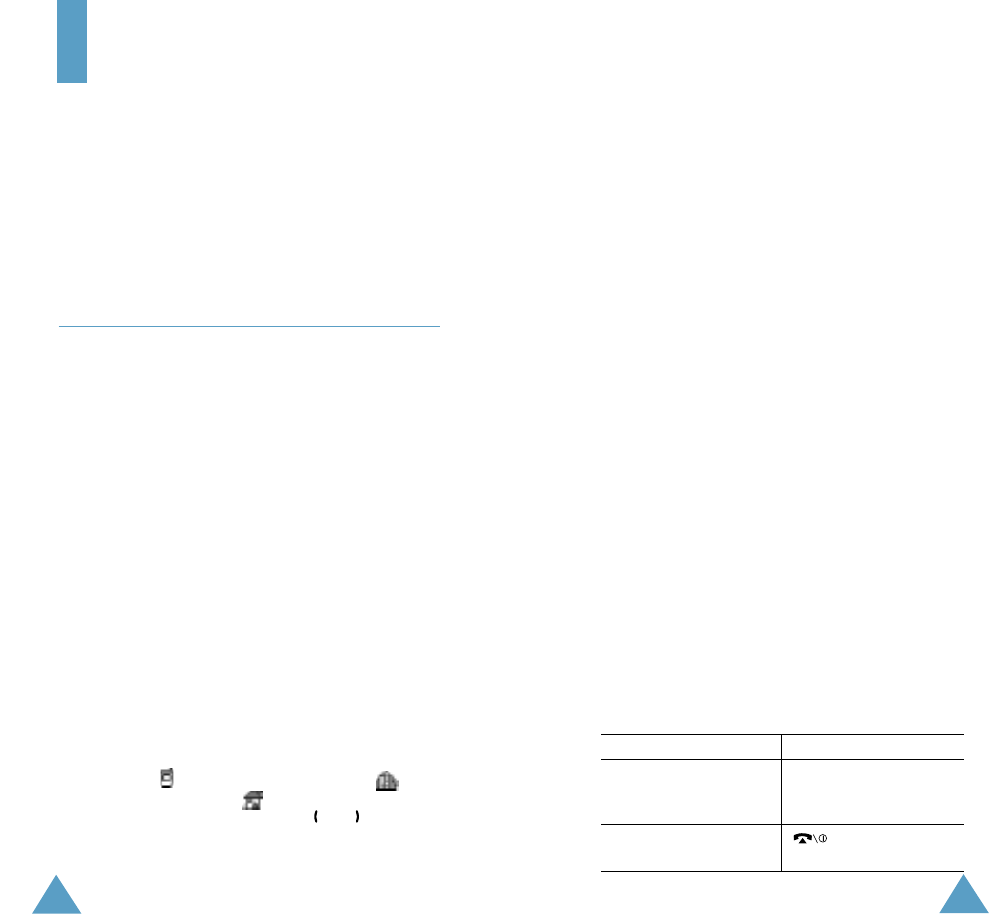35
34
Phonebook
Phonebook
You can store phone numbers and their
corresponding names in the memory of your SIM
card. In addition, you can store up to 500
numbers in the phone memory. The SIM card
and phone memories, although physically
separate, are used as if they were a single
entity, called the phonebook.
Storing a Number with a Name
There two ways to store a number:
• Using the Save soft key in idle mode
• Using the New Entry option in the Phonebook
menu
Storing a Number in Idle mode
As soon as you start to enter a number, Save
appears above the left soft key to allow you to
store the number in the phonebook.
1. Key in the number to be stored.
Note: If you make a mistake while entering a
number, correct it using the C key. For
further details, refer to page 23.
2. When you are sure that it is correct, press the
Save soft key.
3. Select an icon for to identify the category of
number to be stored. Three categories are
available; (mobile phone number),
(office number) and (home number). To
select the category, press the or key,
followed by the Select soft key.
4. Enter a name and press the OK soft key.
The maximum length of a name depends on
your SIM card. For more information about
how to enter characters, see page 43.
5. Press the OK soft key to confirm your input.
The phone now displays the first free location
in the last memory used to save a number
and name. If that memory is full, the first
free location in the other memory is
displayed.
Note: If you change phones, any numbers
stored in your SIM card memory will
automatically be available with the new
phone, whereas any numbers stored in
the phone memory must be restored.
6. Press the right soft key, labelled as To Card
or To Phone to toggle between the phone
and card memories.
7. If you do not want to save the number and
name in the suggested location, press the C
key to clear the location number and enter
your preferred location by pressing the
number keys.
8. Press the OK soft key to store the name and
number.
After storing, the phone displays the
phonebook entry or name just created.
9. To... Press the...
use the entry options Options soft key. For
details on the
options, see page 36.
return to the idle key.
screen