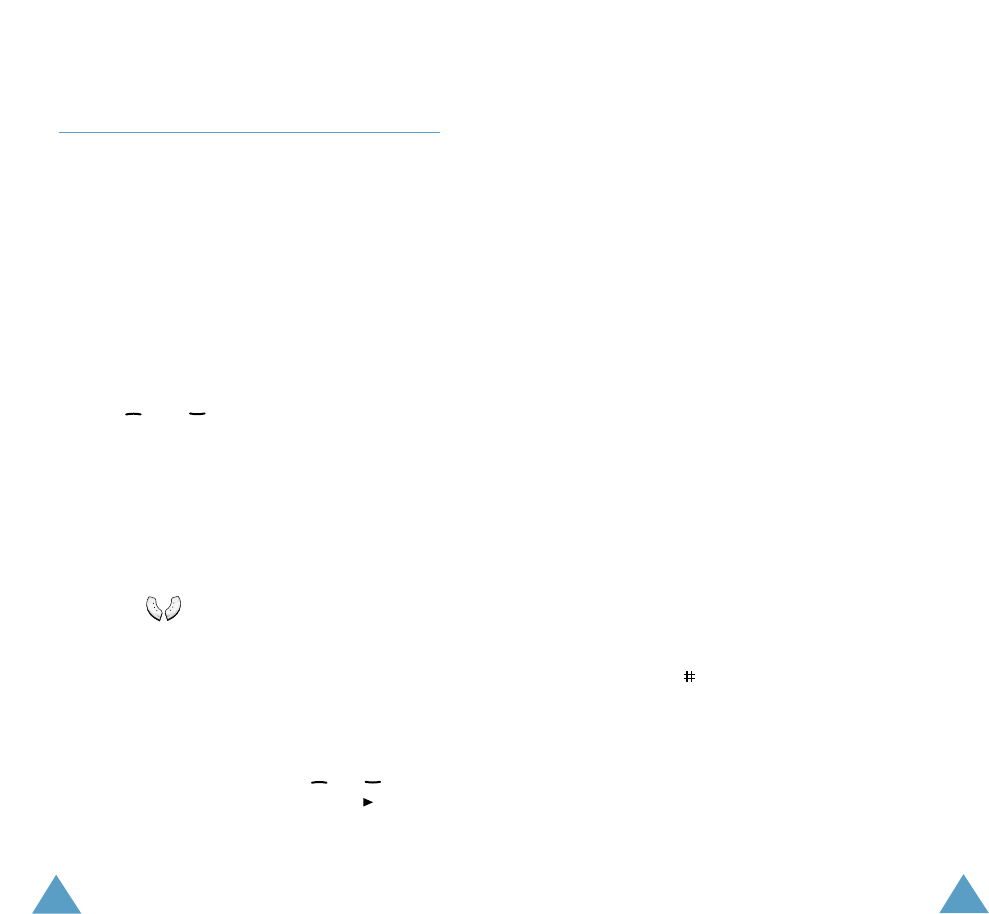107
Fun Box
106
Fun Box
WAP Browser (Menu 7.2)
Your phone is equipped with a WAP (Wireless
Application Protocol) browser to allow you to
access and navigate the Wireless Web via your
phone.
Home
Selecting this option connects the phone to the
network and loads the homepage of the Wireless
Web service provider.
The content of the WAP Browser startup
homepage depends on your Wireless Web
service provider. To scroll through the screen,
use the and keys.
Note: To access the startup homepage from any
other screen in the WAP browser, use the
Home option. For more information on the
WAP Browser menus, refer to page 108.
Using the Soft Keys
A bar containing browser commands is located
at the bottom of the WAP browser display. The
soft keys ( ) below the bar are used to
execute these commands. The two keys are
called soft keys because their function changes
depending on the WAP browser application in
use.
Navigating the WAP Browser
To... Then...
scroll through press the or keys
and select until the symbol points
browser items to the required item, and
then press the OK soft key
to confirm the selection.
To... Then...
select a numbered press the corresponding
item numeric key.
return to the press the Back soft key or
previous page the C key.
return to the select the Home menu
startup homepage option; for more
information about this
option, refer to page 108.
Entering Text, Numbers or Symbols
When you are prompted to enter text, the
current text entry mode is indicated on the
screen. The following modes are available:
SYM:
allows you to enter various symbols and
punctuation marks. To scan through the symbol
list, use the navigation keys. When the desired
symbol is selected, press the left soft key
123: allows you to enter numbers.
ABC: allows you to enter letters in the alphabet.
Press the corresponding key until the required
letter is displayed. You can change the case by
pressing the key.
• ABC: Initial capitalize. After entering a word,
the case automatically changes to abc mode.
• abc: Lower case.
• +ALPH: Upper case.