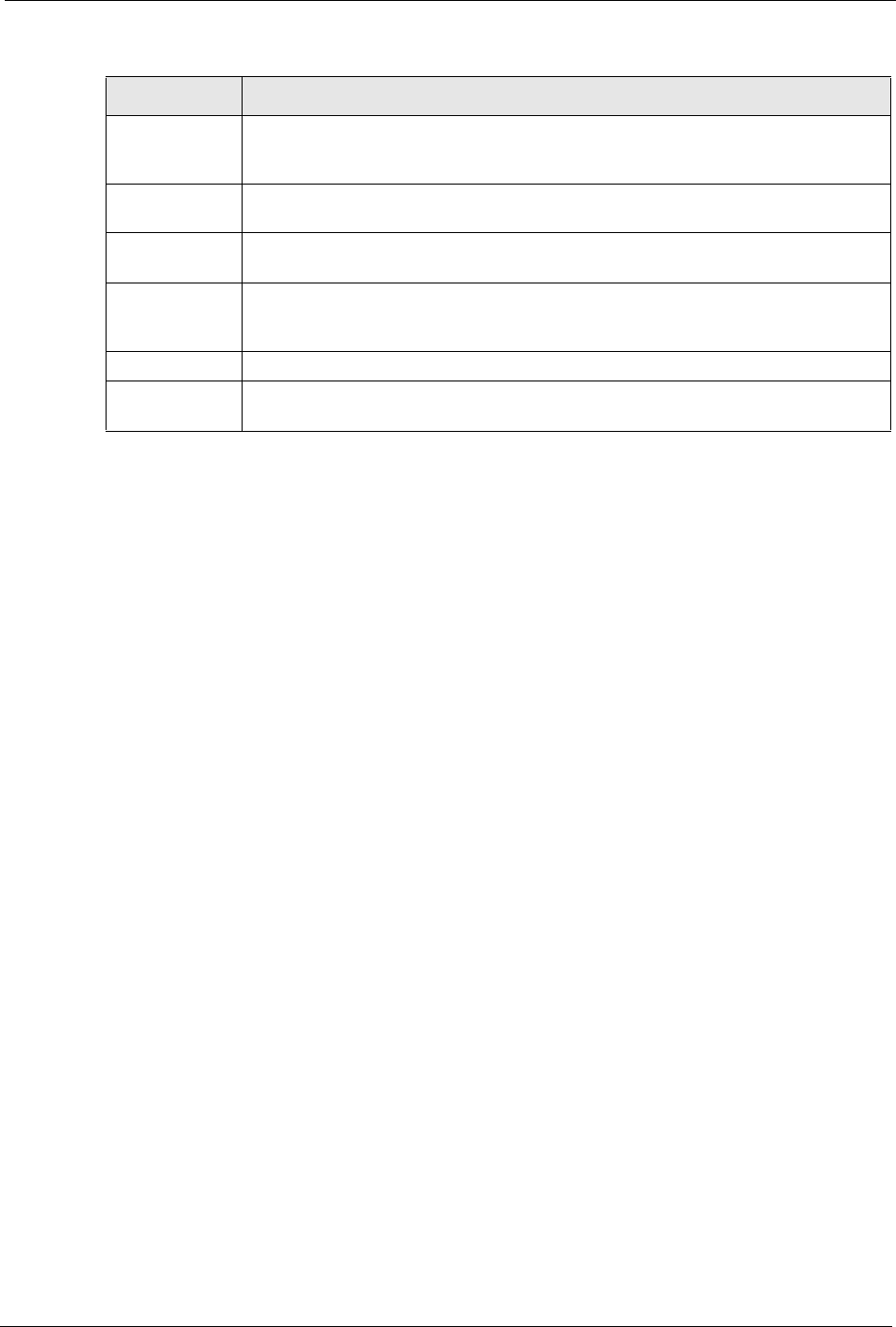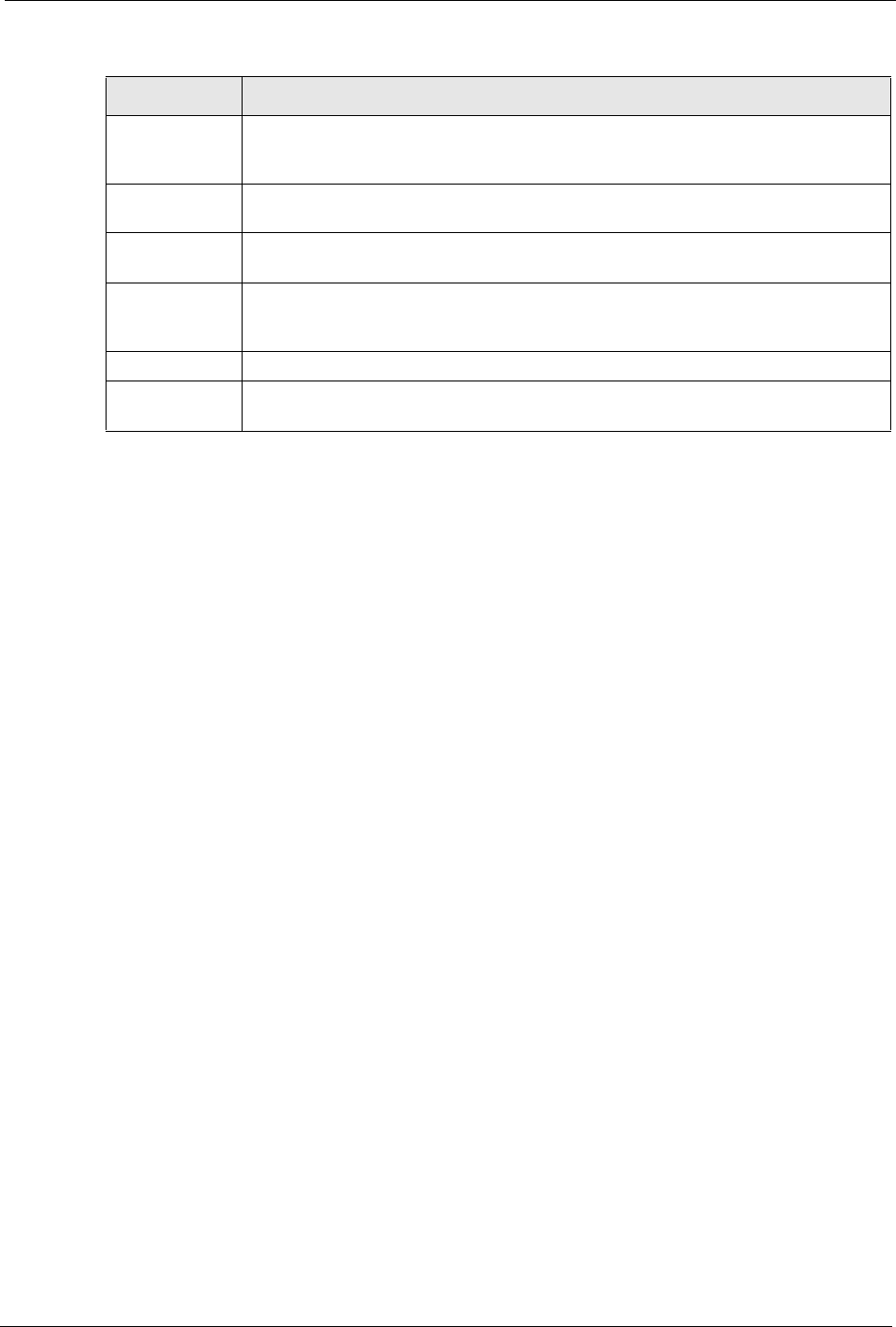
ES-2108/ES-2108-G User’s Guide
Chapter 8 VLAN 71
8.5.2 Configure a Static VLAN
To configure a static VLAN, click Static VLAN in the VLAN Status screen to display the
screen as shown next.
Port Number This column displays the ports that are participating in a VLAN. A tagged port is
marked as T, an untagged port is marked as U and ports not participating in a VLAN
are marked as “–“.
Elapsed Time This field shows how long it has been since a normal VLAN was registered or a static
VLAN was set up.
Status This field shows how this VLAN was added to the switch; dynamically using GVRP or
statically, that is, added as a permanent entry.
Poll Interval(s) The text box displays how often (in seconds) this screen refreshes. You may change
the refresh interval by typing a new number in the text box and then clicking Set
Interval.
Stop Click Stop to halt polling statistics.
Change Pages Click Previous Page or Next Page to show the previous/next screen if all status
information cannot be seen in one screen.
Table 14 VLAN: VLAN Status (continued)
LABEL DESCRIPTION