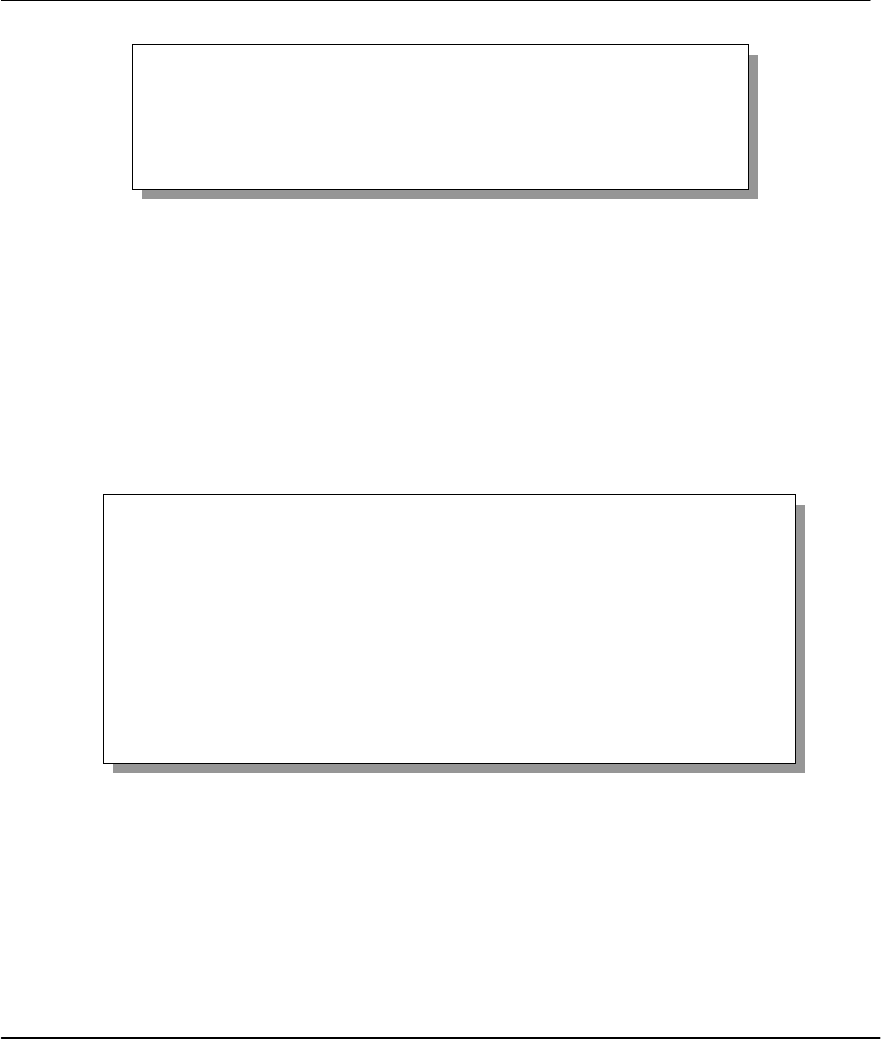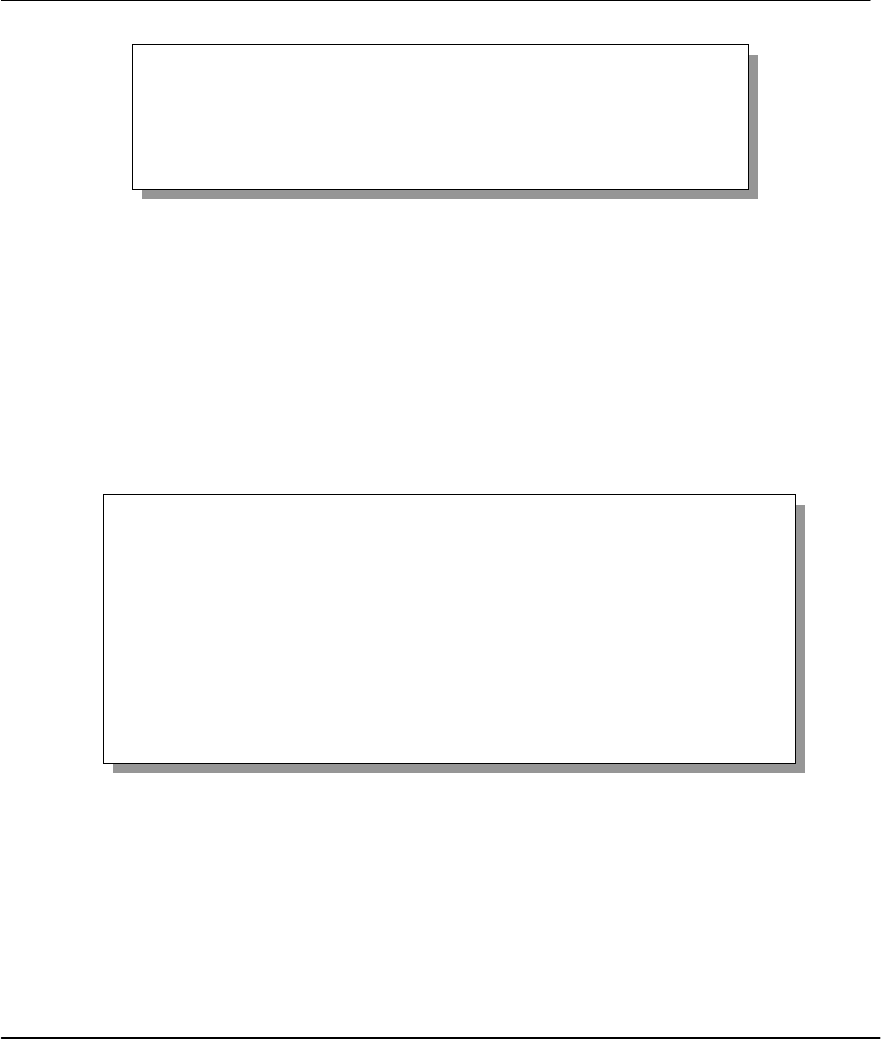
P314 Broadband Sharing Gateway with 4-Port Switch
Transferring Files 9-5
Figure 9-5 Menu 24.7 – System Maintenance – Upload Firmware
9.4.1 Uploading the Router Firmware
Menu 24.7.1 shows you the instructions for uploading the router firmware. Follow the procedure below to
upload the file:
Step 1.
Enter
y
at the prompt to go into debug mode.
Step 2.
Enter
atur
after
Enter Debug Mode
message.
Step 3.
Wait for the
Starting XMODEM upload
message before activating Xmodem upload on your
terminal.
Step 4.
After successful firmware upload, enter
atgo
to restart the Prestige.
Figure 9-6 Menu 24.7.1 – System Maintenance – Upload Router Firmware
The screen for Menu 24.7.1 when you telnet into the Prestige (see Figure 9-8) is the same except for the
following additional message.
“For details on FTP commands, please consult the documentation of your FTP client program. For details on
uploading router firmware using TFTP (note that you must remain on this menu to upload router firmware
using TFTP), please see your router manual.”
Menu 24.7 -- System Maintenance - Upload Firmware
1. Upload Router Firmware
2. Upload Router Configuration File
Enter Menu Selection Number:
Menu 24.7.1 - System Maintenance - Upload Router Firmware
To upload router firmware:
1. Enter "y" at the prompt below to go into debug mode.
2. Enter "atur" after "Enter Debug Mode" message.
3. Wait for "Starting XMODEM upload" message before activating
Xmodem upload on your terminal.
4. After successful firmware upload, enter "atgo" to restart the
router.
Warning: Proceeding with the upload will erase the current router
firmware.
Do You Wish To Proceed:(Y/N)