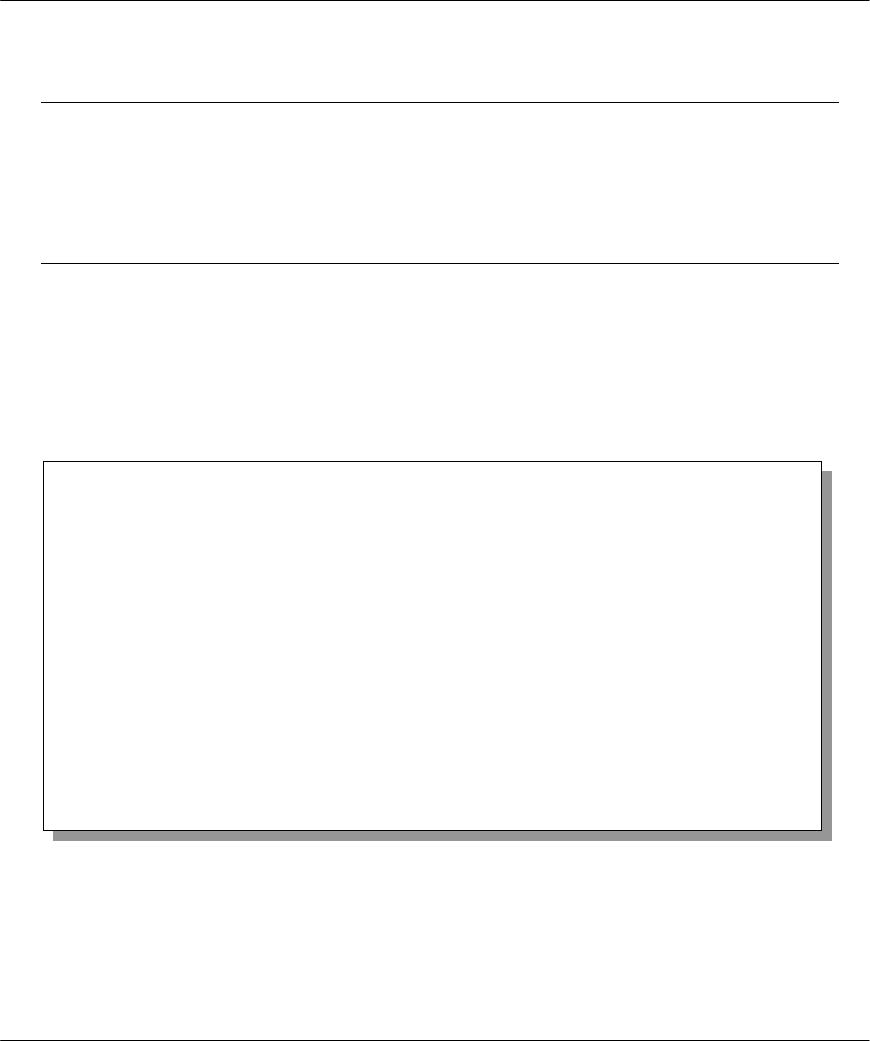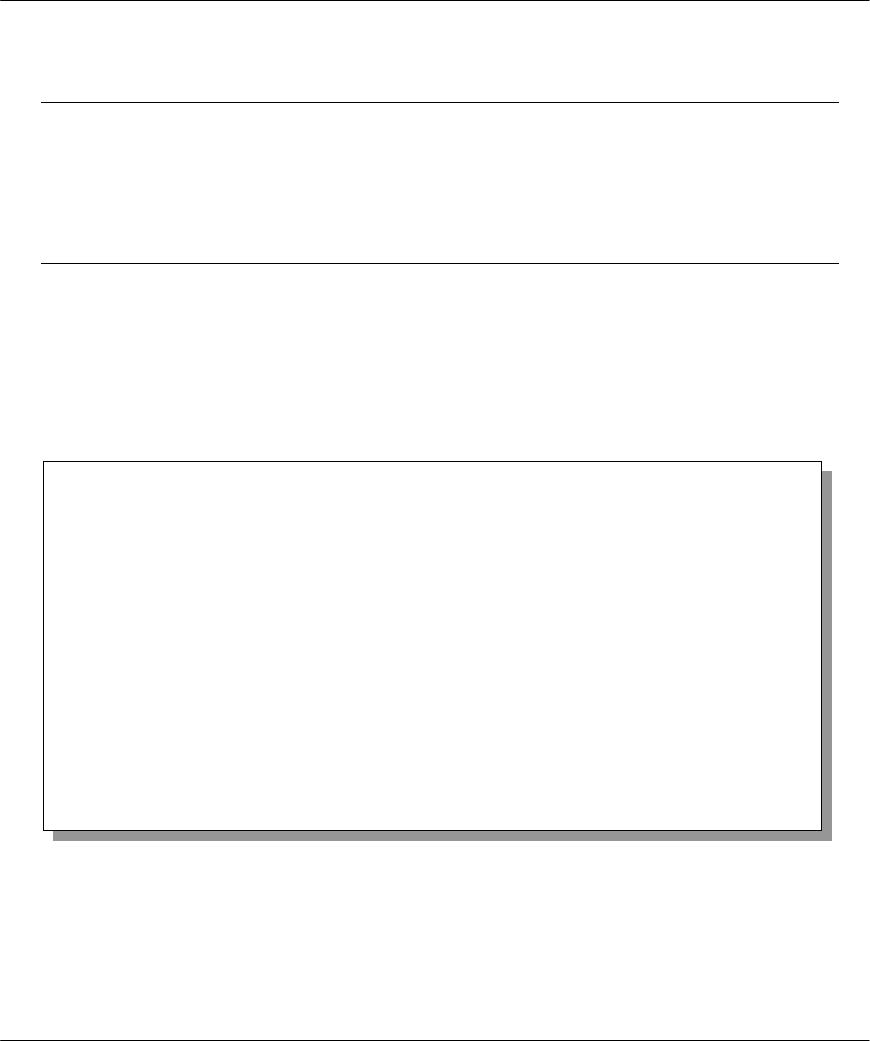
P314 Broadband Sharing Gateway with 4-Port Switch
9-6 Transferring Files
9.4.2 Uploading Router Configuration File
The configuration data, system-related data, the error log and the trace log are all stored in the configuration
file. Please be aware that uploading the configuration file replaces everything contained within.
Menu 24.6 replaces the current configuration with your customized configuration you
backed up previously. Menu 24.7.2 shows you the instructions for uploading the Router
Configuration file that replaces the current configuration file with the default
configuration file, i.e., P314.rom. You will lose all configurations that you had before
and the speed of the console port will be reset to the default of 9600 bps with 8 data
bit, no parity and 1 stop bit (8n1). You will need to change your serial communications
software to the default before you can connect to the Prestige again. The password will
be reset to the default of 1234, also.
Follow the procedure below to upload the configuration file:
Step 1.
Enter
y
at the prompt to go into debug mode.
Step 2.
Enter
atlc
after the
Enter Debug Mode
message.
Step 3.
Wait for the
Starting XMODEM upload
message before activating Xmodem upload on your
terminal.
Step 4.
After successful firmware upload, enter
atgo
to restart the Prestige.
Figure 9-7 Menu 24.7.2 – System Maintenance – Upload Router Configuration File
The screen for Menu 24.7.2 when you telnet into the Prestige (see Figure 9-9) is the same except for the
following additional message.
“For details on FTP commands, please consult the documentation of your FTP client program. For details on
uploading router firmware using TFTP (note that you must remain on this menu to upload router firmware
using TFTP), please see your router manual.”
Menu 24.7.2 - System Maintenance - Upload Router Configuration File
To upload router configuration file:
1. Enter "y" at the prompt below to go into debug mode.
2. Enter "atlc" after "Enter Debug Mode" message.
3. Wait for "Starting XMODEM upload" message before activating
Xmodem upload on your terminal.
4. After successful firmware upload, enter "atgo" to restart the
router.
Warning:
1. Proceeding with the upload will erase the current
configuration file.
2. The router's console port speed (Menu 24.2.2) may change
when it is restarted; please adjust your terminal's speed
accordingly. The password may change (Menu 23), also.
3. When uploading the DEFAULT configuration file, the console
port speed will be reset to 9600 bps and the password to
"1234".
Do You Wish To Proceed:(Y/N)