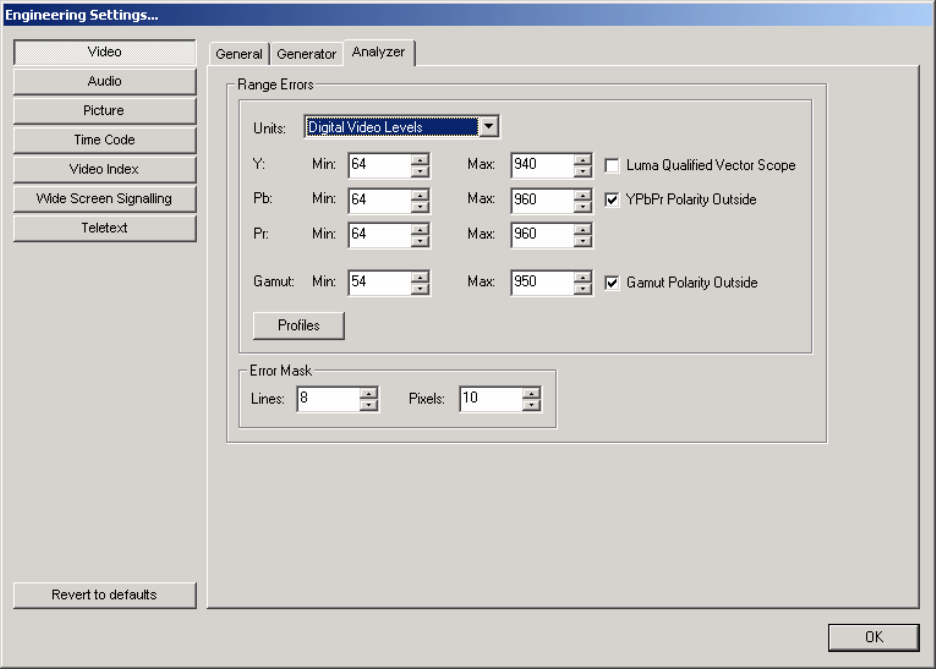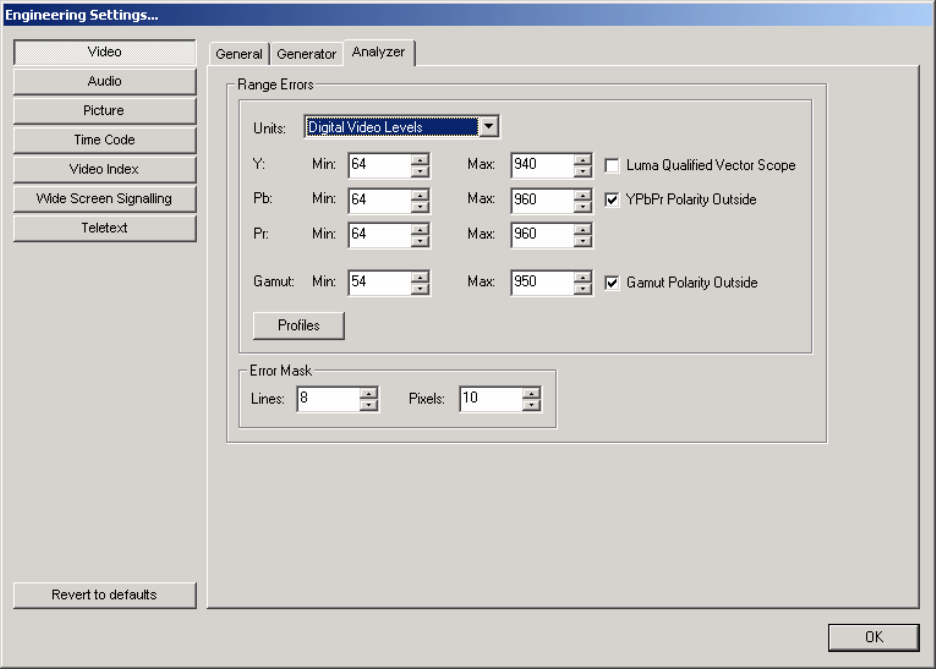
Page
Engineering - Video - Analyzer
OmniView always works with actual video data, which as a 10 bit value will be a number
from 0 to 1023. Sometimes it is easier to understand the operation of OmniView if these
ranges are scaled to more familiar units. Using the drop down box entitled ‘Units’, it is
possible to rescale the values on this dialogue into either percent IRE, or into mV.
OmniView detects and count luma/chroma range errors. The exact levels that trigger an
error are determined in this dialogue. For range checking, you can specify the minimum
and maximum IN RANGE values for luma and each chroma component. Values less than
the minimum, or greater than the maximum will be treated as an error. It is possible to
detect values within the specified ranges, or outside the ranges, by clicking the ‘YPbPr
Polarity outside’ box. Many companies set the minimum value for luma and chroma to
0%, which equates to 64 as a digital video level. The maximum values would normally
be set to 100%, which equates to 940 digital video levels for luma, and 960 for the two
chroma components.
Similarly, OmniView detects and counts gamut errors, which are calculated by converting
the data into RGB colourspace, and then noting if any pixels are outside the RGB colour
cube. Many companies set the minimum gamut value to be -5%, and the maximum to be
+105%.
An error mask is also provided. This is used to remove the top and bottom lines, and the
pixels near the edges, from the error checking process. This is intended to handle video
where the edges near the sync are corrupted. The mask has no other effect on the data,
which will still be grabbed, displayed on the waveform views etc, in their entirety.
The mask settings are symmetrical, ie however many lines are specified here, then this
number of active lines will be masked out, on both fields, at both the top and bottom of
the image. Similarly, the number of pixels entered will effect both picture edges, starting
from the end active pixel in each case.
The settings for luma, chroma or gamut ranges and the error mask may be saved in a
profile. Click the save range settings button, and the settings will be saved to a named
profile. When OmniView is started, the last used profile is automatically loaded.
However, a new profile may be loaded at any time.