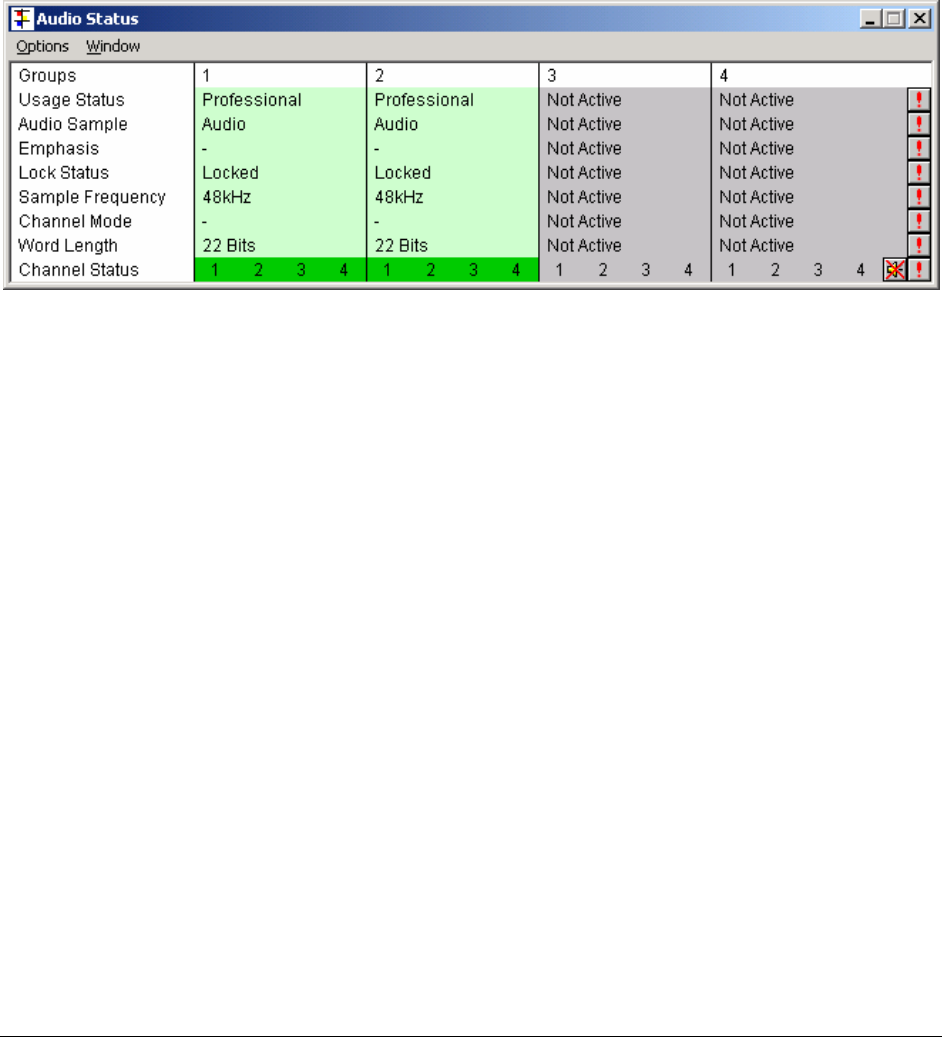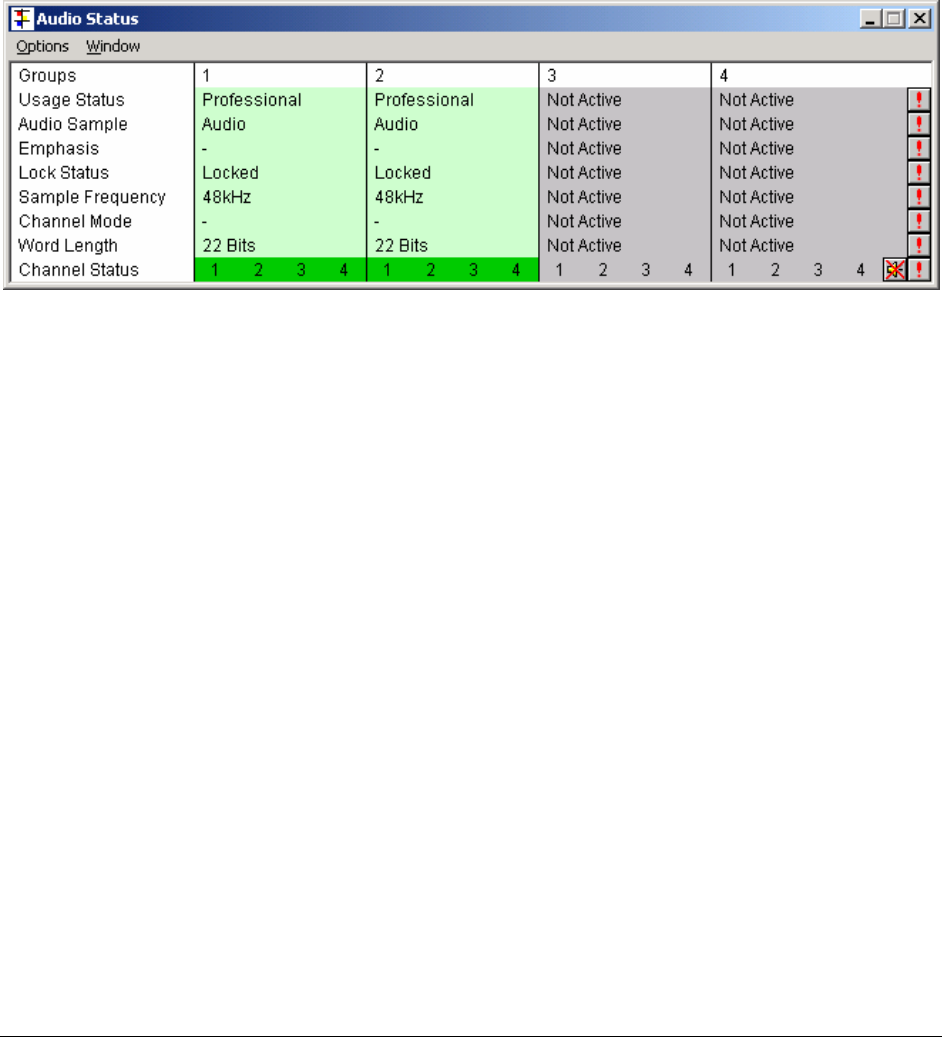
Page
• For each audio group, OmniView firstly detects whether the group is enabled or not. If it is enabled,
then the status information is display. If it is not enabled, none of the following will be present.
• Audio usage - Professional/Consumer
• Audio Sample - Audio/Data
• Audio Emphasis - None/50/15ms/CCITT J.17/Unknown
• Lock status - Locked/Unlocked
• sample frequency - detection of audio sample frequency, which is one of 32 kHz, 44.1 kHz, 48 kHz,
or unknown
• Channel mode - Dual/Single/ "Primary/Secondary"/Stereo/Unknown
• Word length - default/16 bits/18 bits/19 bits/20 bits/22 bits/23 bits/24 bits/user/unknown
• Channel status - for each individual channel out of 16, we detect whether there is data present or not.
If present, we detect if valid or not. If valid, we detect if the audio has exceeded programmable
maximum or minimum thresholds. On the GUI, the channel status is indicated by colour coding.
• Finally the audio levels are monitored, and the colour coded.
Green indicates valid audio.
Red indicates that the peak threshold has been exceeded.
Black indicates that the programmable minimum threshold has been exceeded, ie that the
channel has become silent.
Grey is used to indicate that there is no audio data available for that channel.
The thresholds used to determine peak overload and silence are configured in the Audio
section of the Engineering dialog. This is also used to set the timeout period for these to
activate. See page 17 for details.
Window Menus
The waveform window, the vectorscope window, the data view window, the audio meters
window, and the mini-pic window all have drop down menus to configure how the window
contents are displayed, or the window manipulated. Not all windows have exactly the
same controls, but the following section should cover all of the available features.
The windows all have an ‘Option’ menu. Depending on window, this will have the
following selections.
Data Choose the colour to display the data, and to display error highlighting.
Graticule Enable the display of graticule
Show graticule labels
Specify graticule as SMPTE range, or full range.
Choose graticule colour
Choose graticule as 75% or 100%, for vectorscope
Choose calibration for different PPM scales, for audio levels