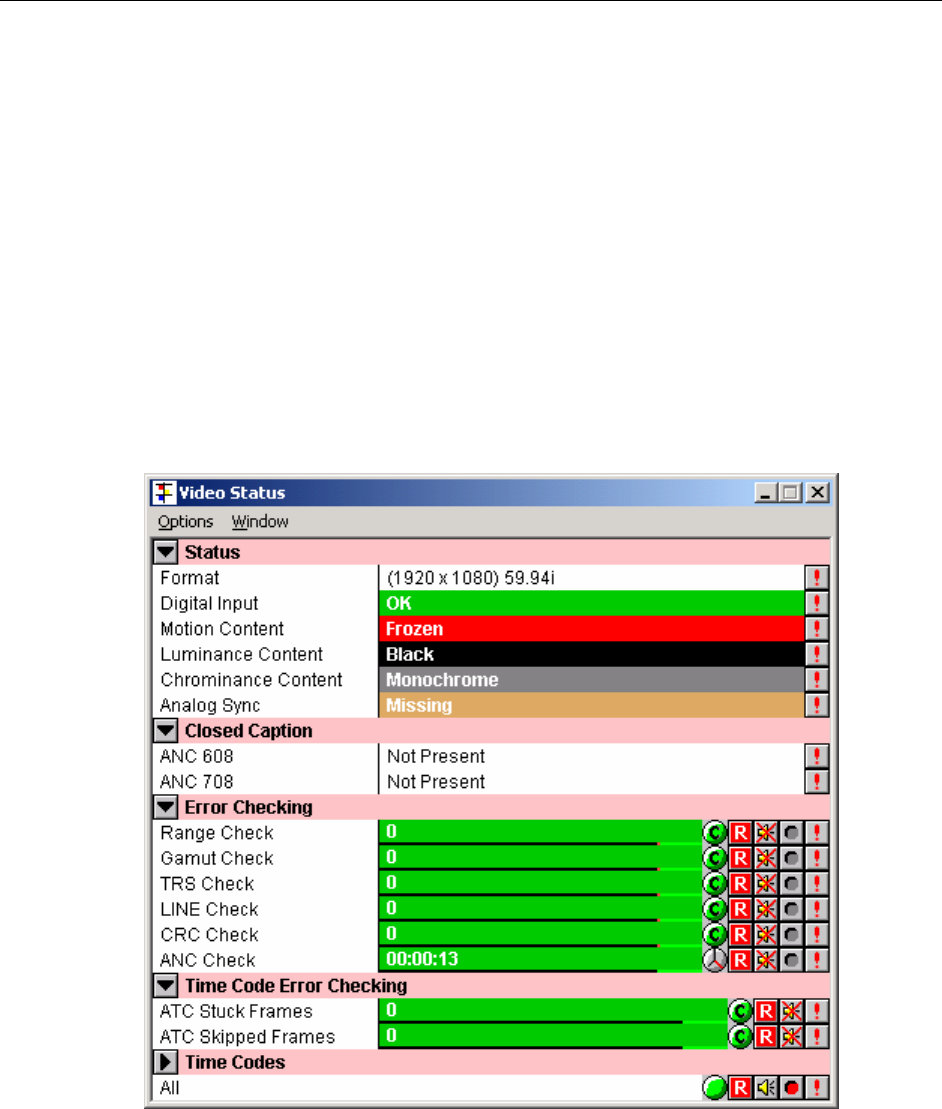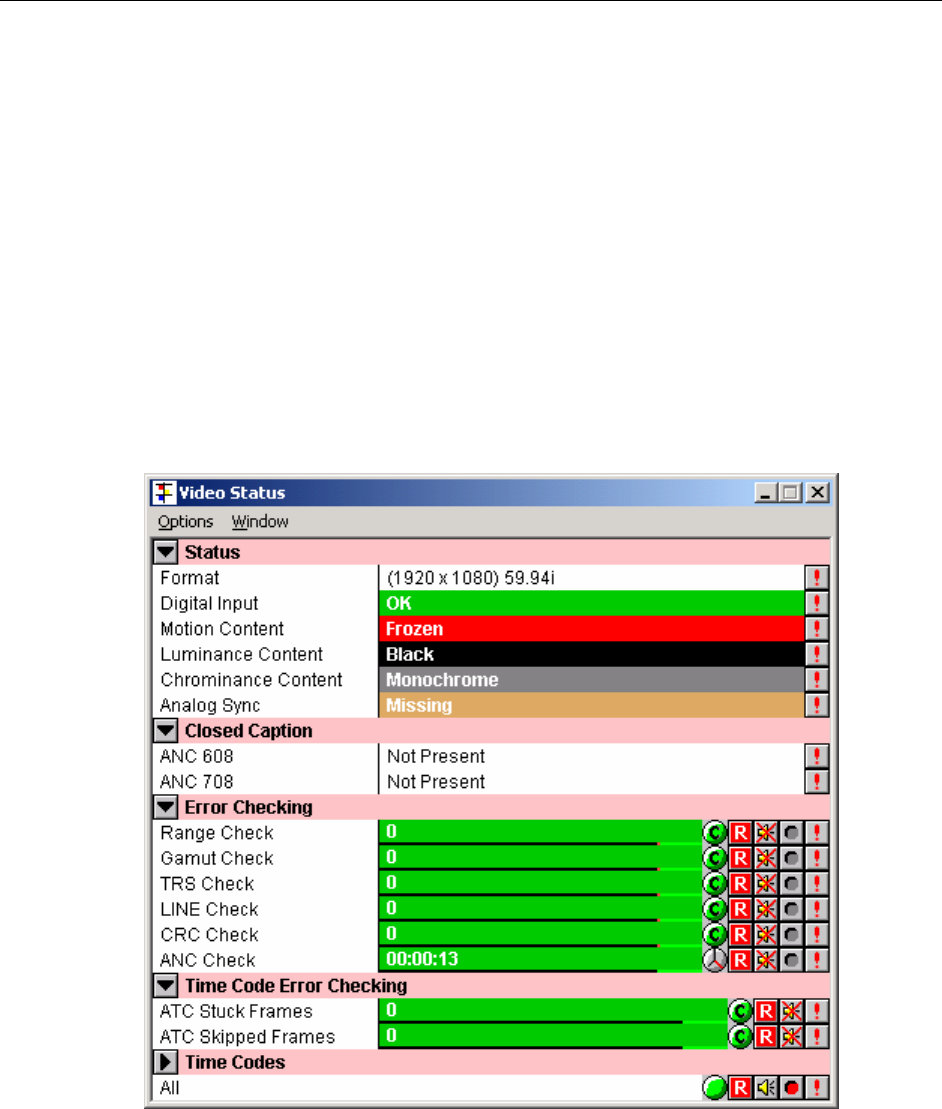
Page
It is also possible to save custom settings as ‘profiles’. Once the Profiles box is open,
click ‘Edit Profile’ to create a new profile, which is stored automatically. You can then
select from numerous named profiles.
OmniView Video Checking Features
OmniView has the ability to detect and count various types of errors. The number of
errors since the error counters were last reset is displayed in the video status box. For
each error condition, there are various display modes available. You can cycle through
the available options by repeatedly pressing the green button.
Display modes are
Show the total number of errors. The background will be green whilst the count is 0, and
be red if there are errors.
Display the word 'Error' against a red background for 0.5 seconds after an error is
detected, then revert to showing 'OK' against a green background.
Display the elapsed time since the last error. The background will be green if the error
count is 0, and red otherwise.
Display the number of errors detected per unit of time. The unit used for time will vary
depend on the actual error rate.
Clicking the red ‘R’ resets the individual error count. Alternatively, you may click the red
‘R’ at the very bottom of the window to reset all error counters.
The following information is displayed in the Video Status box
General video status parameters
• Input standard - Shows what standard has been detected (if in auto input detect), or shows the
standard that the unit has been set to (if standard has been manually set).
• Serial digital input - present & in correct standard, present but in an incorrect standard or missing