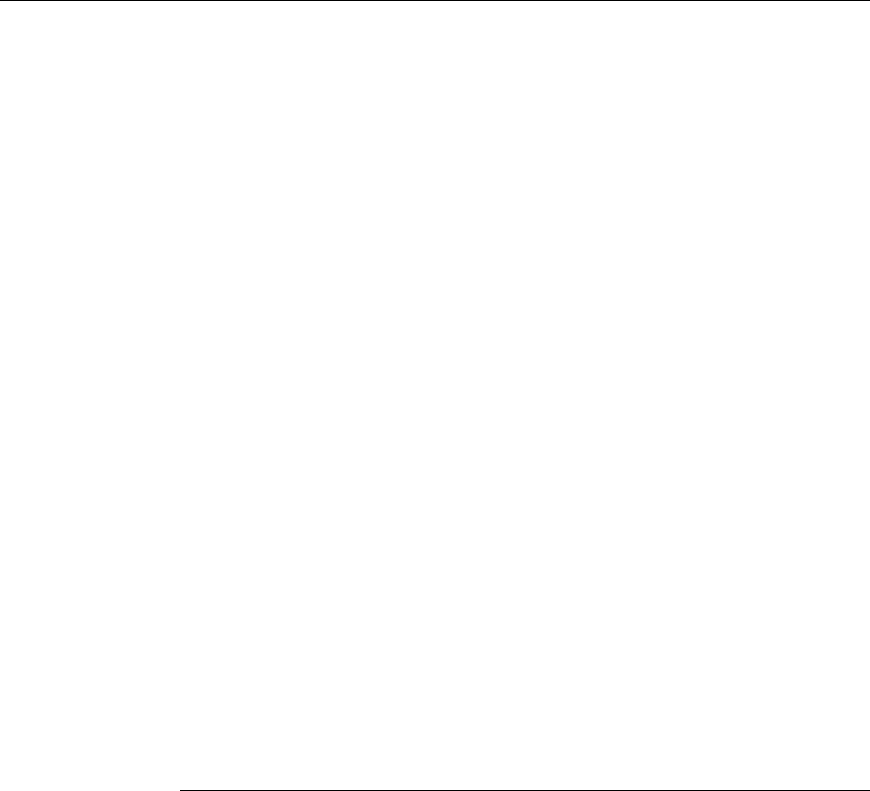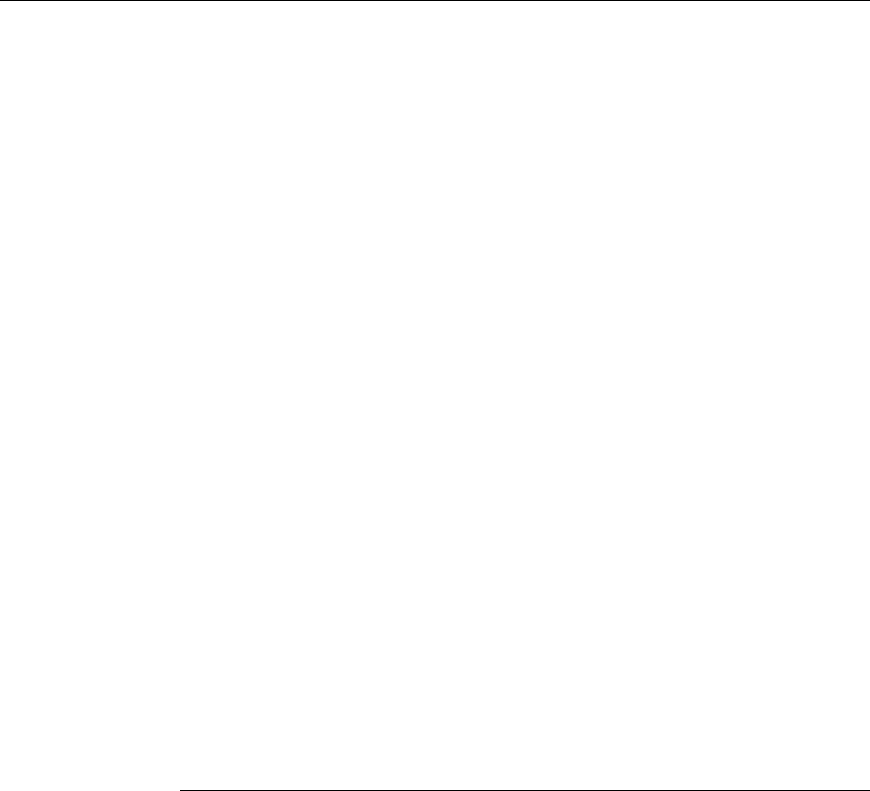
Hurricane 9200/S ADSL Ethernet Router User’s Guide
4
Quick Start Part 3 — Configuring the Hurricane
9200/S............................................................................... 29
Logging in to the Hurricane 9200/S Quick
Configuration Page................................................... 29
Default Router Settings................................................ 32
Testing Your Setup.............................................................. 34
3 Getting Started with the Configuration Manager.35
Accessing the Configuration Manager............................... 35
Functional Layout ................................................................ 37
Commonly used buttons.............................................. 37
The Home Page and System View Table ......................... 39
Modifying Basic System Information.................................. 42
Modifying the Date and Time....................................... 42
Specifying the Hurricane 9200/S’s Name and
Network Domain Name............................................ 44
Committing Changes and Rebooting................................. 45
Committing Changes.................................................... 45
Rebooting the device using Configuration
Manager..................................................................... 46
About Part 2 ......................................................................... 48
4 Configuring the LAN and USB Interfaces ............49
Connecting Your PCs via Ethernet and/or USB................ 49
Configuring the LAN (Ethernet) Interface........................... 50
Configuring the USB Interface IP Address ........................ 53
5 Configuring WAN Interfaces .................................55
Configuring the ATM VC..................................................... 56
Modifying ATM VCs...................................................... 57
Adding ATM VCs.......................................................... 58
Configuring PPP Interfaces................................................. 59
Viewing Your Current PPP Configuration................... 59
Viewing PPP Interface Details..................................... 62
Adding a PPP Interface................................................ 64
Configuring EoA Interfaces................................................. 65
Adding EoA Interfaces ................................................. 67