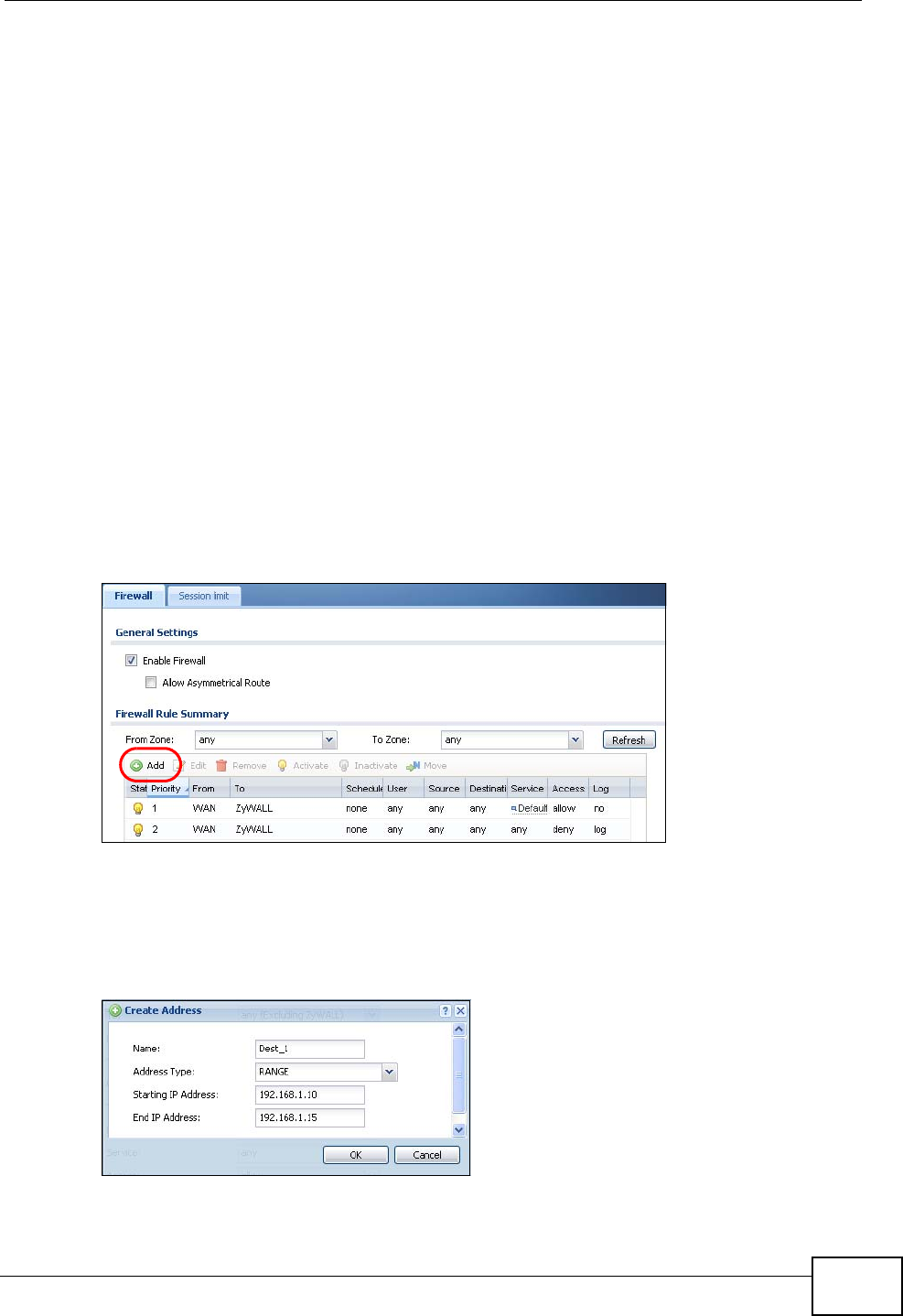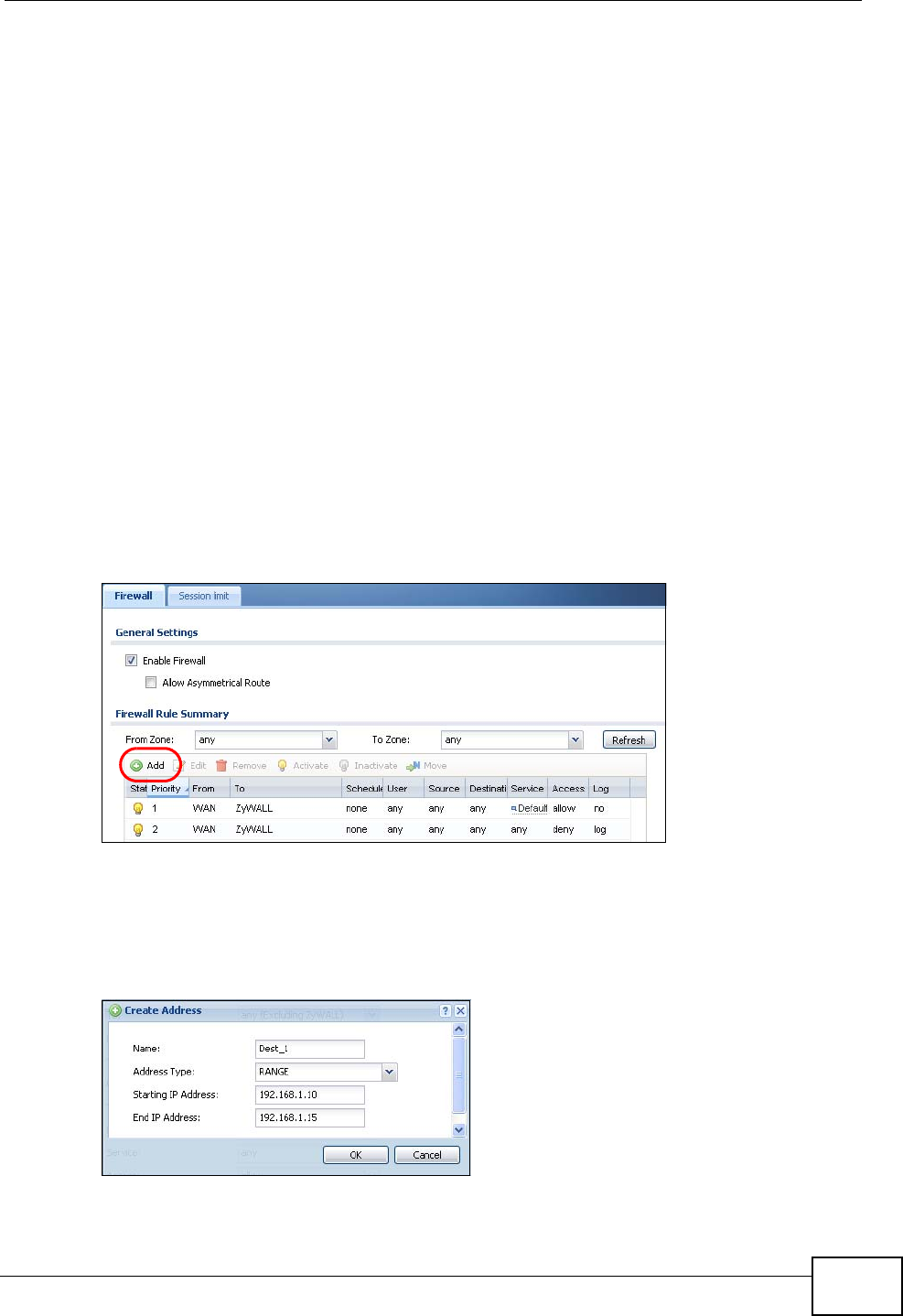
Chapter 22 Firewall
ZyWALL USG 50 User’s Guide
363
• The first row allows any LAN1 computer to access the IRC service on the WAN
by logging into the ZyWALL with the CEO’s user name.
• The second row blocks LAN1 access to the IRC service on the WAN.
• The third row is the firewall’s default policy of allowing all traffic from the LAN1
to go to the WAN.
The rule for the CEO must come before the rule that blocks all LAN1 to WAN IRC
traffic. If the rule that blocks all LAN1 to WAN IRC traffic came first, the CEO’s IRC
traffic would match that rule and the ZyWALL would drop it and not check any
other firewall rules.
22.1.4 Firewall Rule Configuration Example
The following Internet firewall rule example allows Doom players from the WAN to
IP addresses 192.168.1.10 through 192.168.1.15 (Dest_1) on the LAN1.
1 Click Configuration > Firewall. In the summary of firewall rules click Add in the
heading row to configure a new first entry. Remember the sequence (priority) of
the rules is important since they are applied in order.
Figure 217 Firewall Example: Firewall Screen
2 At the top of the screen, click Create new Object > Address.
3 The screen for configuring an address object opens. Configure it as follows and
click OK.
Figure 218 Firewall Example: Create an Address Object
4 Click Create new Object > Service.