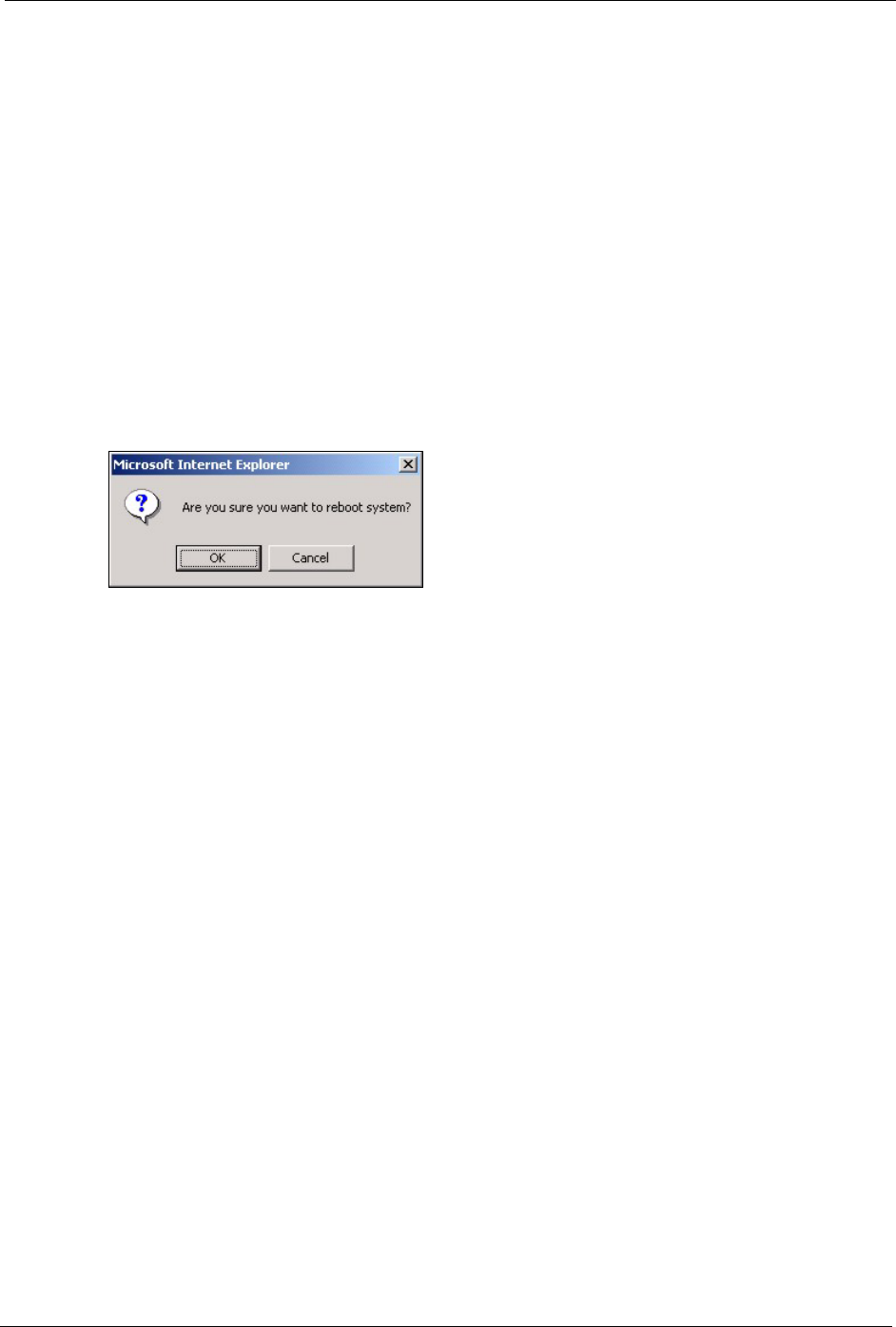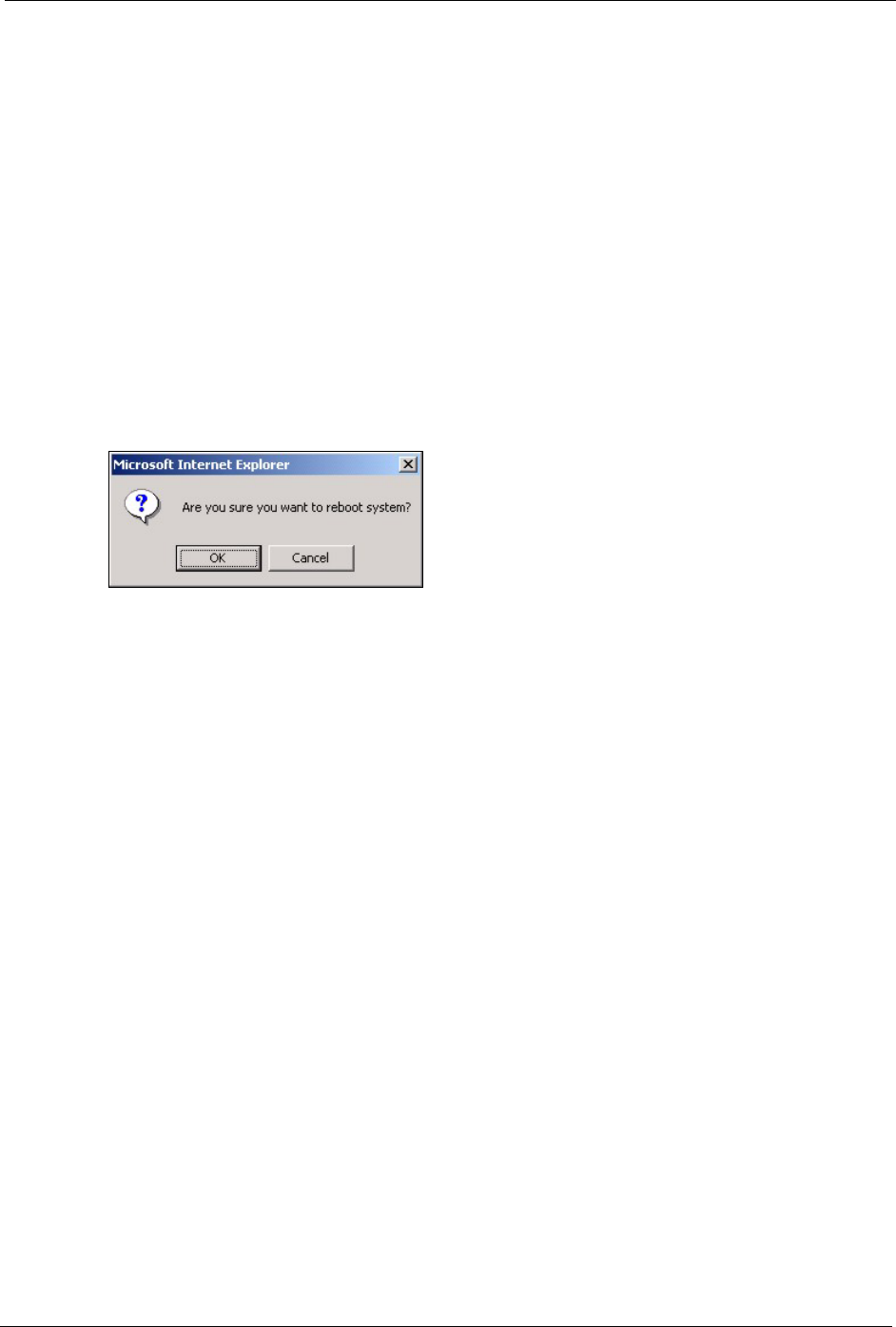
ES-3124 User’s Guide
Chapter 26 Maintenance 193
Note: Note: Clicking the Apply or Add button does NOT save the changes
permanently.
All unsaved changes are erased after you reboot the switch.
26.4 Reboot System
Reboot System allows you to restart the switch without physically turning the power off. It
also allows you to load configuration one (Config 1) or configuration two (Config 2) when
you reboot. Follow the steps below to reboot the switch.
1 In the Maintenance screen, click the Config 1 button next to Reboot System to reboot
and load configuration one. The following screen displays.
Figure 86 Reboot System: Confirmation
2 Click OK again and then wait for the switch to restart. This takes up to two minutes. This
does not affect the switch’s configuration.
Click Config 2 and follow steps 1 to 2 to reboot and load configuration two on the switch.
26.5 Firmware Upgrade
Make sure you have downloaded (and unzipped) the correct model firmware and version to
your computer before uploading to the device.
Note: Be sure to upload the correct model firmware as uploading the wrong model
firmware may damage your device.
From the Maintenance screen, display the Firmware Upgrade screen as shown next.