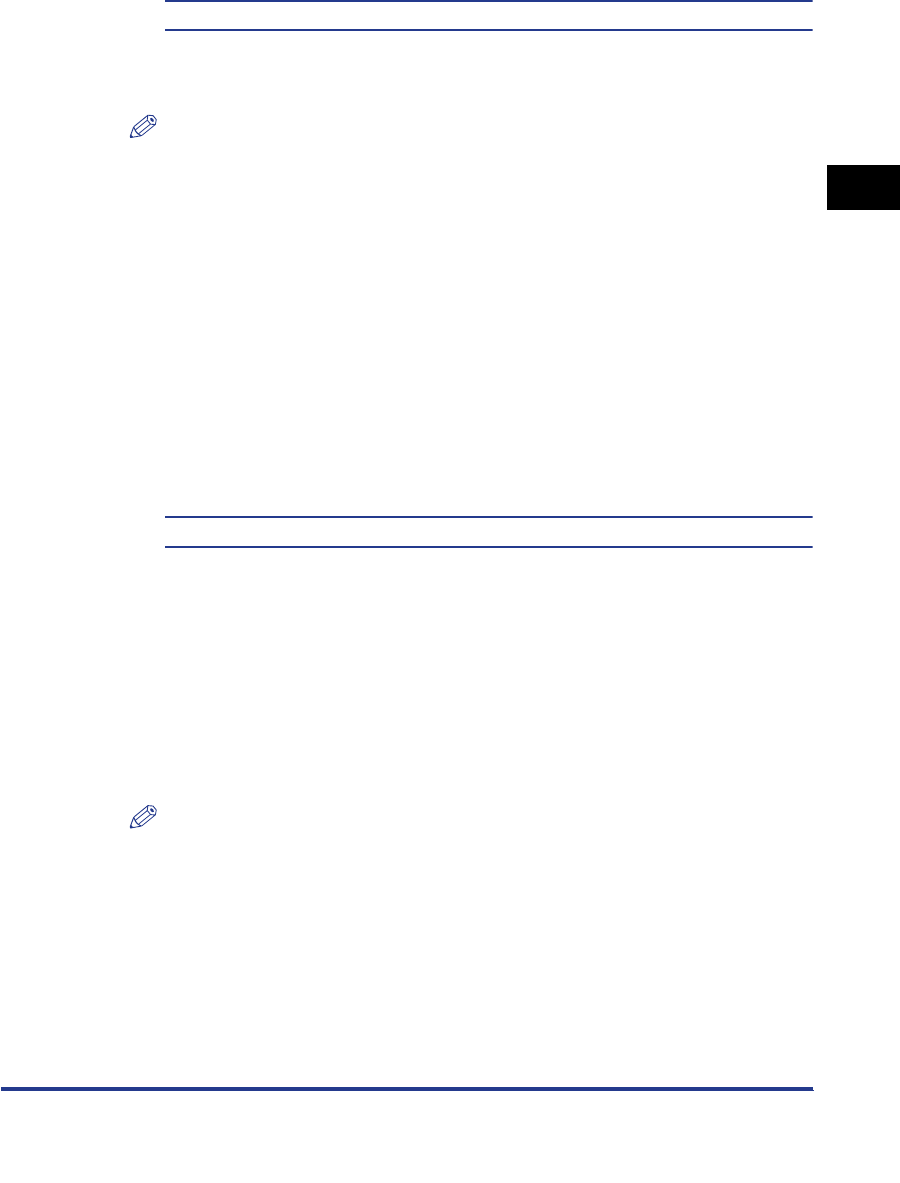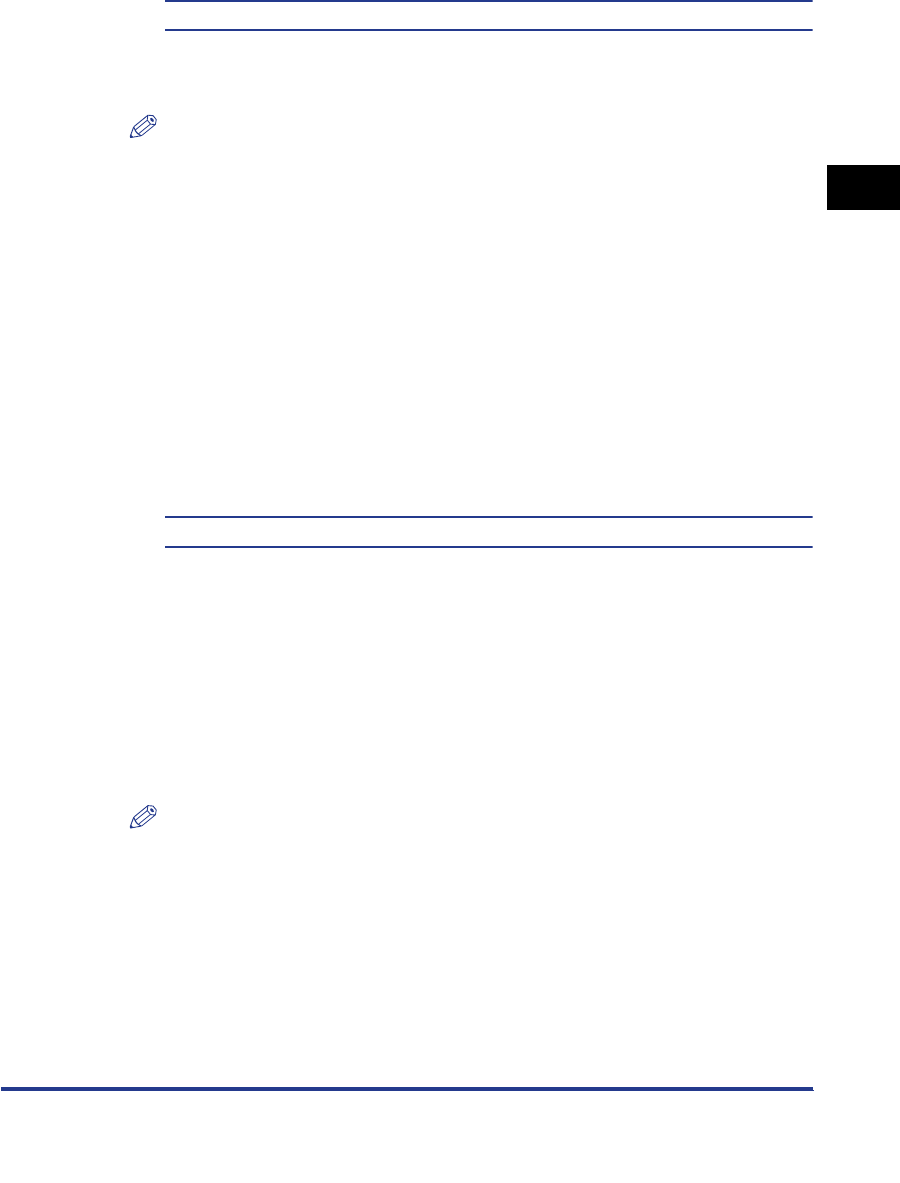
Settings Menu
2-21
Punch
None*, Top, Bottom, Left, Right
This setting enables you to specify the desired paper position for holes to be
punched for binding (two or three holes).
NOTE
•
This function can only be selected if the Finisher-Q1 or Saddle Finisher-Q2 is
attached to the Puncher Unit-M1.
•
Acceptable paper sizes for this option are 11" x 17", LGL, LTR, LTRR, A3, B4, A4,
A4R, B5, and B5R.
•
Make sure to select compatible settings when using Staple Sort and Punch
simultaneously. If conflicting settings are selected, such as the staple setting for the
right side of the paper and the punch setting for the left, the printer will use neither
Staple Sort nor Punch.
•
The machine automatically detects the size of the paper and punches two or three
holes accordingly. (A3, A4, 11" x 17", and Letter papers are punched with three
holes.)
•
Holes cannot be punched in Transparency, Pre-punched, Tracing paper, Envelope,
and Labels.
Transparency Interleaving
None
*
, Blank, and Printed
If you are printing on transparencies, you can use this setting to output a sheet of
paper after each transparency. The paper can be blank, or it can be a paper copy
of the transparency.
If [None] is selected, no sheets are interleaved with the transparencies.
If [Blank] is selected, a blank sheet of paper is inserted between each
transparency.
If [Printed] is selected, a printed paper from the print job is inserted between each
transparency.
NOTE
If [Printed] is selected, the paper printouts are included in the Prints count.
However, if [Blank] is selected, they are not included in the Prints count.