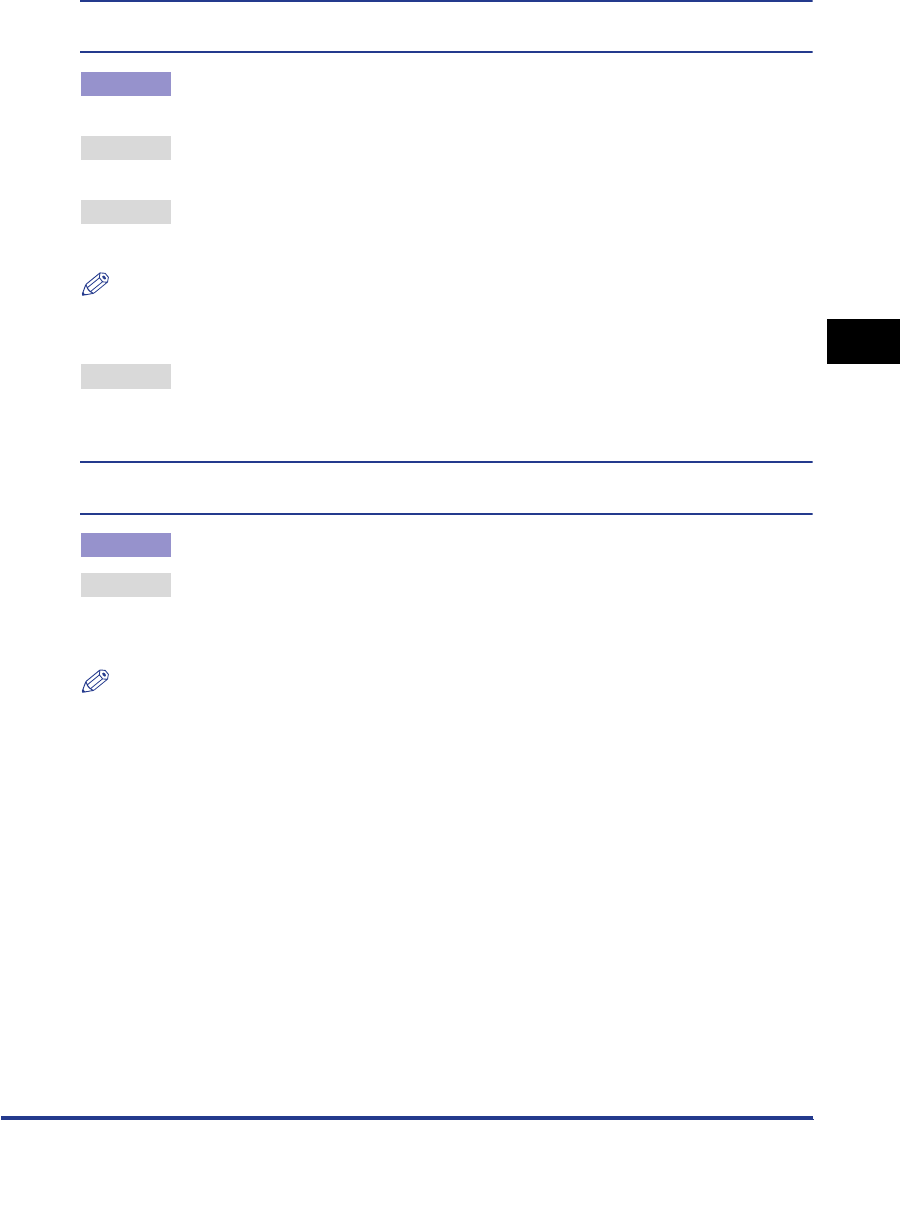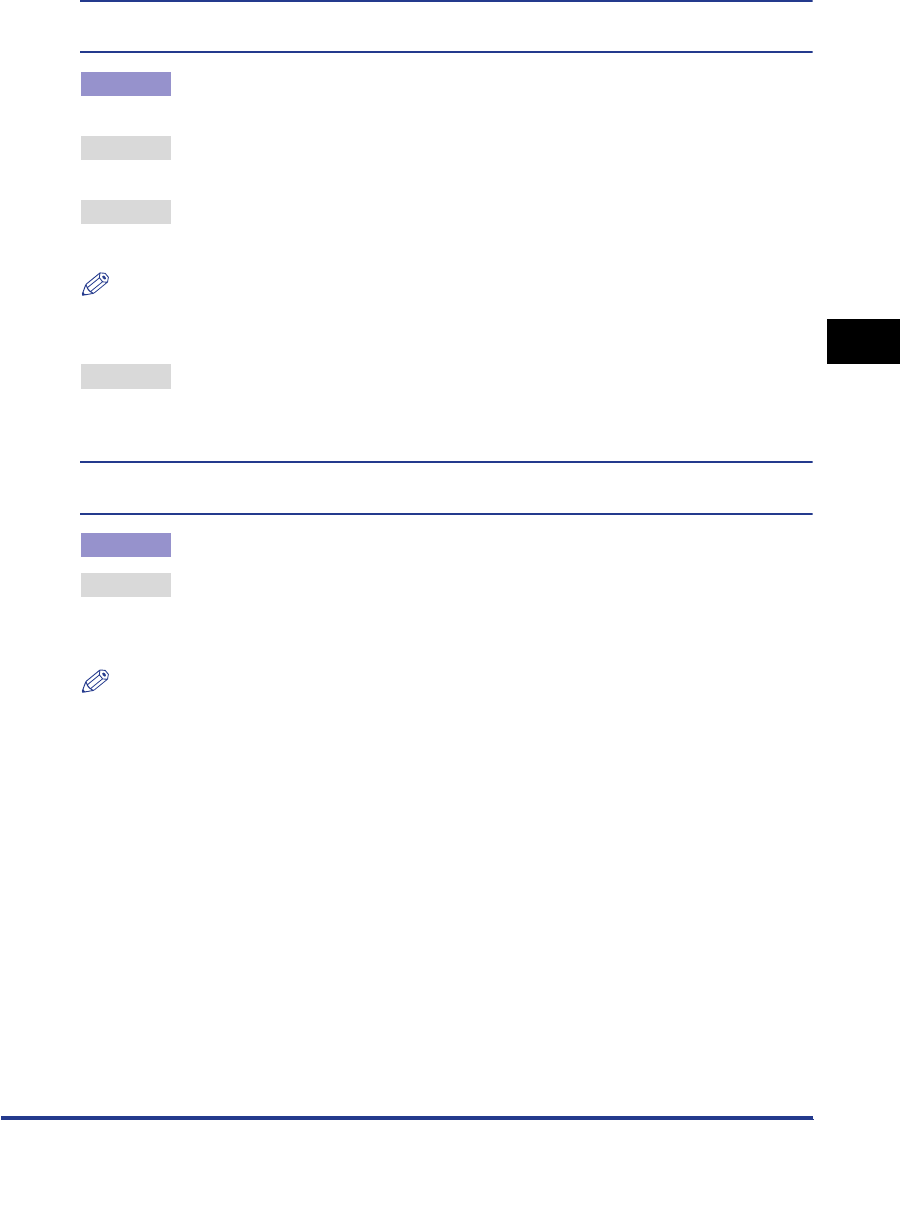
Printing Problems
4-13
The frame of the image that you inserted, which is not visible on your monitor, is printed in a
color different to that of the color surrounding the frame.
Cause Depending on the application software and OS that you are using, the method
in which halftones and colors are processed may be different.
Remedy 1 Disable Gray Compensation in the printer driver and print the data again. (See
the Help function on the printer driver.)
Remedy 2 Set Halftones in the printer driver to 'Error Diffusion', 'Resolution', or 'Gradation',
and print the data again. (See the Help function on the printer driver.)
NOTE
You can also perform the same procedure from the touch panel display. (See "Halftones,"
on p. 2-25.)
Remedy 3 Set Matching Method in the PCL printer driver or the UFR printer driver to
'Perceptual [Monitor Color Matched]', 'Saturation', or 'Colorimetric', and print the
data again. (See the Help function on the printer driver.)
Gradation in the black or gray parts of the image does not appear smooth (the color changes
stand out).
Cause RGB Pure Black Process is affecting the black or gray part of the gradation.
Remedy Disable RGB Pure Black Process in the Windows PS printer driver or Mac PS
printer driver and print the data again. (See the Help function on the printer
driver.)
NOTE
•
You can also perform the same procedure from the touch panel display. (See "RGB Pure
Black Process," on p. 2-37.)
•
If you change the above settings, gray or black data is printed using CMYK toners.
Therefore, the data may be printed in color, even if all pages are monochrome.