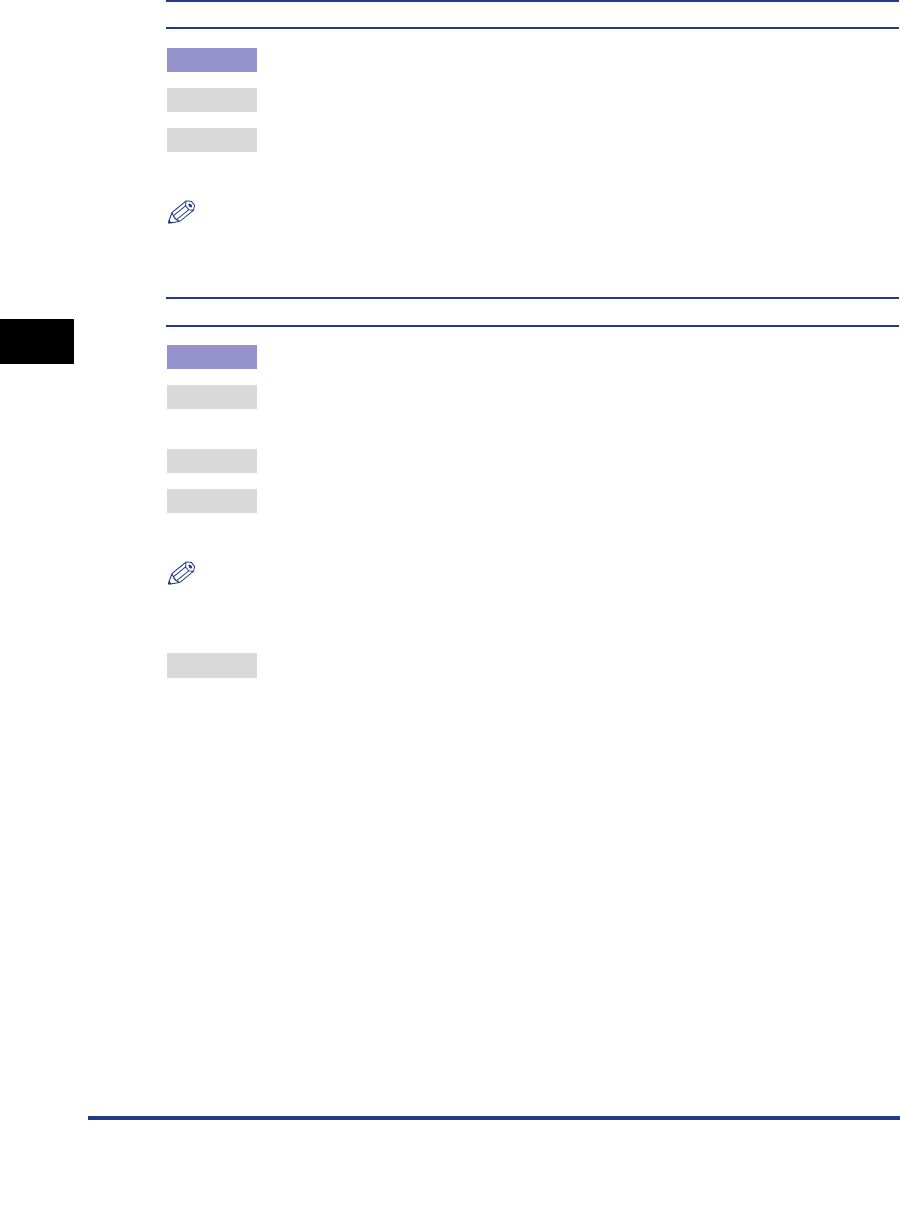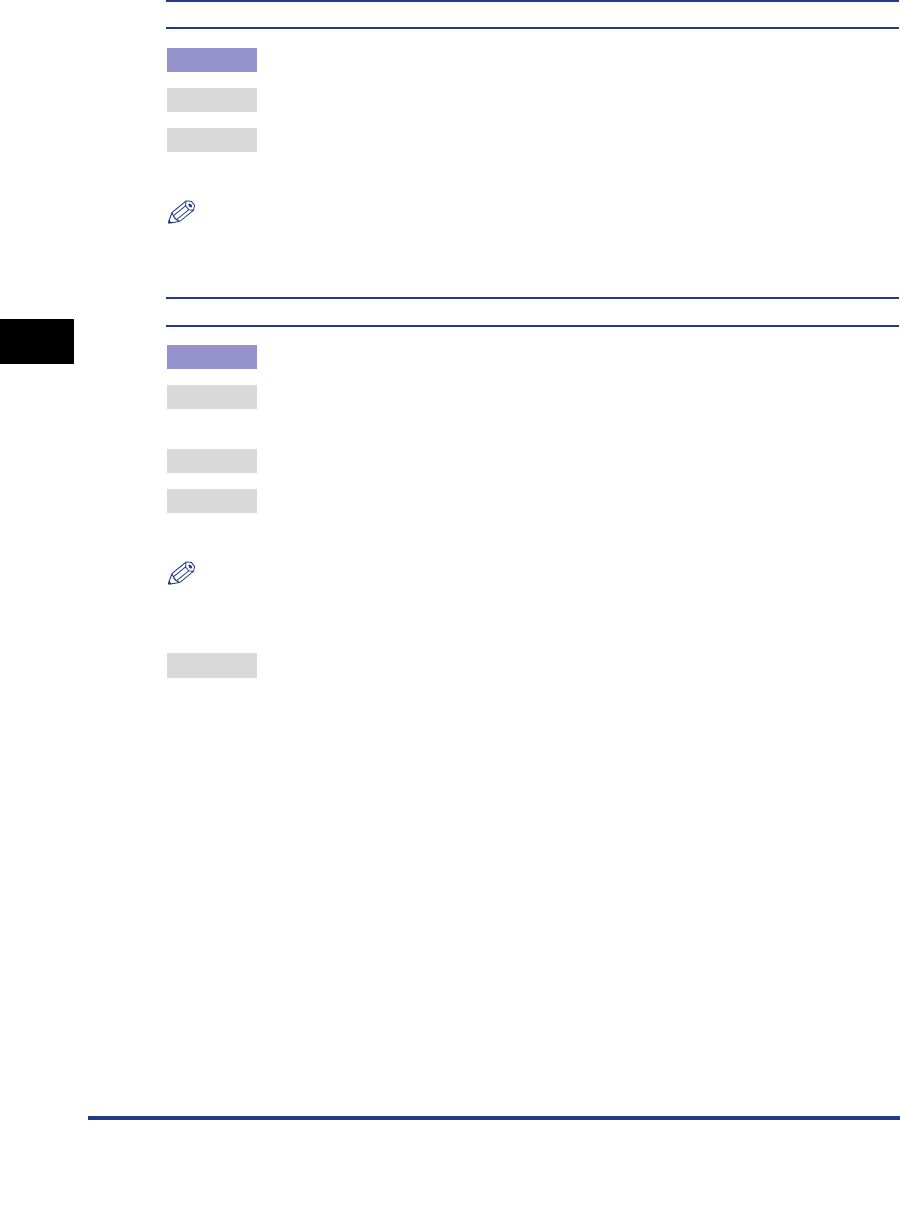
Printing Problems
4-12
4
Troubleshooting
Characters are blurred
Cause Thick font is used for characters.
Remedy 1 Use thinner font and print the data again.
Remedy 2 Disable Gray Compensation in the printer driver and print the data again. (See
the Help function on the printer driver.)
NOTE
You can also perform the same procedure from the touch panel display. (See "Gray
Compensation," on p. 2-31.)
Thin lines and fine characters bleed
Cause The specified thin lines and fine characters cannot be processed properly.
Remedy 1 Adjust the color in the software application you are using and print the data
again.
Remedy 2 Use thicker lines or fonts and print the data again.
Remedy 3 Set Halftones in the printer driver to 'Error Diffusion' or 'Resolution' and print the
data again. (See the Help function on the printer driver.)
NOTE
You can also perform the same procedure from the touch panel display. (See "Halftones,"
on p. 2-25.)
Remedy 4 If you are using Illustrator 8.0 or higher, set Bitmap Print to 'Off' (uncheck the
check box) and print the data again. (Windows only)