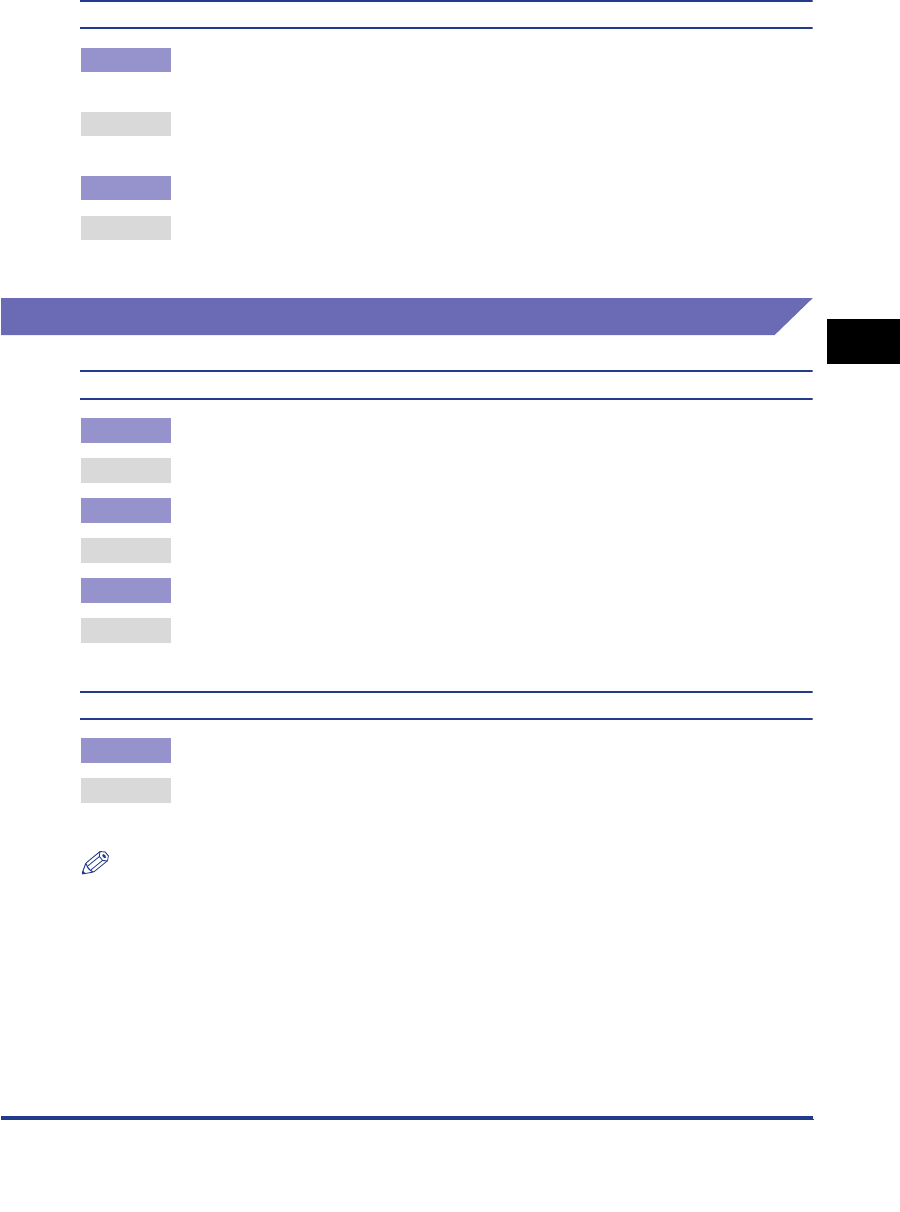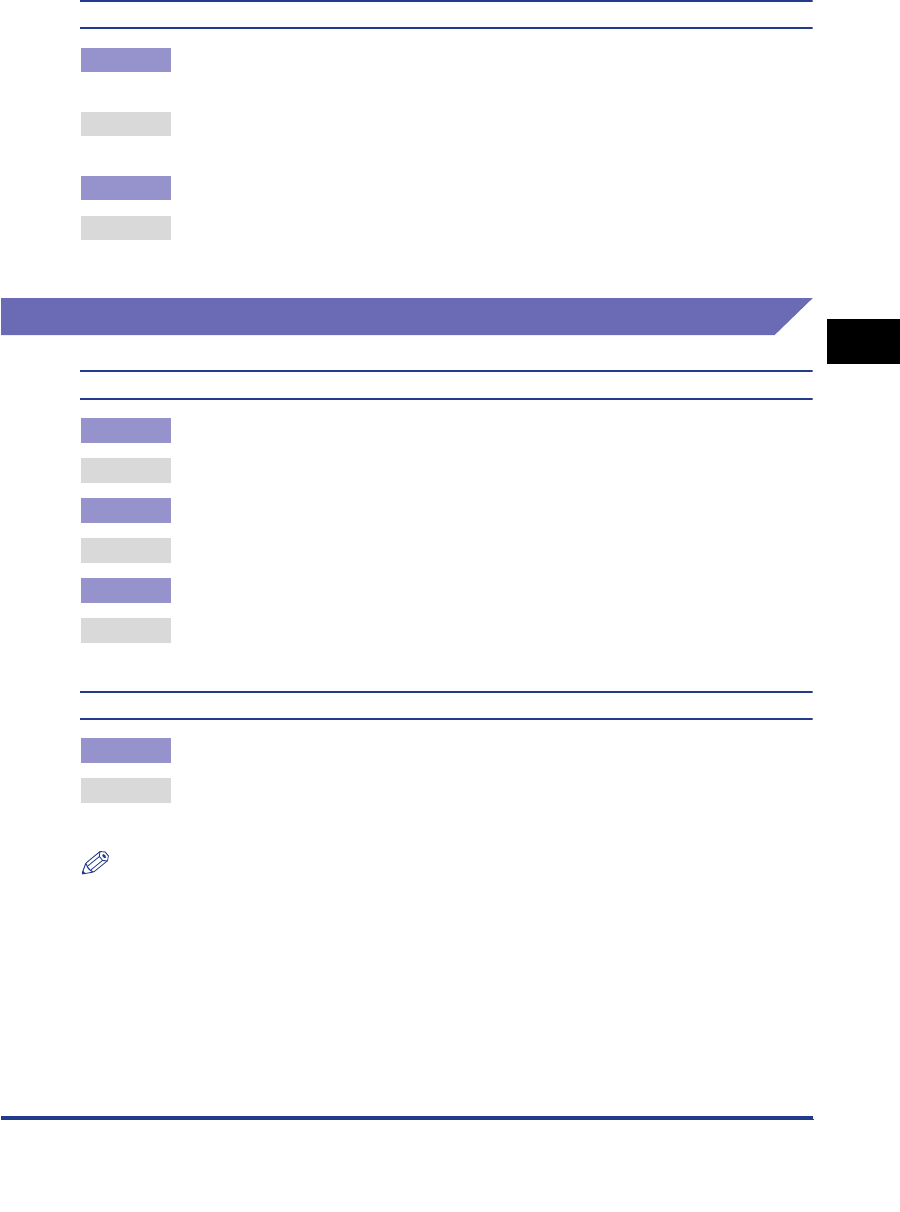
Printing Problems
4-9
Data that should be printed on the same page is printed on two separate pages
Cause 1 The application software's "Line spacing" and "Number of lines on a page"
settings are not correct.
Remedy Change the settings so that the data fits on one page and print the data again.
(See the application software manual.)
Cause 2 The Timeout setting is too short, when the Personality setting is set to 'Auto'.
Remedy Change the Personality setting to a setting other than 'Auto', or increase the
Timeout setting. (See "Personality," on p. 2-22, and "Timeout," on p. 2-15.)
Print Quality Problems
The printout is too light or too dark
Cause 1 The toner density settings are not correct.
Remedy Adjust the toner density and print the data again. (See "Density," on p. 2-10.)
Cause 2 Toner Save is set to 'On'.
Remedy Set Toner Save to 'Off' and print the data again. (See "Toner Save," on p. 2-10.)
Cause 3 The machine's density settings are not adjusted correctly.
Remedy Perform an Automatic Gradation Adjustment. (See Chapter 4, "Customizing
Settings," in the Reference Guide.)
Toner does not fix properly
Cause Toner may not fix well on some types of paper.
Remedy Enable Gray Compensation in the printer driver and print the data again. (See
the Help function on the printer driver.)
NOTE
You can also perform the same procedure from the touch panel display. (See "Gray
Compensation," on p. 2-31.)