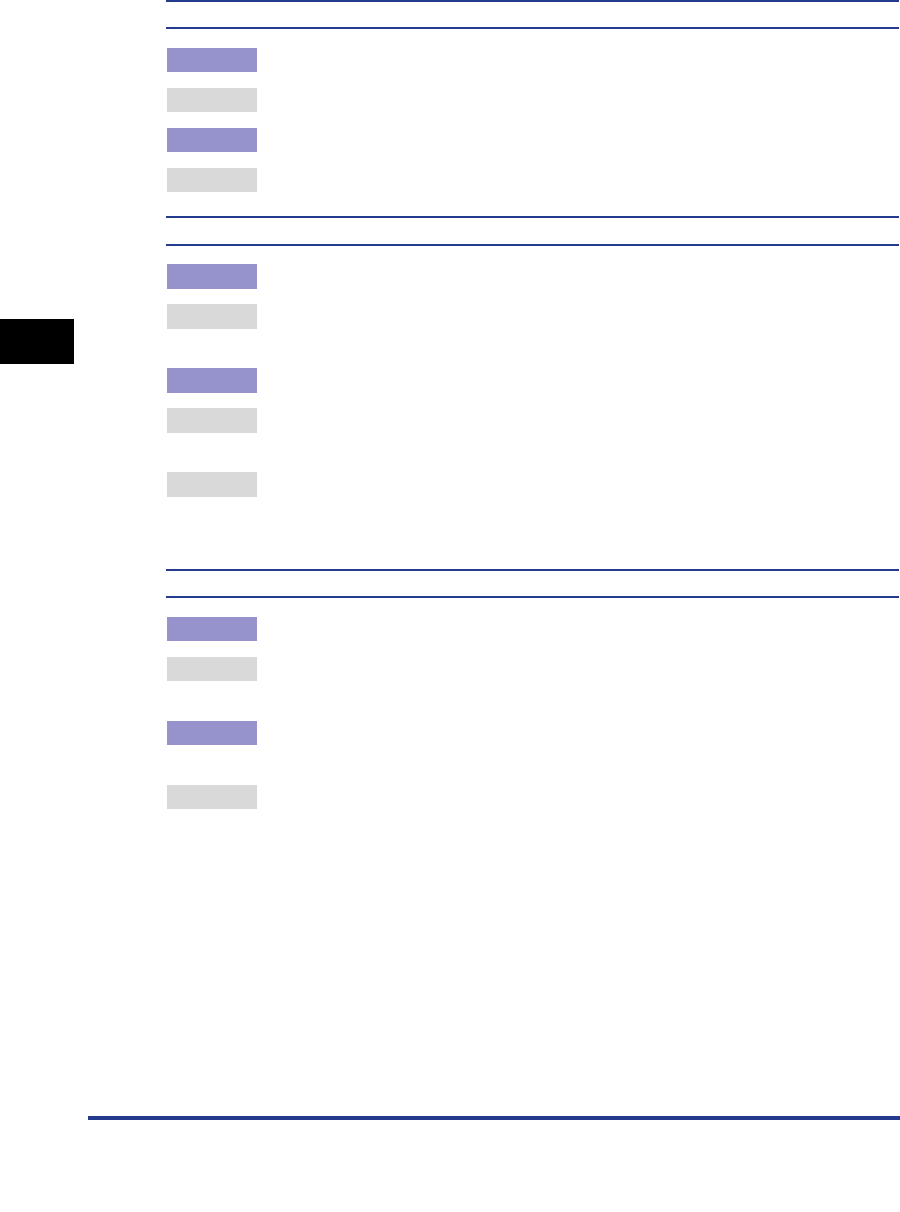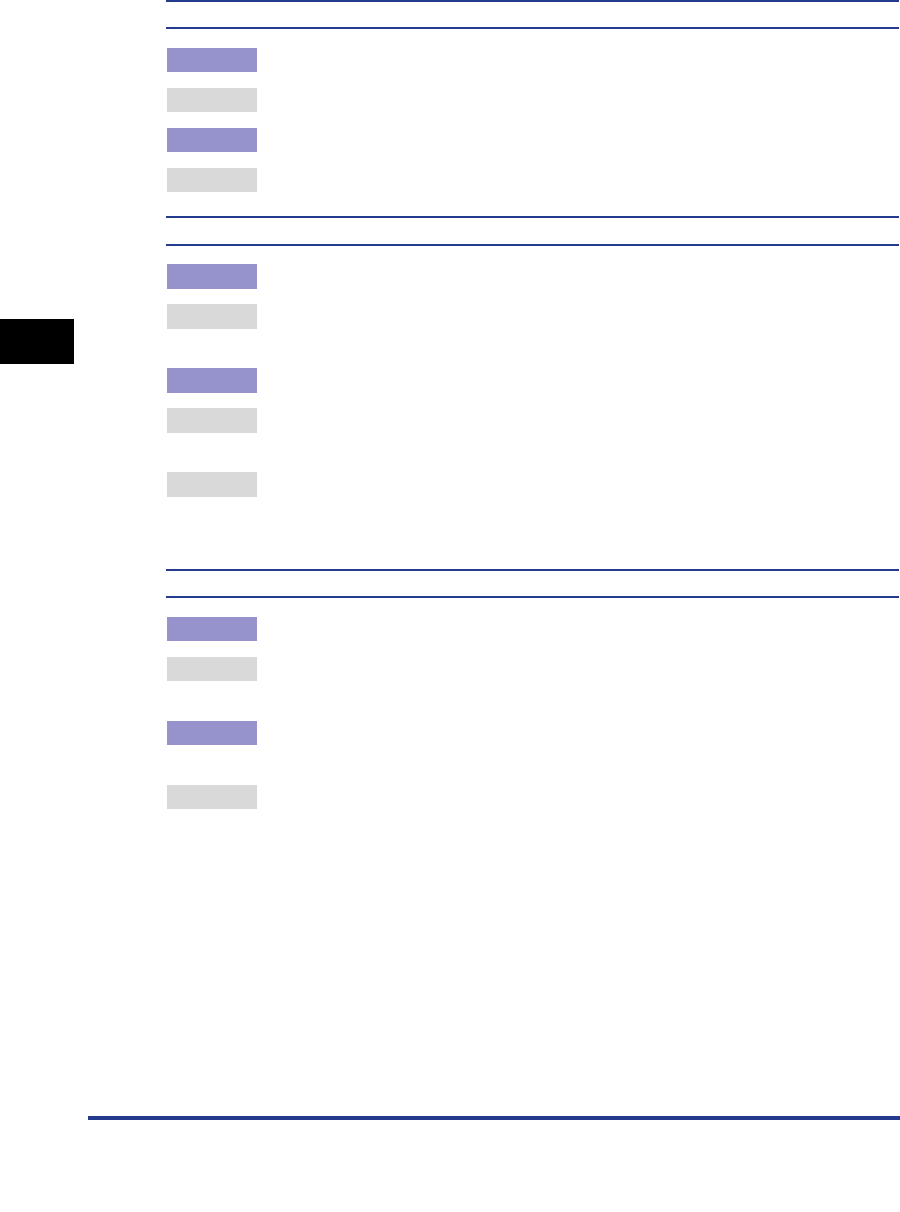
Printing Problems
4-8
4
Troubleshooting
A print job that you have specified as two-sided printing is printed on one side of the paper
Cause 1 The paper size you have specified is not supported by two-sided printing.
Remedy Change the print job settings and print the data again.
Cause 2 The settings for the front and back sides of the paper are different.
Remedy Change the print job settings and print the data again.
The data does not fit on the page properly
Cause 1 The paper is not in the correct position.
Remedy Make sure the machine is set correctly and try printing again. (See Chapter 7,
"Routine Maintenance," in the Reference Guide.)
Cause 2 The data is outside the printable area.
Remedy 1 Insert margins around the data and print the data again. (See the Help function
on the printer driver or the application software manual.)
Remedy 2 Change the 'Scaling' settings on the printer driver and print the data again. (See
Chapter 3, "Basic Print Options" in the PCL Driver Guide, the PS Driver Guide,
or the UFR Driver Guide.)
The printing location has slipped
Cause 1 Margin, Offset X, or Offset Y in the printer settings menu have been changed.
Remedy Set Margin, Offset X, and Offset Y to '0.0' and print the data again. (See
"Margin," on p. 2-12, and "Offset X/Offset Y," on p. 2-14.)
Cause 2 The application software's top margin and paper location settings are not
correct.
Remedy Set the correct settings for the top margin and the paper location and print the
data again. (See the application software manual.)