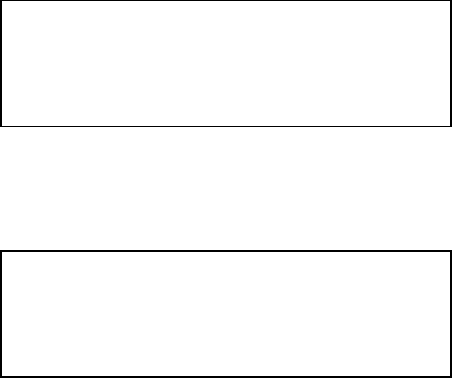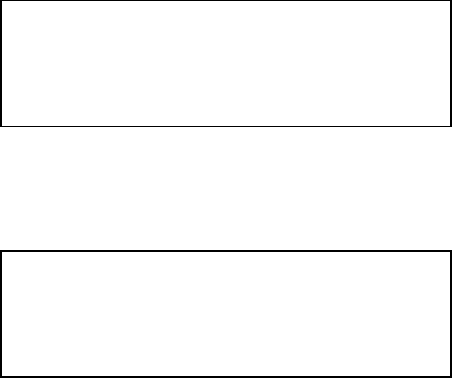
5.3 Effects
The effects tools provided on the Tiger are aimed at aiding with programming speed. There are
two types of effect, Movement and Fan.
The Movement function allows you to quickly program a circle or a square. You can change the
size of the X and Y parameters and you can also set the speed. By varying the X and Y values it
is possible to generate ellipses, quads or simple straight lines.
The Fan function allows you to quickly offset lights. It is a quick way of programming a rainbow
colour effect, setting different lights to different shutter speeds or setting offsets on pan and tilt.
The best way to understand the power of the effects engines is to use them and play with the
different settings.
To access the effects you need to be in program mode and have selected the lights that you
want to work with. You then need to select the Channel soft-key to bring up the following menu:
5.3.1 Movement effects
To program a movement effect select the Mvmnt soft-key. This will bring us the next menu:
The Back soft-key will take you back to the memory select page.
Save As will allow you to select where you want to save a memory to.
Save will store the current output in the memory number you selected at the beginning of the
programming selection.
The soft-key next to the 01-09 or 10-18 display will allow you to select fixtures from another page.
The None soft-key will allow you to toggle between Circle, Square and Unprog. This allows you
to select the effect that you want. Unprog will continue the effect running from a previous
memory. It allows for instance a color change with out changing the effect.
More.. will take you back to the fixture and generic select menu‟s.
Having selected the effect you wish to use you need to select the fixtures that you wish to apply
the effect to. The flash buttons with lit Yellow LED‟s can be selected. Press the flash button to
select. Having selected a fixture the Yellow LED will flash.
To set the X and Y sizes use the Pan and Tilt faders. The Brightness fader will determine the
direction and the speed of the effect. Once you have the required effect it is still possible to add
Grp01 Edit Channels
Back Home
+ Fan
- Mvmnt
Movement Effect
Back 01-09
Save As None
Save More..