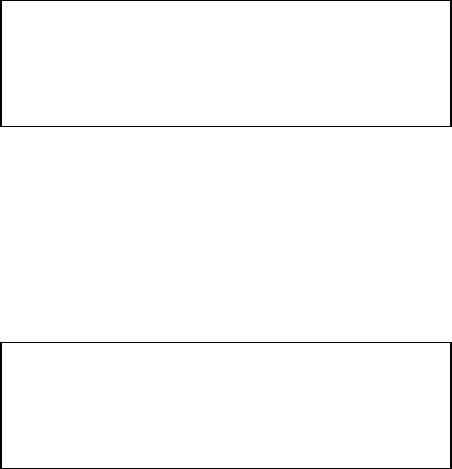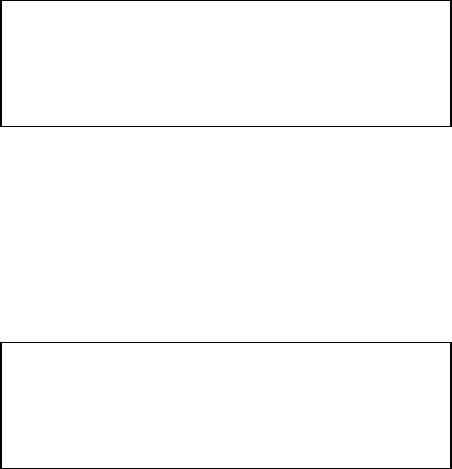
To stop a sequence reset the Speed fader to zero.
To edit an existing Sequence select the sequence after having gone into program sequence
mode. This will bring up a new menu:
Cancel will take you back a to the previous menu.
Save As will allow you to save the sequence with a different number.
Save will save any changes to the current sequence.
Delete Seq will delete all the steps in the current sequence.
Auto Seq will change the sequence to include all current recorded memories.
Steps.. will take you to a new menu screen:
The top line of the display shows you which step is currently outputting, which memory number
is being used for the step and which sequence you are editing.
Back will take you back to the previous memory.
The Step+ and Step- control keys will take you through the various steps stored in the current
sequence.
Delete Step will erase the currently selected step.
Insert Step will add allow you to add a new step immediately following the currently selected
step.
Edit Step will allow you to select a different memory for the currently selected step.
Program Sequence --
Cancel Delete Seq
Save As Auto Seq
Save Steps..
Step --- (Mem---) Seq--
Back Delete Step
Step+ Insert Step
Step- Edit Step