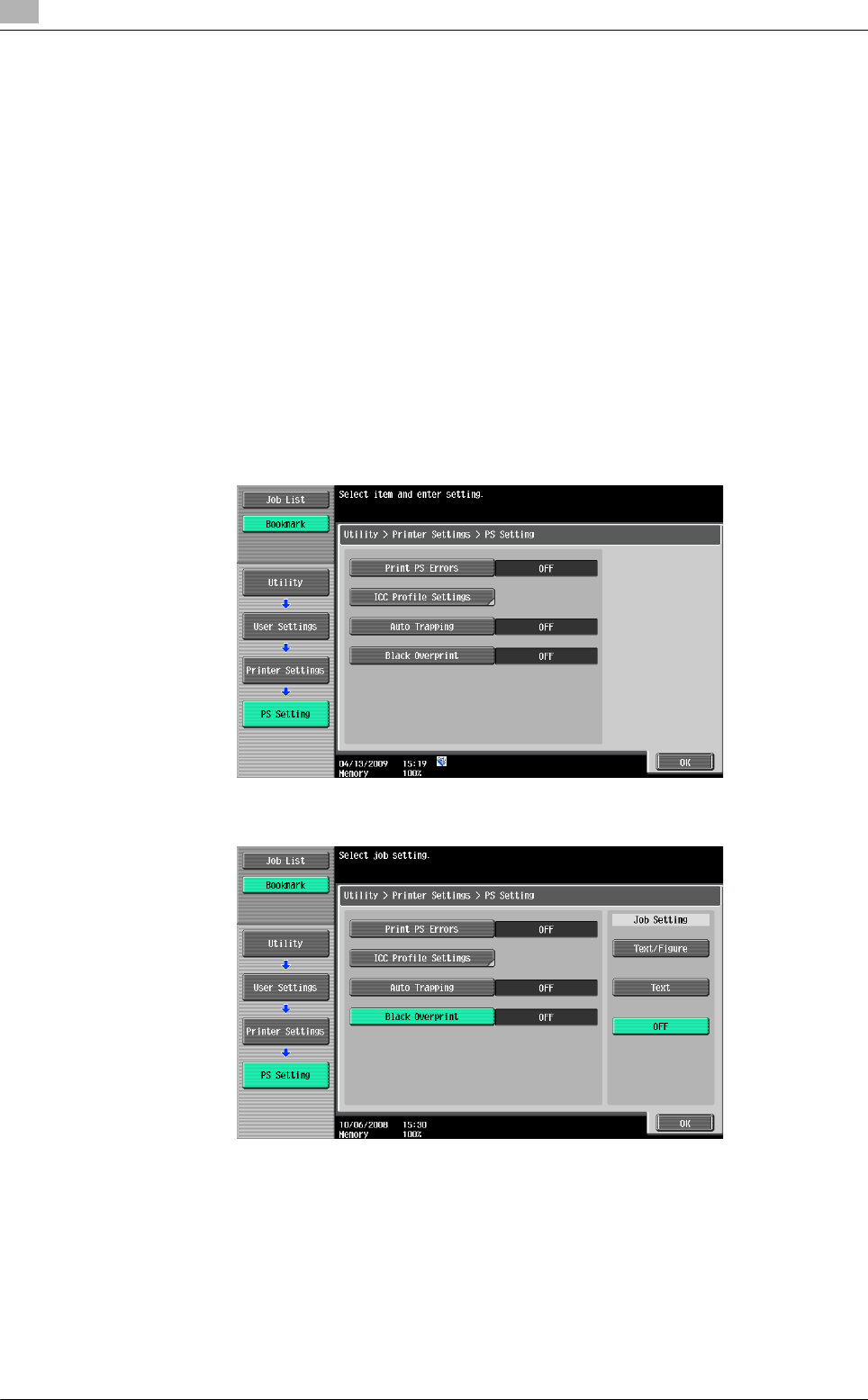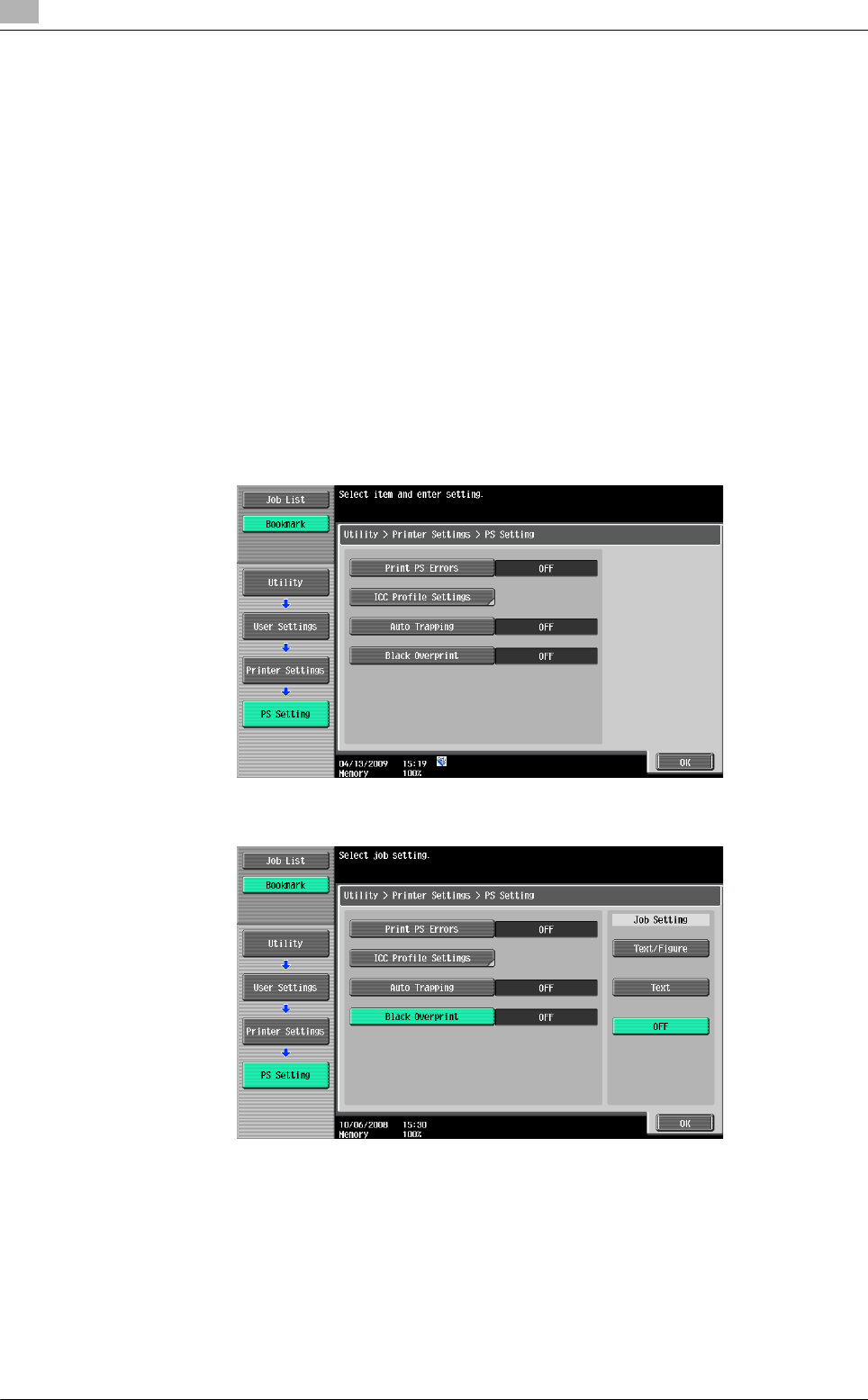
User settings
12
12-32 bizhub C652/C652DS/C552/C452
12.2
12.2.25 Black Overprint
Select this option to print with no white space around black characters or figures. (Default: No)
- Text/Figure: Adjacent portion between a text and figure is overprinted with black. Use this setting when
a white line appears around the black portion in a graph or figure.
- Text: Black is overprinted on the adjacent colors in the text portion. Use this setting when a white line
appears around the text.
- OFF: The data is printed as is without overprinting with black.
Reference
- If color-dulling results around the black portion when "ON" is selected, change it to "OFF".
- The black overprinting process is sometimes specifiable with the application. When the trapping
process is specified in the application, select "OFF" on the machine side.
1 In the User Settings screen, press [Printer Settings].
% For details on displaying the User Settings screen, refer to page 12-3.
2 Press [PS Setting].
3 Press [Black Overprint].
4 Press the desired button.