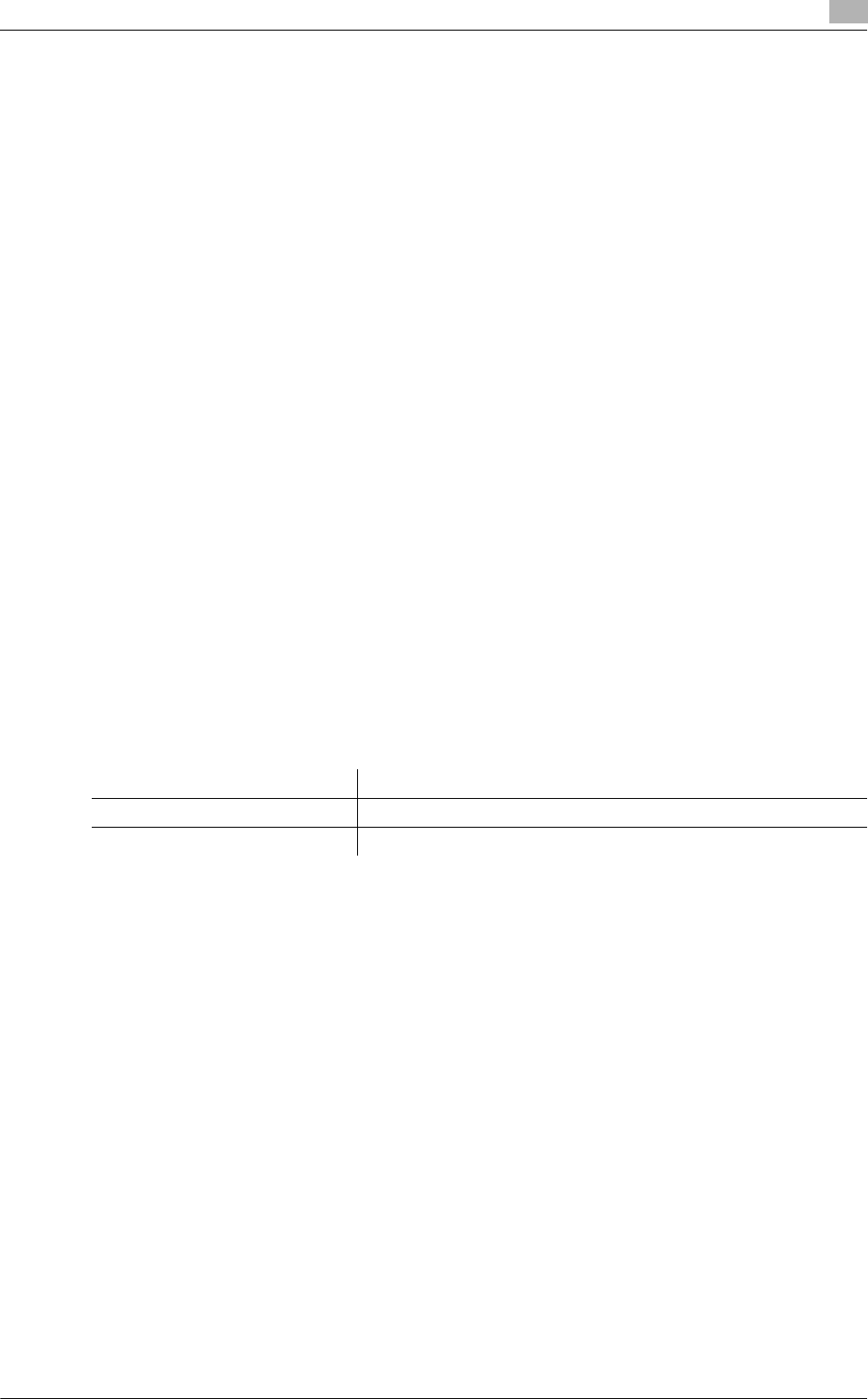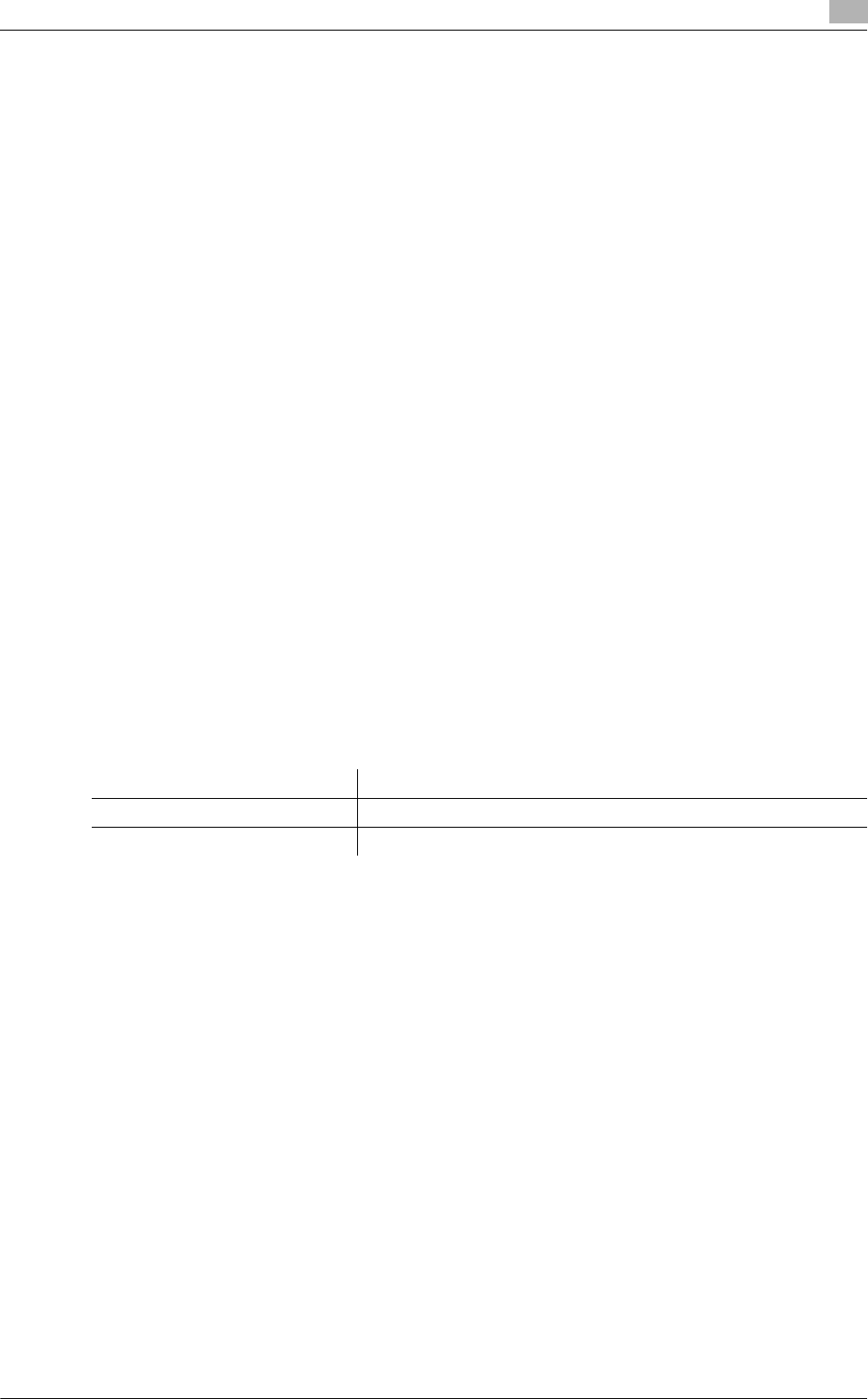
bizhub C652/C652DS/C552/C452 4-7
4.1 Windows Vista/Server 2008
4
11 Click [OK].
The "Printers" list appears.
12 Click [OK].
13 Follow the instructions on the pages that follow.
% If the "User Account Control" window appears, click [Continue].
% If the "Windows Security" window for verifying the publisher appears, click "Install this driver
software anyway".
14 Click [Finish].
15 After finishing the installation, make sure that the icon for the installed printer is displayed in the
"Printers" window.
16 Remove the DVD-ROM from the DVD-ROM drive.
This completes the printer driver installation.
Once the settings for the printer have been configured, you can use the printer in the same way as a general
local printer.
4.1.3 For network connection (Web service print)
In Windows Vista/Server 2008, printers supporting the Web service print function on the network can be
located and installed.
d Reference
To install a different printer driver in the computer where one has already been installed, you must uninstall
the currently installed one along with its package. For details, refer to page 7-3.
Settings for the machine
To use the Web service print, you must configure the network settings for the machine in advance.
d Reference
For details on the network settings for the machine, refer to the "User's Guide [Network Administrator]".
Items to be configured Description
IP address In "TCP/IP Settings" of the machine, specify the IP address.
Web Service Settings In "Web Service Settings" for the machine, enable the print function.