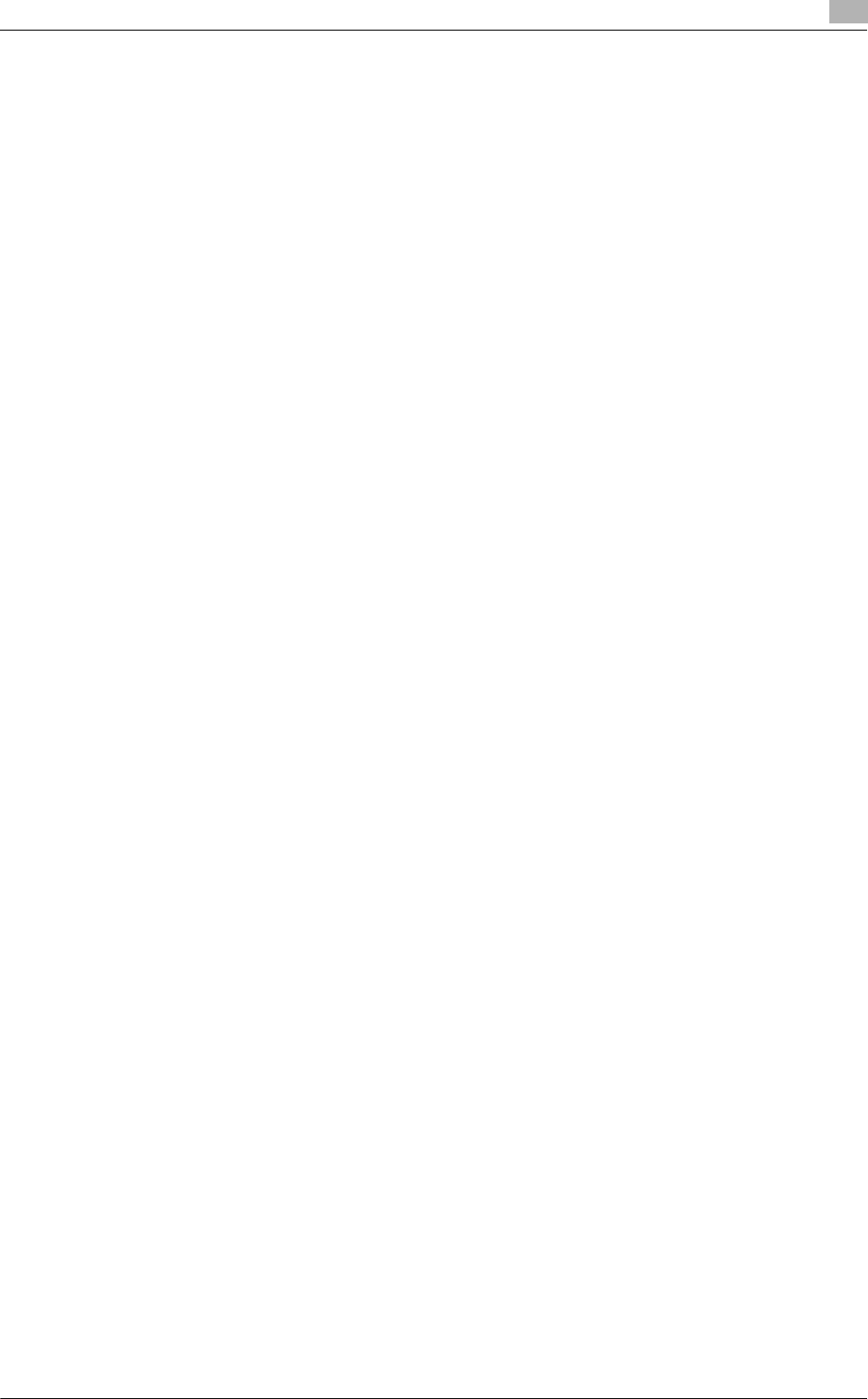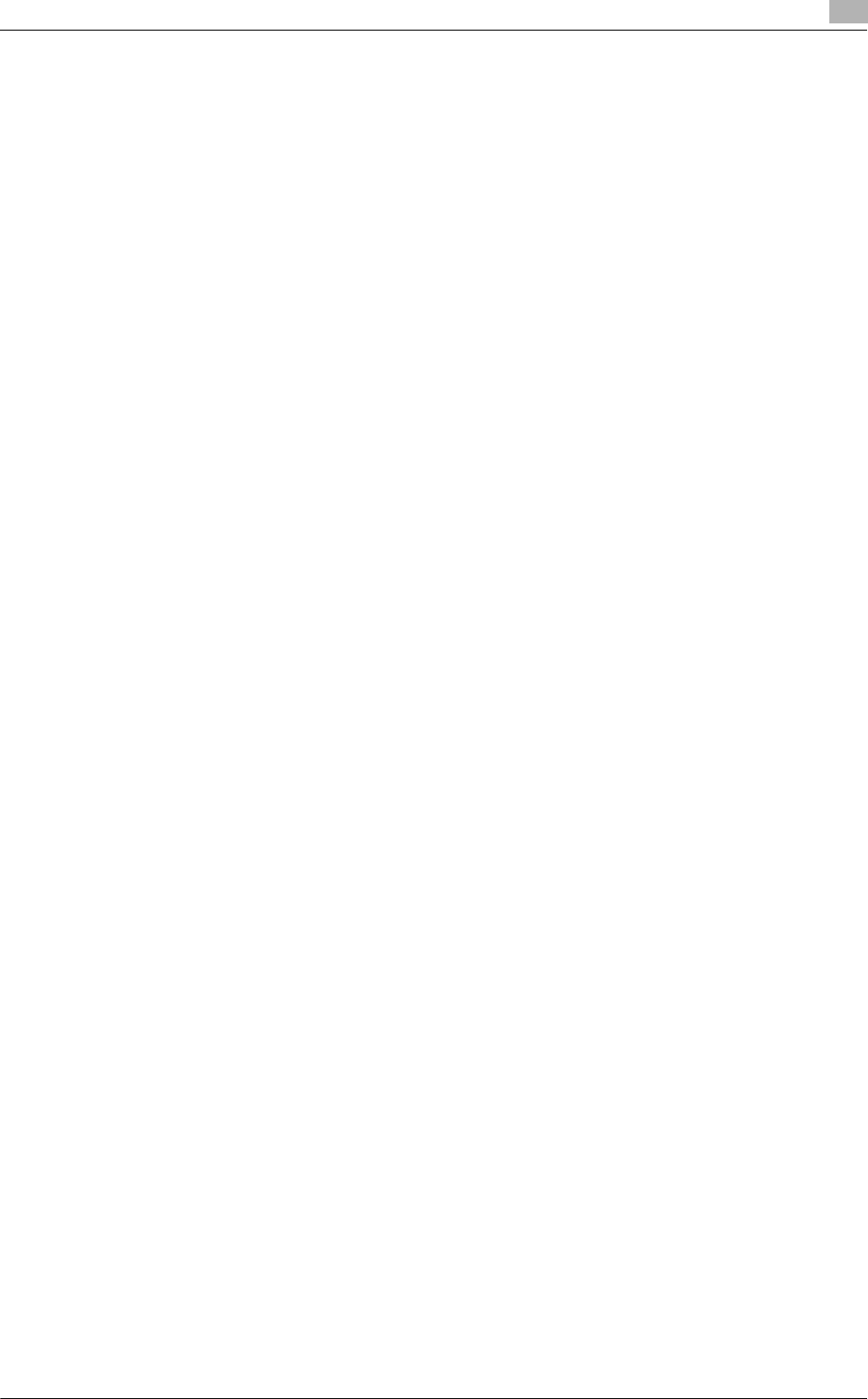
bizhub C652/C652DS/C552/C452 5-11
5.1 Mac OS X 10.2/10.3/10.4/10.5
5
Configuring the IPP settings
TCP/IP setting for the machine
Specify the IP address for the machine.
IPP setting for the machine
In "IPP Setting" for the machine, enable IPP printing.
d Reference
For details on specifying the IP address for the machine, refer to the "User's Guide [Network Administrator]".
For details on the IPP settings for the machine, refer to the "User's Guide [Network Administrator]".
Configuring the TCP/IP settings for the computer
Configure the TCP/IP settings for the Macintosh computer connected to the printer.
1 In the "Apple" menu, select "System Preferences".
2 Click the [Network] icon.
3 From "Show", select "Built-in Ethernet".
4 Click the "TCP/IP" tab.
5 Select the "Configure" item and configure the settings including the IP address and subnet mask
according to the settings for the network to which the Macintosh computer is connected.
6 Click the close button at the top left corner of the window.
% When the "Apply configuration changes" message appears, click [Apply].
Adding a printer
1 Select "Macintosh HD" - "Applications" - "Utilities" where the driver was been installed, and then
double-click [Printer Setup Utility] or [Print Center] to open it.
2 When the "You have no printers available." window appears, click [Add]. When the printer list appears,
click [Add].
% If available printers have already been specified, the "You have no printers available." window does
not appear.
3 Select "IP Printing" for the connection method.
4 For OS X 10.3, select "IPP" for "Printer Type".
5 In "Printer Address", enter the IP address for the machine.
% Leave "Queue Name" blank.
6 From "Printer Model", select "KONICA MINOLTA", select the desired model from the list of model
names, and then click [Add].
When the selected printer is registered in the "Printer List", the setting procedure is completed.