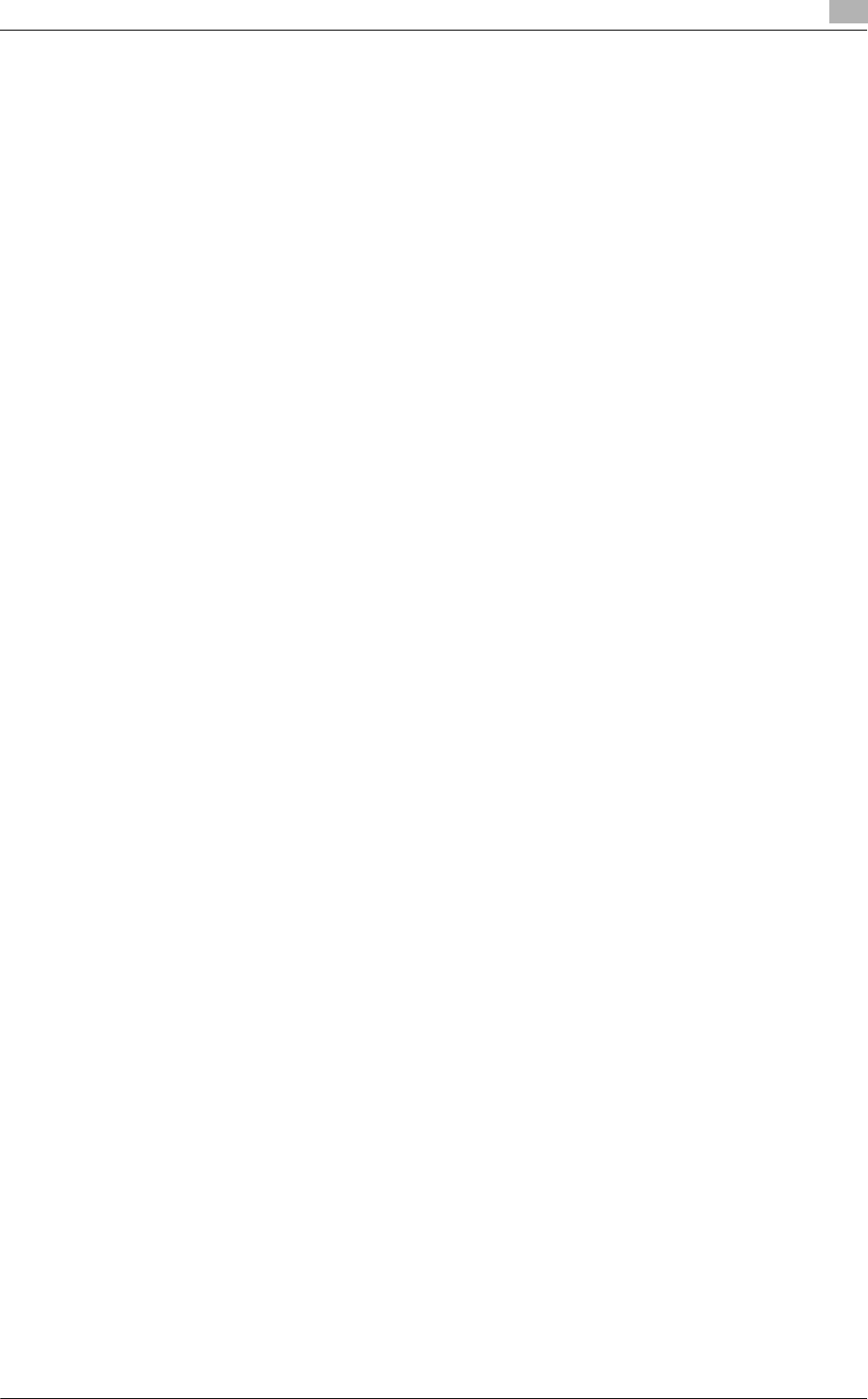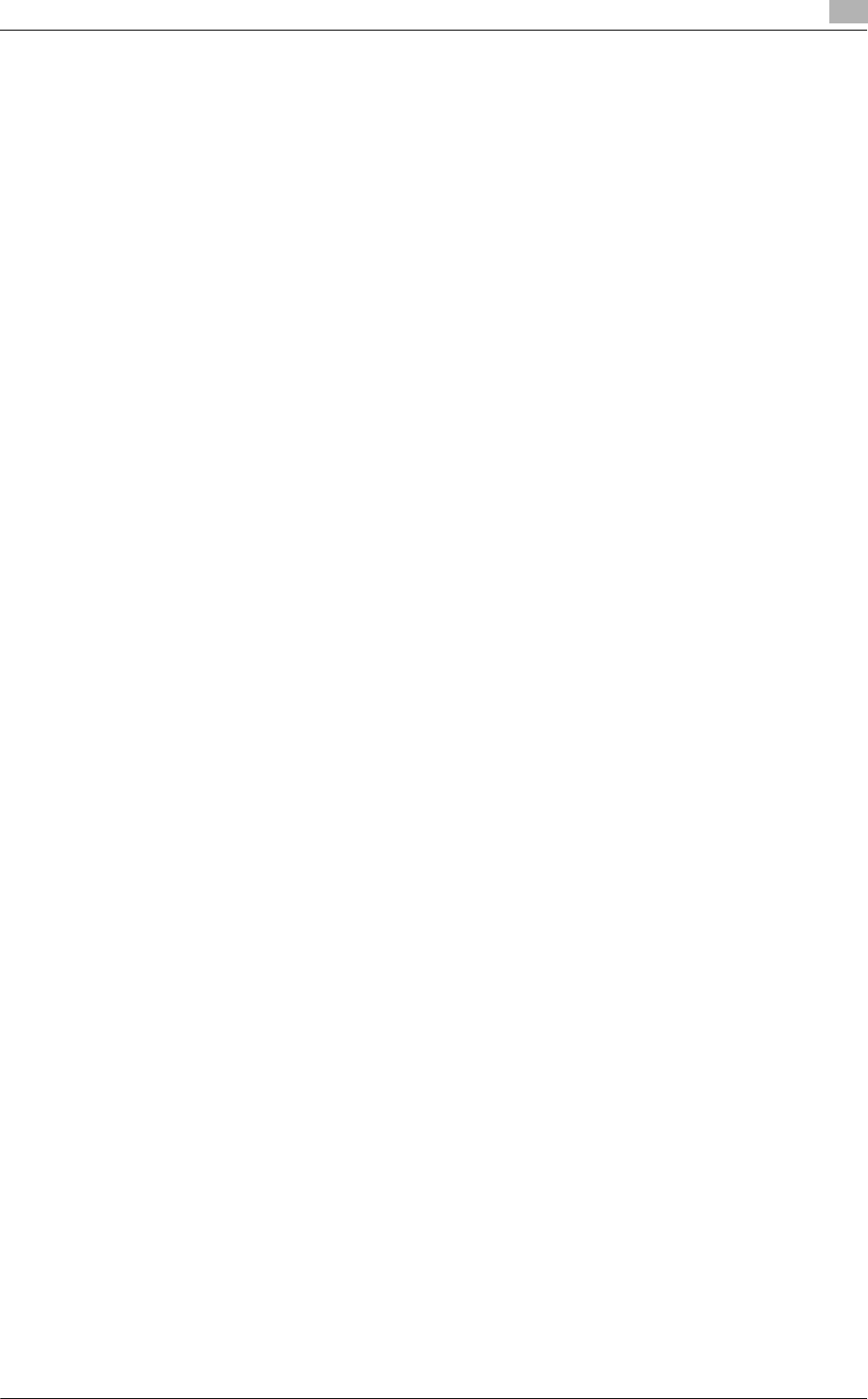
bizhub C652/C652DS/C552/C452 5-9
5.1 Mac OS X 10.2/10.3/10.4/10.5
5
Configuring the AppleTalk settings
Configuring the AppleTalk settings for the machine
Enable AppleTalk in "AppleTalk Setting", and then enter the printer name.
d Reference
For details on the AppleTalk settings for the machine, refer to the "User's Guide [Network Administrator]".
Configuring the AppleTalk settings for the computer
Configure the AppleTalk settings for the Macintosh computer connected to the printer.
1 In the "Apple" menu, select "System Preferences".
2 Click the "Network" icon.
3 From "Show", select "Built-in Ethernet".
4 Click the "AppleTalk" tab, and then select the "Make AppleTalk Active" check box.
5 Click the close button at the top left corner of the window.
% When the "Apply configuration changes" message appears, click [Apply].
Adding a printer
1 Select "Macintosh HD" - "Applications" - "Utilities" where the driver was been installed, and then
double-click [Printer Setup Utility] or [Print Center] to open it.
2 When the "You have no printers available." window appears, click [Add]. When the printer list appears,
click [Add].
% If available printers have already been specified, the "You have no printers available." window does
not appear.
3 Select "AppleTalk" for the connection method, and then select the zone to which the machine is
connected.
Connected printers are detected.
% If no printer is detected, turn your printer off then on again.
In this case, turn off the printer, and then wait approximately 10 seconds before turning it on again.
If you turn the printer on immediately after turning it off, it may not function correctly.
4 From the "Name" list, select the desired model name.
The printer driver corresponding to the selected printer name is automatically selected.
% After the printer driver is selected, go to Step 6.
% If an incorrect printer driver is selected, go to Step 5.
5 Select the desired printer driver manually.
% From "Printer Model", select "KONICA MINOLTA", and then select the desired model from the list
of model names.
6 Click [Add].
When the selected printer is registered in the "Printer List", the setting procedure is completed.