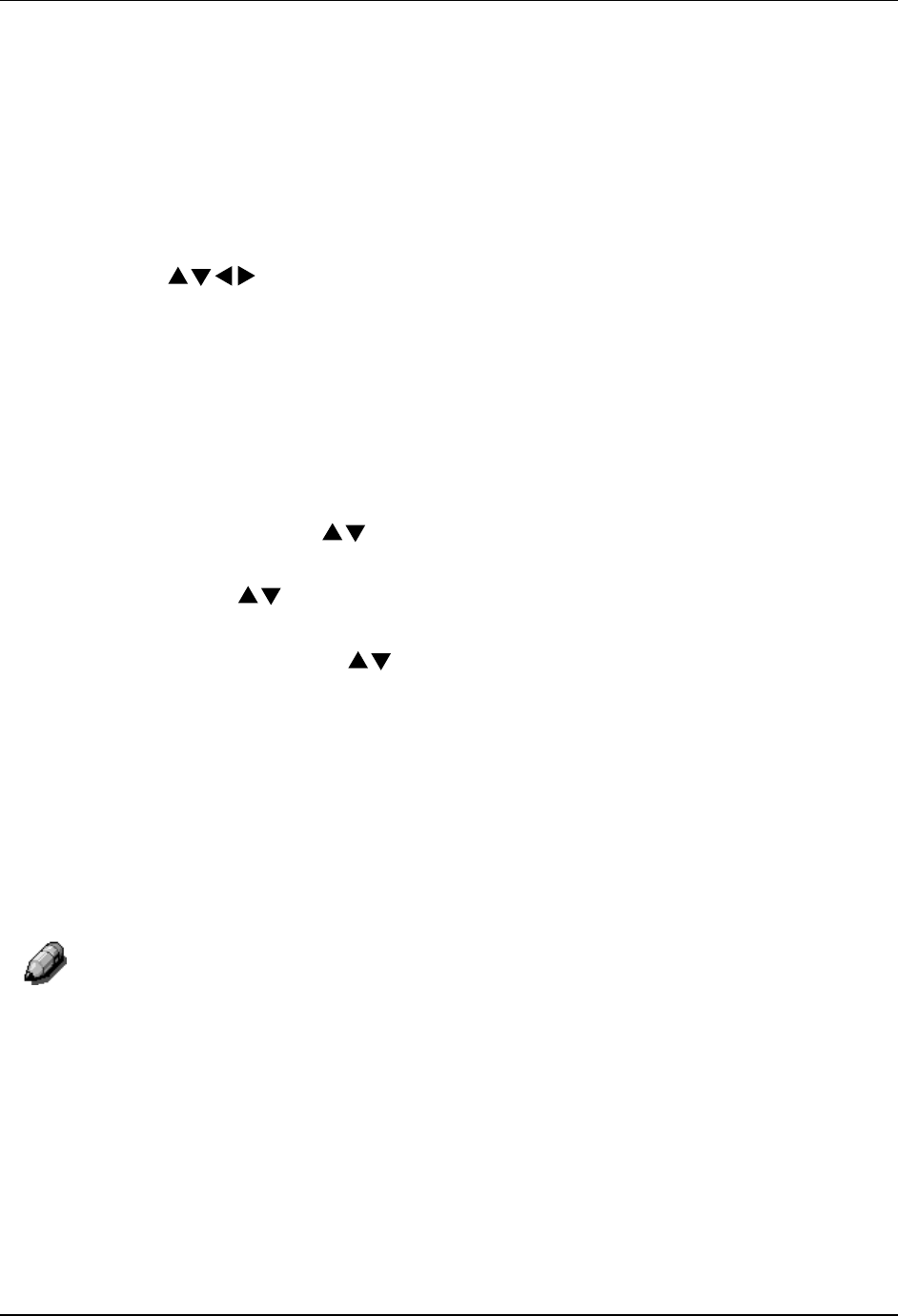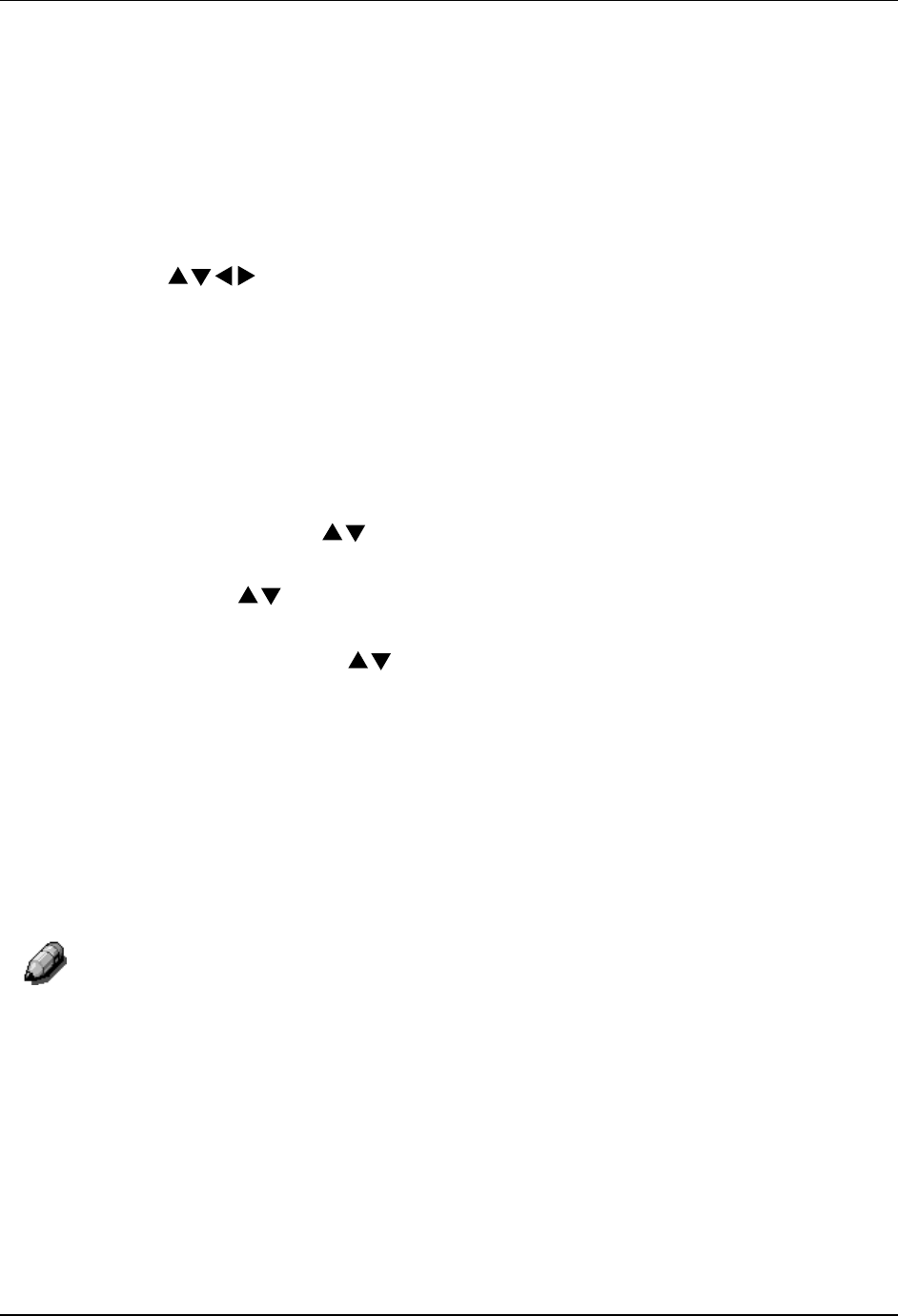
Basic Copying
12
7. Numeric Keypad
• Use buttons 0-9 to select the copy quantity, enter personal
passwords, and specify particular feature settings.
• Use the Clear button to reset copy quantity back to 1 or to clear an
incorrect numeric setting.
8. Exit – use to return to the previous screen.
9. Select – use to save copy settings other than the default settings.
10. ( ) ARROW buttons – use to highlight a specific setting on the
Copier Screen for a feature.
11. Advanced Features – use to access the advanced features screen in
order to specify the Output location, the Erase, the 2-Sided, and the 2
Up options.
12. Quality Adjustment – use to access the quality adjustment screen in
order to change the Sharpness and the Color Level of the copies.
13. Contrast Dial – use to lighten or darken the Copier Screen.
14. Paper Supply ( ) ARROW buttons – use to select the desired paper
tray.
15. Zoom ( ) ARROW buttons – use to select a desired percentage for
a reduction or enlargement setting.
16. Reduce/Enlarge ( ) ARROW buttons – use to specify a preset
reduction or enlargement setting.
17. Reduce/Enlarge Indicators – The green light next to each option is lit
when it is selected.
18. Paper Supply Indicators – The green light next to a tray is lit when it is
selected.
19. Color Mode button – use to access the color mode screen.
20. Lighten/Darken button – use to access the copy density screen and
adjust the saturation levels of the copies.
For more information on the copy features introduced above, go to the Copy
Features. For more information on the Tools Option, go to the Tools Mode.