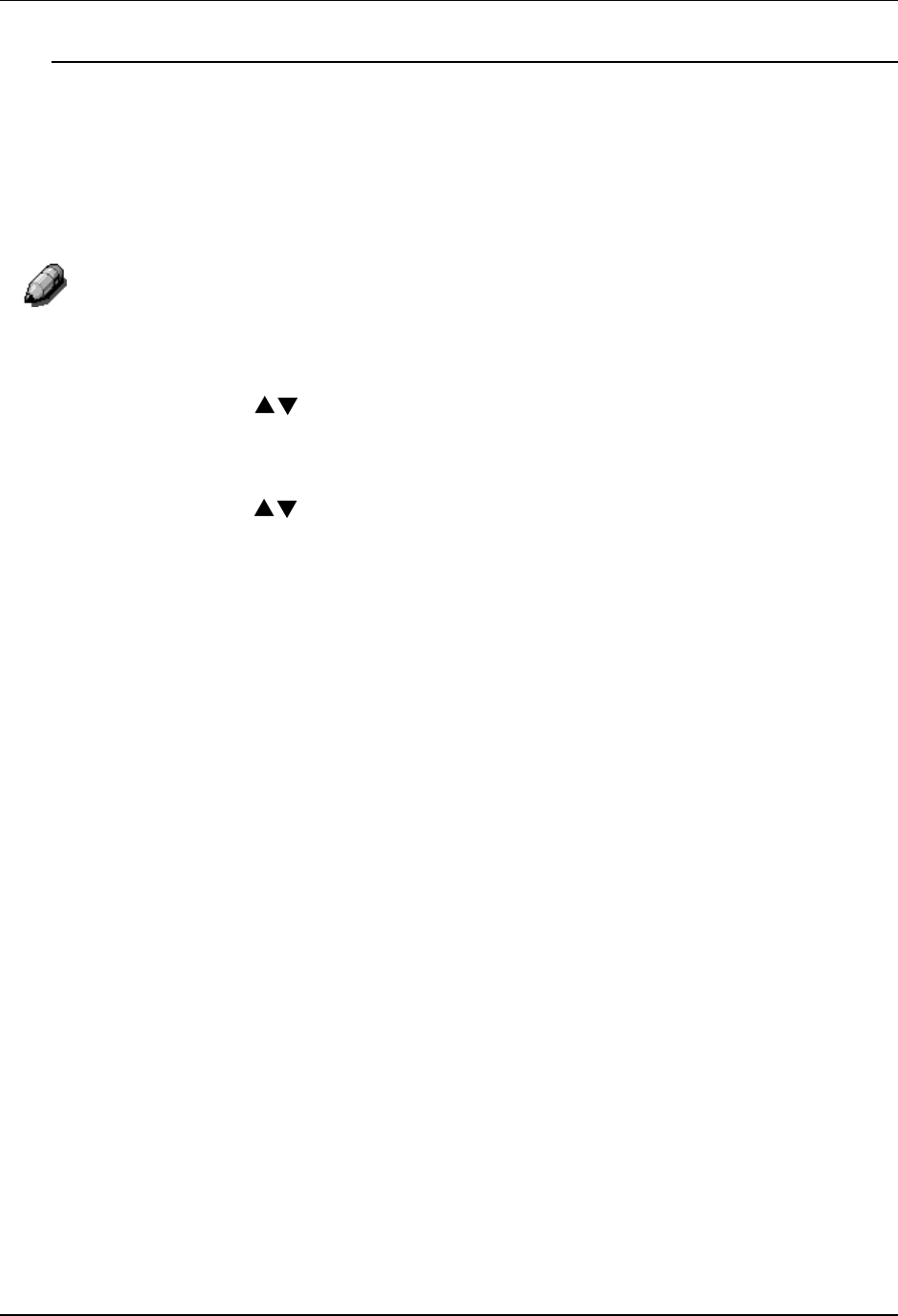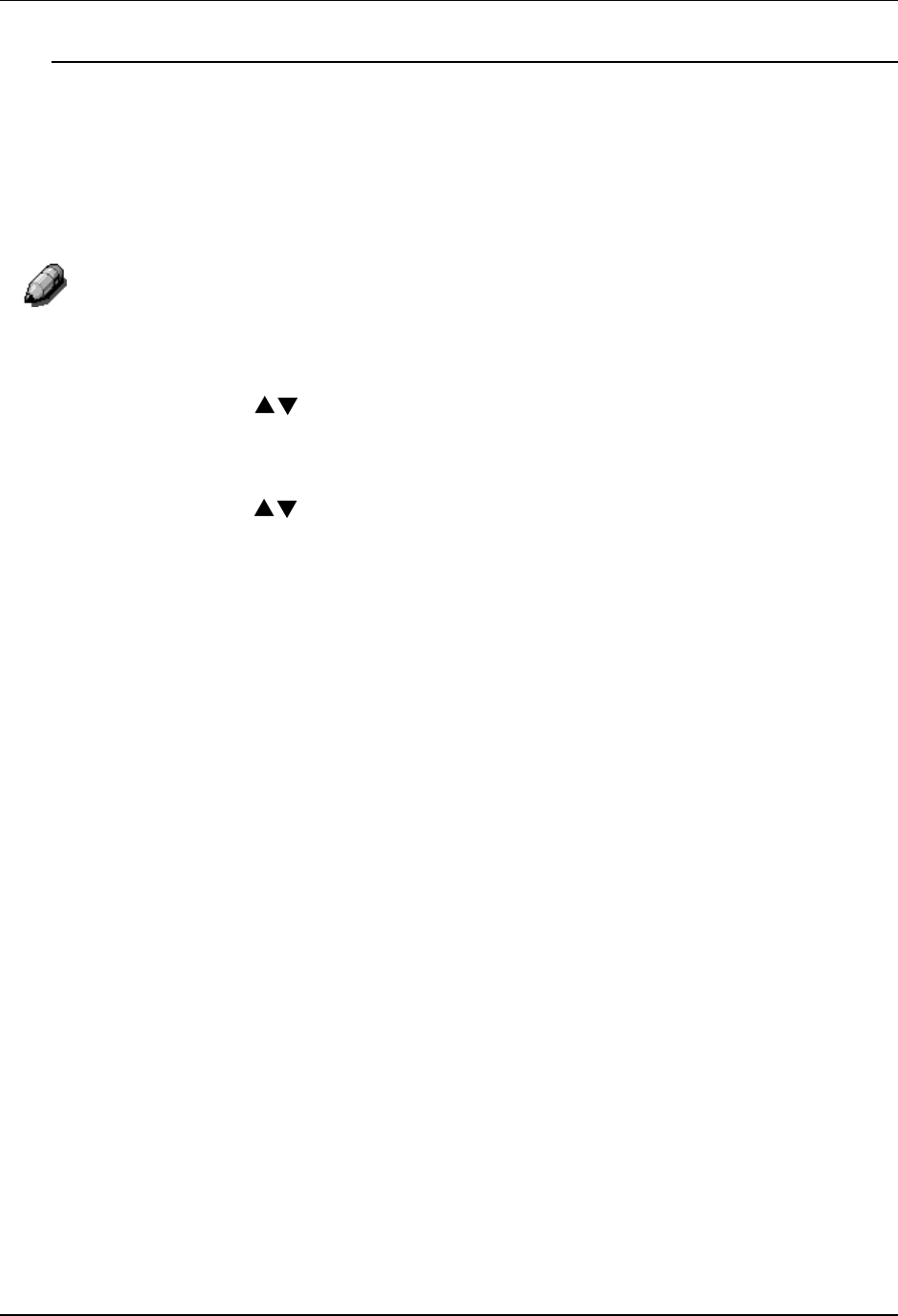
Copy Features
40
Using the Output Feature
Use the following procedure to make a copy using the Output feature:
1. If the DP-C106 is in printer mode, press the Copy button to enter copy
mode.
2. Press the Clear All button to restore default settings.
3. Position the original on the Document Glass or in the ADF.
For more information on position originals on the Document Glass and Using
the ADF, go to the Basic Copying.
4. Press the Advanced Features button. Advanced Features selection is
displayed on the Copier Screen.
5. Use the ( ) ARROW buttons to highlight the Output selection.
6. Press the Select button. Output Destination selection is displayed on the
Copier Screen.
7. Use the ( ) ARROW buttons to highlight one of the following:
• Exit Tray to direct output to the printer side output tray.
• Top Tray to direct output to the printer top output tray.
• Sort/Stack selections if option is enabled. Refer to Determining
Output with the Optional 10 Bin Sorter.
8. Press the Select button. Advanced Features selection is displayed on
the Copier Screen.
9. Press the Exit button. The Main Screen is displayed on the Copier
Screen.
10. Enter your desired number of copies using the Numeric Keypad.
11. Press the Start button.