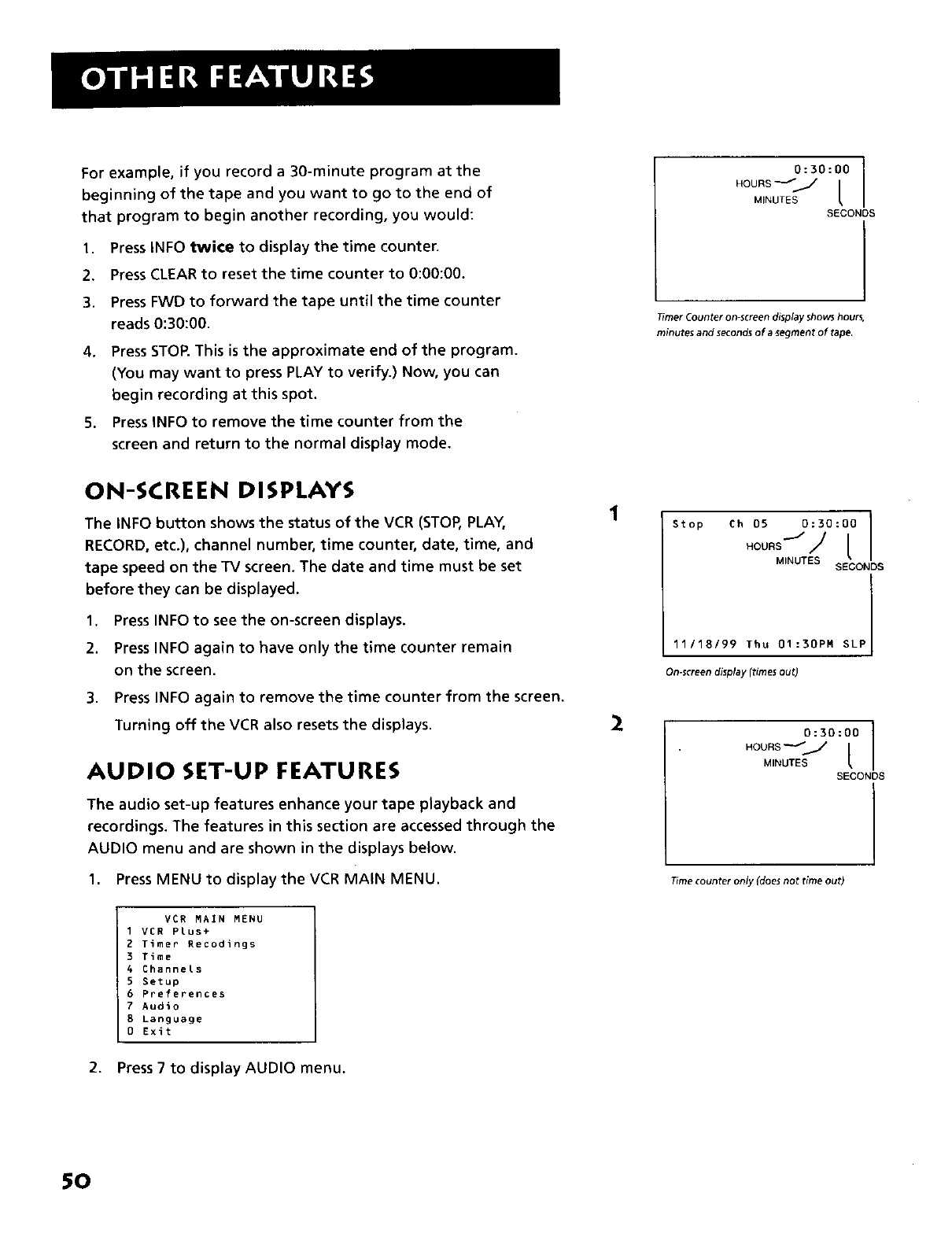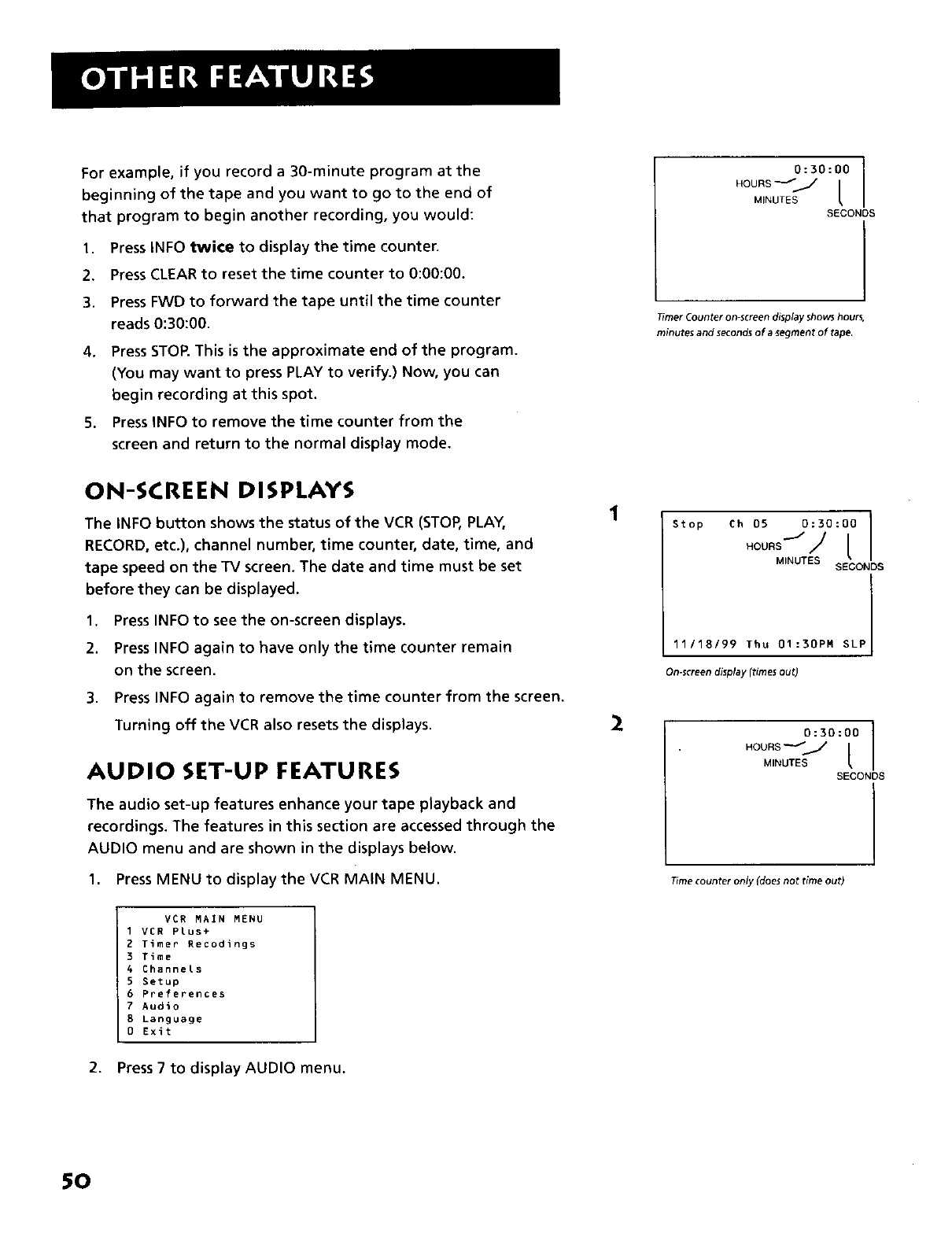
For example, if you record a 30-minute program at the
beginning of the tape and you want to go to the end of
that program to begin another recording, you would:
1. Press INFO twice to display the time counter.
2. Press CLEAR to reset the time counter to 0:00:00.
3. Press FWD to forward the tape until the time counter
reads 0:30:00.
4. Press STOR This is the approximate end of the program.
(You may want to press PLAY to verify.) Now, you can
begin recording at this spot.
5. Press INFO to remove the time counter from the
screen and return to the normal display mode.
0:30:00
HOURS_J
MINUTES [
SECONDS
Timer Counter on-screen displayshows hours,
minutes and secondsof a segment of tape.
ON-SCREEN DISPLAYS
The INFO button shows the status of the VCR (STOP,PLAY,
RECORD, etc.), channel number, time counter, date, time, and
tape speed on the TV screen. The date and time must be set
before they can be displayed.
1. Press INFO to see the on-screen displays.
2. Press INFO again to have only the time counter remain
on the screen.
3. Press INFO again to remove the time counter from the screen.
Turning off the VCR also resets the displays.
AUDIO SET-UP FEATURES
The audio set-up features enhance your tape playback and
recordings. The features in this section are accessed through the
AUDIO menu and are shown in the displays below.
1. Press MENU to display the VCR MAIN MENU.
1
2
I
Stop Ch os 0=3o:oo I
HOURS_ / [
I
MINUTES
SECONDS
I
11/18/99 Thu 01:30PM SLPI
I
On-screendisplay (times Out)
0:30:00
NOURS_J
MINUTES [
SECONDS
T_mecounter only (does not time out)
VCR MAIN MENU
1 VCR Plus+
2 Timer Recodings
3 Time
4 Channels
5 Setup
6 Preferences
7 Audio
8 Language
0 Exit
2. Press 7 to display AUDIO menu.
50