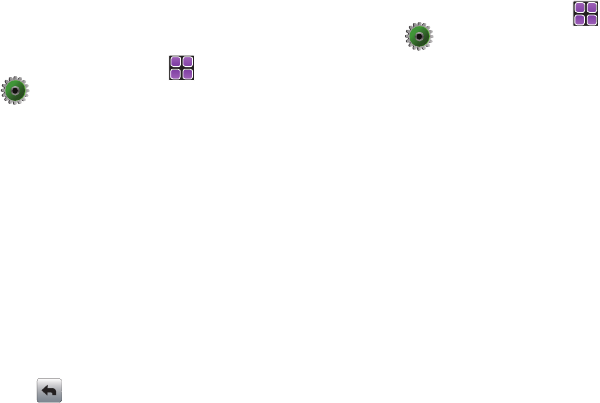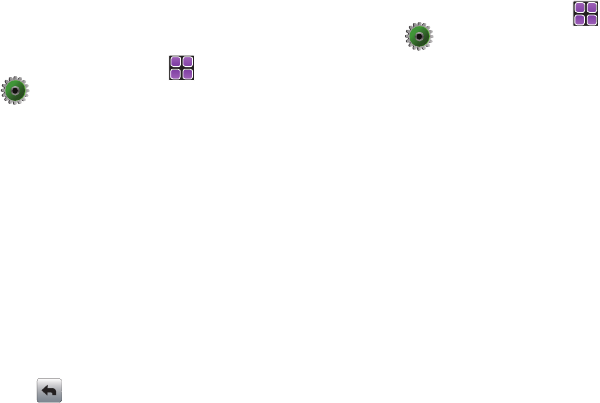
Changing Your Settings 122
•Ask On Plug
: You will be asked to select the USB mode each time
the USB data cable is connected from your phone to the USB port of
your computer.
Phone Info
The
Phone Info
menu allows you to view the software and
hardware information, your assigned number, and an icon
glossary for your Rogue™.
1. From the Home screen, touch
MENU
➔
Settings & Tools.
2. Scroll the screen up and touch
*. Phone Info
.
3. Touch 1. My Number to display the Mobile Device and the
Mobile Identification numbers.
4. Touch
2. SW/HW Version to view the version of software,
PRL, ERI, Browser, Media Center, MSUI, Hardware, and
MEID on your phone.
5. Touch
3. Icon Glossary to view the list of icons with a brief
description.
6. Touch
4. Software Update
to check the status of your
phone’s software and to check for view new software
updates that you can download for your phone.
7. Touch (in the upper left corner) to return to the menu.
Set-Up Wizard
Set-up
Wizard
allows you to quickly set nine parameters: Calls
Sounds, Ringtone, Vibrate Level, Tone Level, Feedback Tone,
Wallpaper, Menu Font, Dial Font, and Main Clock.
1. From the Home screen, touch
Menu
➔
Settings & Tools.
2. Scroll the screen up and touch
#. Set-Up Wizard
.
3. Follow instructions on the screen to select your preference
for Call Sounds, Ringtone, Vibrate Level, Tone Level,
Feedback Tone, Wallpaper, Menu Font, Dial Font and Main
Clock.
4. Touch the option you want to activate and touch
Next
at the
bottom of the screen.
5. If you want to skip a setting without activating touch
Next
to move to the next option.
6. Touch
Done
when finished.
u960.book Page 122 Tuesday, July 14, 2009 10:41 PM