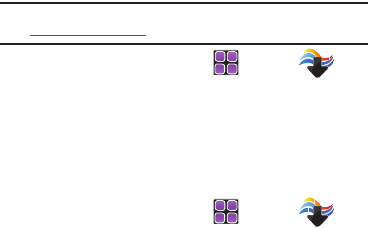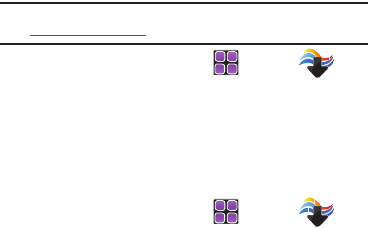
147
Online Album
Stores pictures and videos to your VZW Online Album.
Note:
You must first setup your account on the Verizon Wireless website:
www.verizonwireless.com before establishing a connection.
1. From the Home screen, touch
MENU
➔
Media Center ➔ 2. Picture & Video ➔ 7. Online
Album. The VZW Online Album sign-on screen displays.
2. Enter your Mobile Number and Password ➔ touch
LOGIN. You are now connected to your online album.
Video Wizard
1. From the Home screen, touch
MENU
➔
Media Center ➔ 2. Picture & Video ➔ 8. Video
Wizard.
2. To add a video touch
Add File
. The following options appear
in the display:
•
My Pictures
•
My Videos
•
Take Picture
•
Record Video
3. Tap the option that contains the file you would like add ➔
touch a file type ➔
Add.
4. Tap the file added in the
Add File
field to view editing
options.
•Preview
: allows you to preview the file.
•Copy
: allows you to copy the file to the next clip.
• Change Order
: allows you to change the order of the added files.
Change Order display only when multiple files have been added.
• Split
: allows you split a video at a specific time interval.
•Insert Text
: allows you to add text to your file(s).
•Erase
: deletes the file.
•Trim
: allows you to cut specific sections of your video.
• Effects
: allows you to change the color tone or apply special effects
to the file.
5. If a video was added touch the sound file underneath to
view options:
•Erase
: deletes the sound from the video.
•Replace
: allows you to replace the sound with a sound byte from
My Sounds.
•Volume
: allows you to adjust the default sound setting.
6. After editing touch
Options
:
• Reset
: allows you to start a new project.
u960.book Page 147 Tuesday, July 14, 2009 10:41 PM