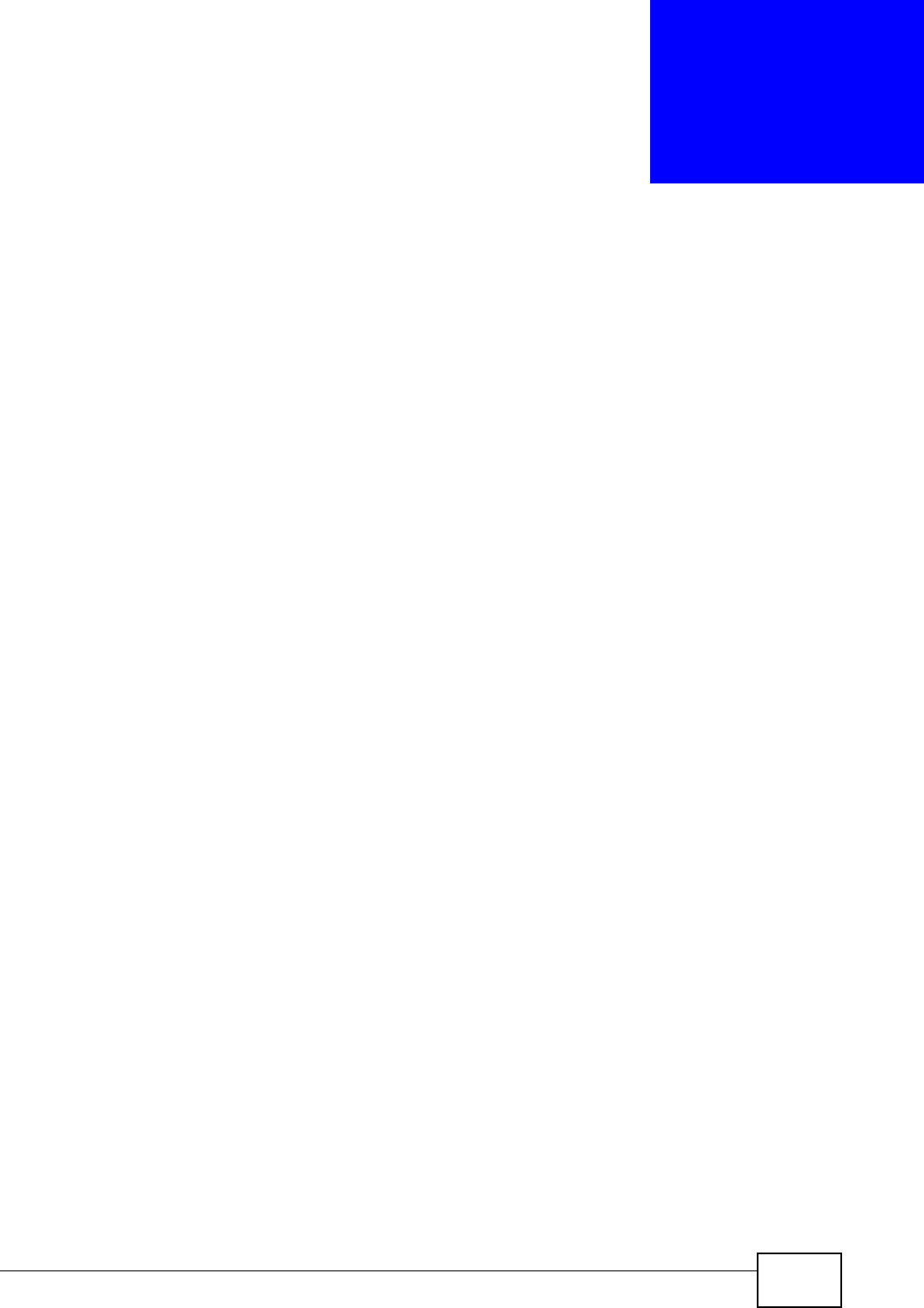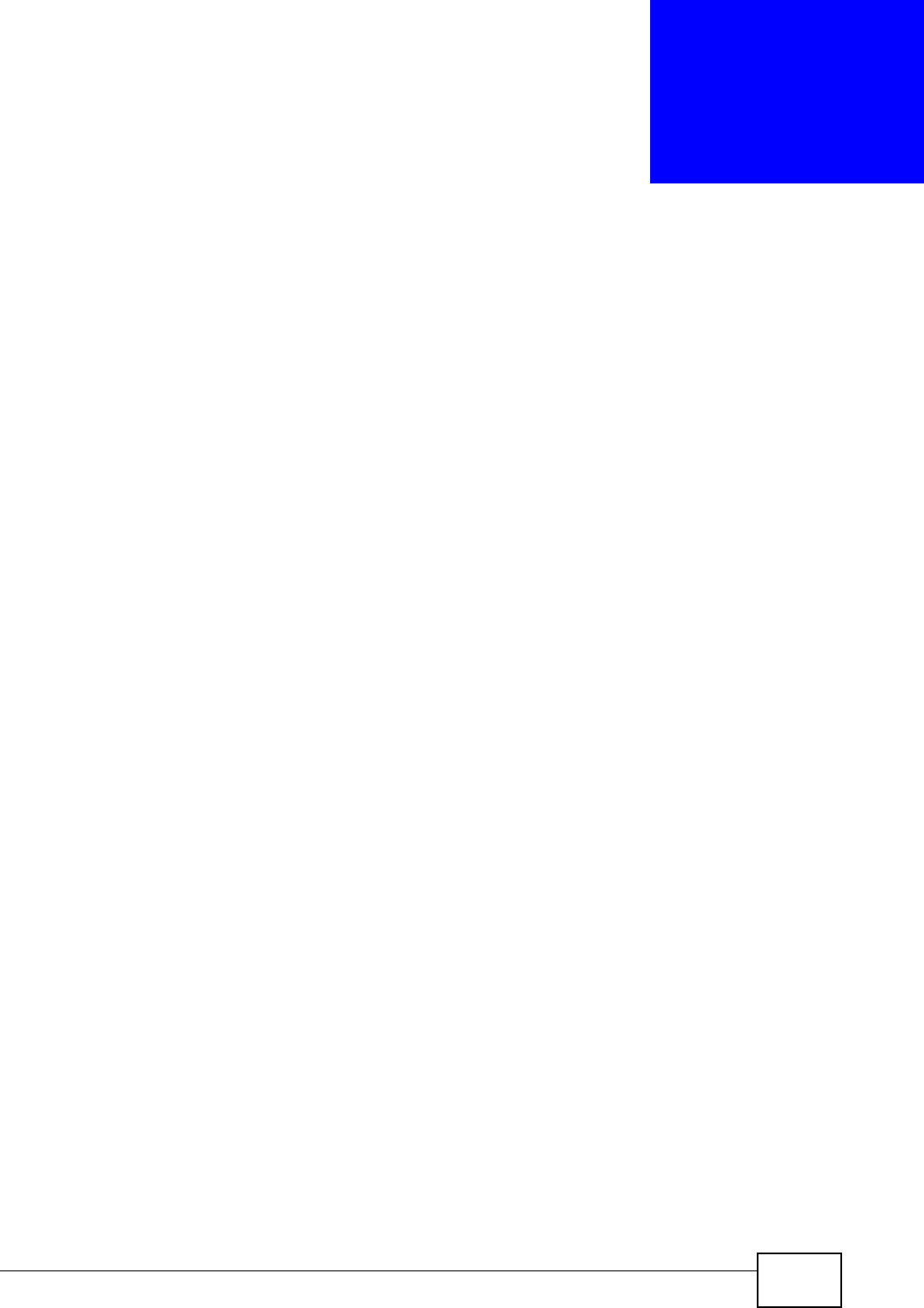
GS2200-24 User’s Guide
87
CHAPTER 9
VLAN
9.1 Overview
This chapter shows you how to configure 802.1Q tagged and port-based VLANs.
The type of screen you see here depends on the VLAN Type you selected in the
Switch Setup screen.
9.2 What You Can Do
•Use the VLAN Status screen (Section 9.4 on page 91) to view all VLAN groups.
•Use the VLAN Detail screen (Section 9.4.1 on page 92) to view detailed port
settings and status of the VLAN group.
•Use the Static VLAN screen (Section 9.5 on page 93) to configure and view
802.1Q VLAN parameters for the Switch.
•Use the VLAN Port Setting screen (Section 9.6 on page 95) to configure the
static VLAN (IEEE 802.1Q) settings on a port.
•Use the Subnet Based VLAN screen (Section 9.7 on page 96) to set up VLANs
that allow you to group traffic into logical VLANs based on the source IP subnet
you specify.
•Use the Port-Based VLAN screen (Section 9.9 on page 102) to set up VLANs
where the packet forwarding decision is based on the destination MAC address
and its associated port.
9.3 What You Need to Know
Read this section to know more about VLAN and how to configure the screens.
9.3.1 IEEE 802.1Q Tagged VLANs
A tagged VLAN uses an explicit tag (VLAN ID) in the MAC header to identify the
VLAN membership of a frame across bridges - they are not confined to the switch
on which they were created. The VLANs can be created statically by hand or