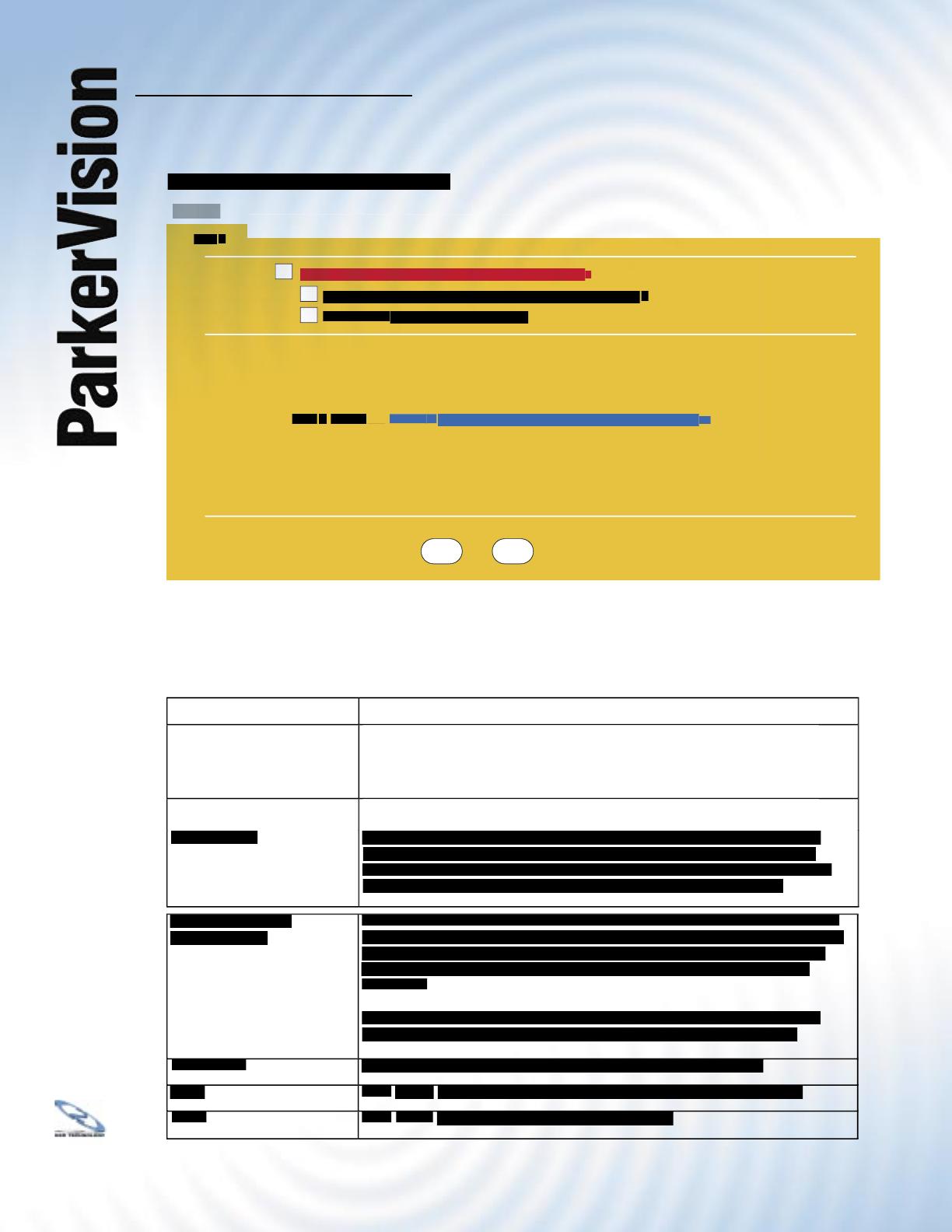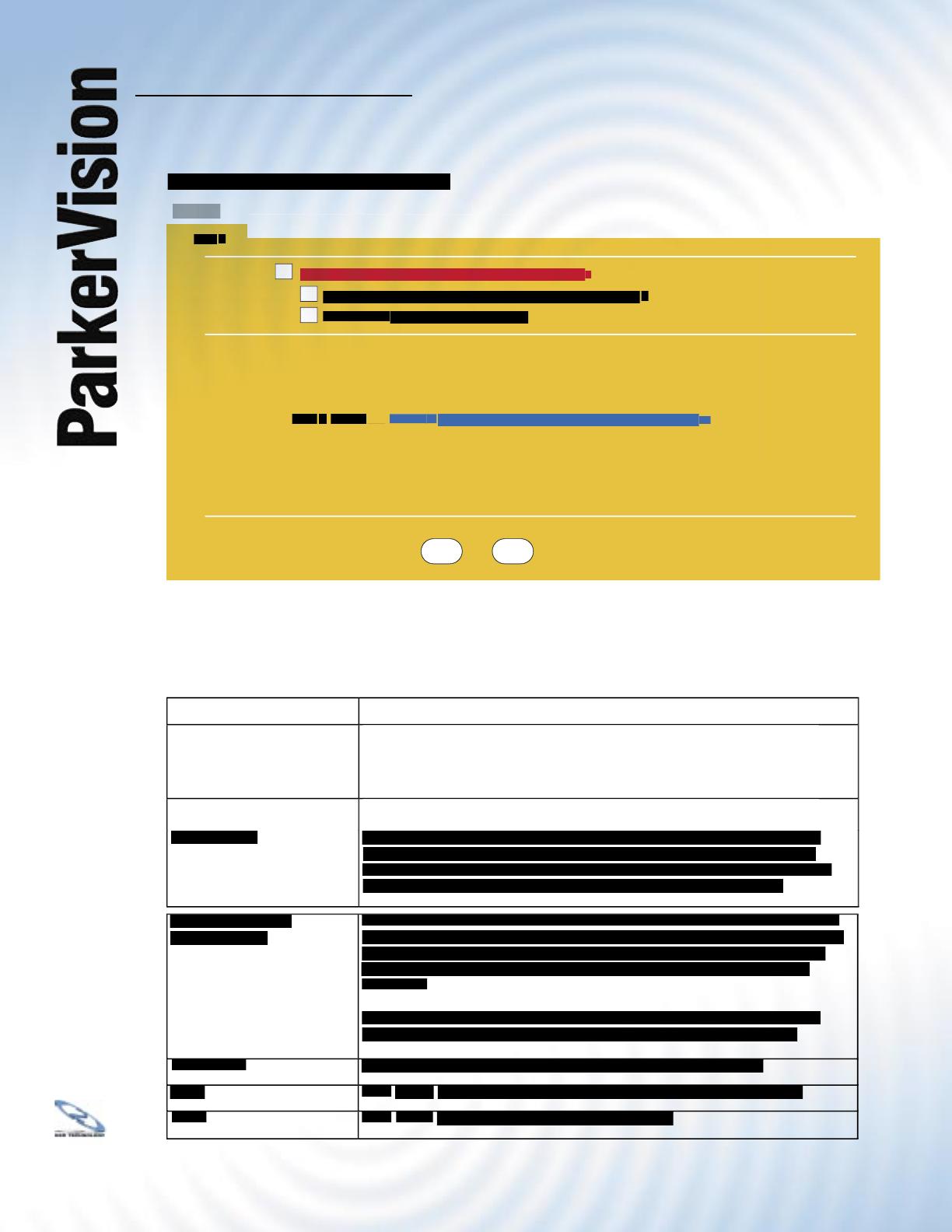
WR3000 4-Port Wireless DSL/Cable Router
®
114
14.3 Confi guring UPnP - Continued
The following table describes the labels in this screen.
Enable the Universal Plug
Select this check box to activate UPnP. Be aware that anyone could use a
Select this check box to activate UPnP. Be aware that anyone could use a
UPnP application to open the Web Confi guration Utility’s login screen without
entering the WR3000 Wireless Router’s IP address (although you must still
enter the password to access the Web Confi guration Utility).
Select this check box to allow UPnP-enabled applications to automatically
Select this check box to allow UPnP-enabled applications to automatically
confi gure the WR3000 Wireless Router so that they can communicate
through the WR3000 Wireless Router, for example by using NAT traversal,
UPnP applications automatically reserve a NAT forwarding port in order to
communicate with another UPnP enabled device; this eliminates the need to
manually confi gure port forwarding for the UPnP enabled application.
Select this check box to create a static LAN to LAN/WR3000 Wireless Router
Select this check box to create a static LAN to LAN/WR3000 Wireless Router
rule that allows forwarding of ports 1900 and 80. Selecting this check box also
creates a dynamic fi rewall rule every time a NAT forwarding port is reserved
for UPnP. This setting remains active until you disable UPnP or clear this
Clear this check box to have the fi rewall block all UPnP application packets
(for example, MSN packets) instead of creating a fi rewall rule for them.
This identifi es the WR3000 Wireless Router in UPnP applications.
This identifi es the WR3000 Wireless Router in UPnP applications.
to save your changes back to the WR3000 Wireless Router.
to begin confi guring this screen afresh.
to begin confi guring this screen afresh.
Enable the Universal Plug and Play (UPnP) Featur
Allow users to make configuration changes through UPn
sion WR3000 4-port Wireless DSL/Cable Rout