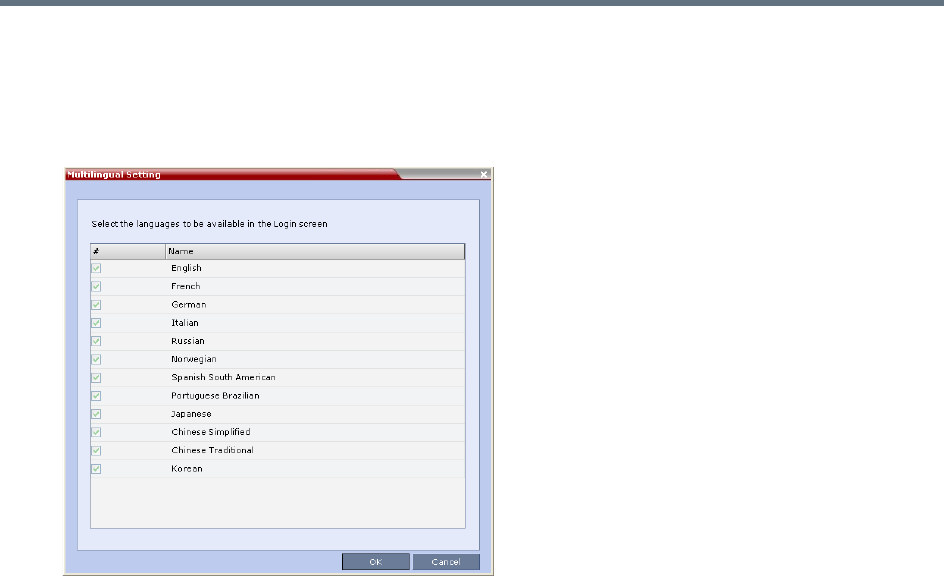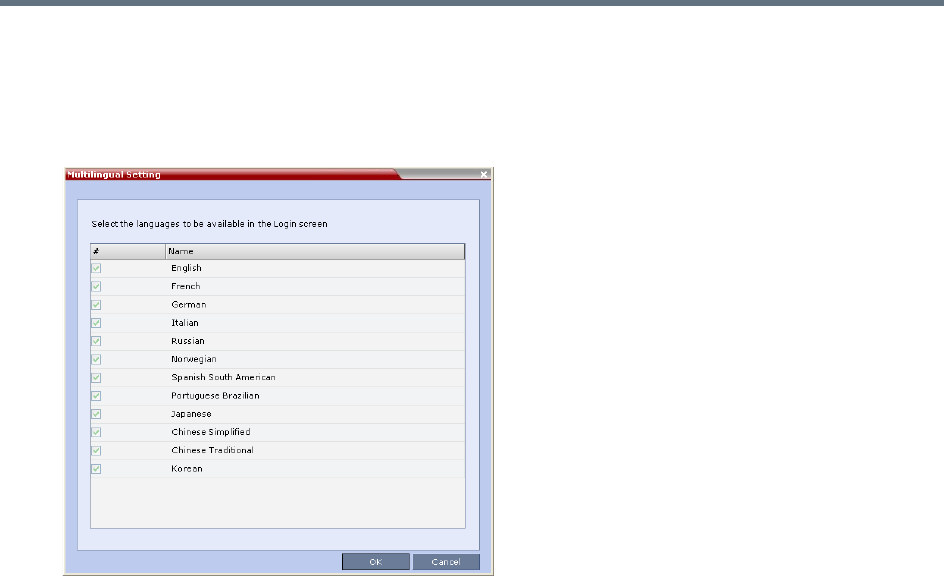
Administration and Utilities
Polycom®, Inc. 524
To customize the Multilingual Setting:
1 On the Collaboration Server menu, click Setup > Customize Display Settings > Multilingual
Setting.
The Multilingual Setting dialog box is displayed.
2 Click the check boxes of the languages to be available for selection.
3 Click OK.
4 Log out from the Collaboration Server Web Client and Log in for the customization to take effect.
Banner Display and Customization
The Login Screen and Main Screen of the Collaboration Server Web Client and the RMX Manager can
display informative or warning text banners. These banners can include general information or they can be
cautioning users to the terms and conditions under which they may log into and access the system, as
required in many secured environments.
Banner display is enabled in the Setup > Customize Display Settings > Banners Configuration.
The administrator can choose one of four alternative login banners to be displayed. The four alternative
banners cannot be modified. A Custom banner (default) can also be defined.
The Main Page Banner is blank and can be defined.