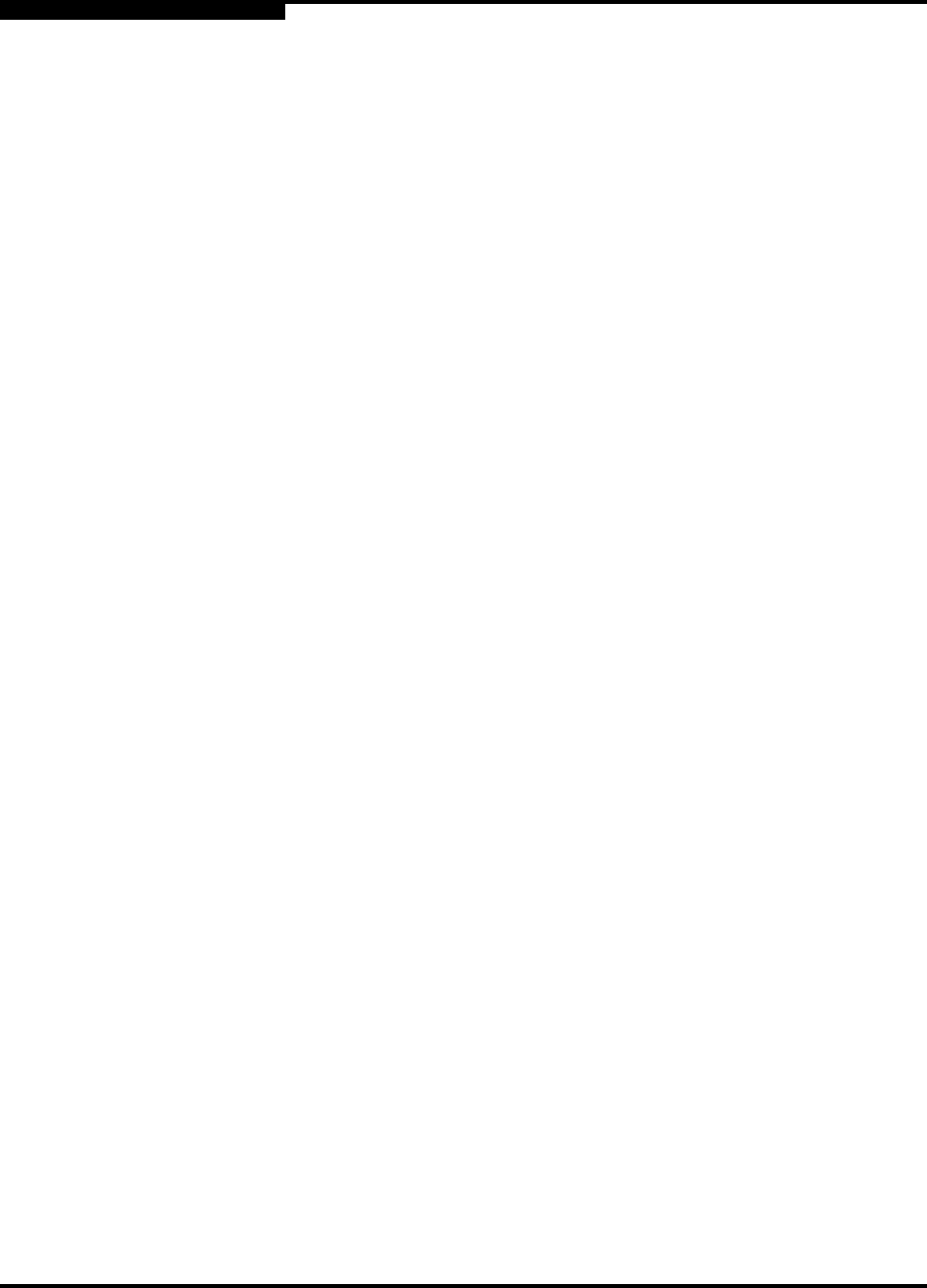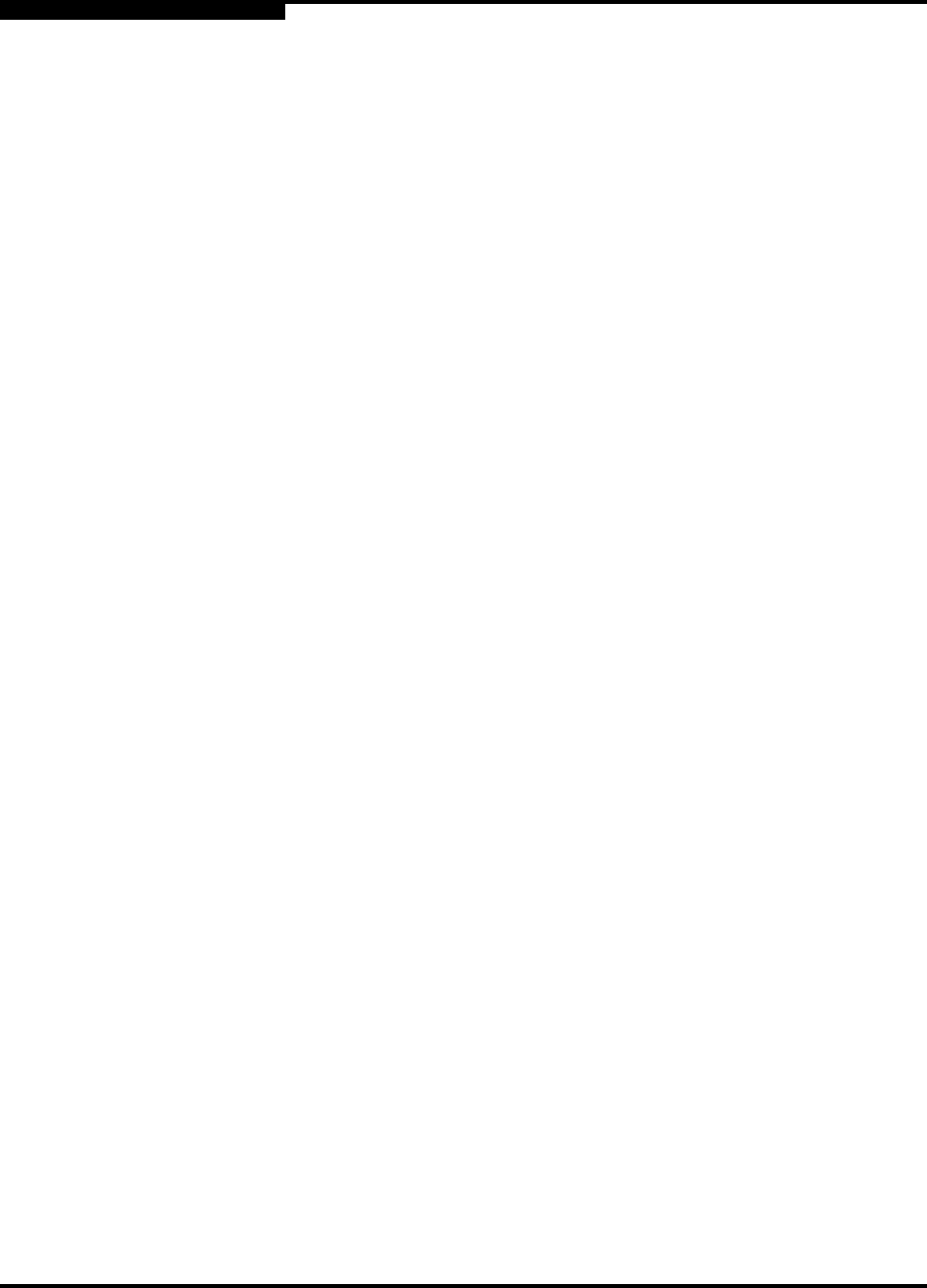
4 – Managing Switches
Exporting Name Server Information to a File
4-14 59022-06 A
Q
4.4
Exporting Name Server Information to a File
To save name server information to a file, open the topology display and do the
following:
1. Select one or more switches. If no switches are selected, name server
information is gathered for the all switches.
2. Open the Switch menu and select Export Name Server.
3. In the Save dialog, enter a file name.
4. Choose the Save button.
4.5
Paging a Switch
You can use the beacon feature to page a switch. The beacon feature causes all
Logged-In LEDs to flash, making it easier to recognize. To page a switch, open
the Switch menu in the faceplate display and enable the Toggle Beacon
selection. To cancel the beacon, reselect Toggle Beacon.
4.6
Setting the Date and Time
To set the date and time on a switch, do the following:
1. Select a switch in the topology display, and open the faceplate display.
2. Open the Switch menu, and select Set Date/Time....
3. Enter the year, month, day and time in the Switch Date and Time dialog,
then click OK. The new date and time take effect immediately.
4.7
Setting Temperature Thresholds
You can set temperature thresholds by which the switch will generate an alarm or
place the switch offline. The Temperature Thresholds dialog shown in Figure 4-9
prompts you to enter a warning threshold and a failure threshold temperature (°C).
If the switch internal temperature exceeds the warning threshold, the switch
generates an alarm.
If the switch internal temperature exceeds the failure threshold and the
Enable Temperature Failure Port Shutdown box is checked, the switch
generates an alarm and places all ports down. After correcting the problem,
you must reset the switch to bring the ports back online.