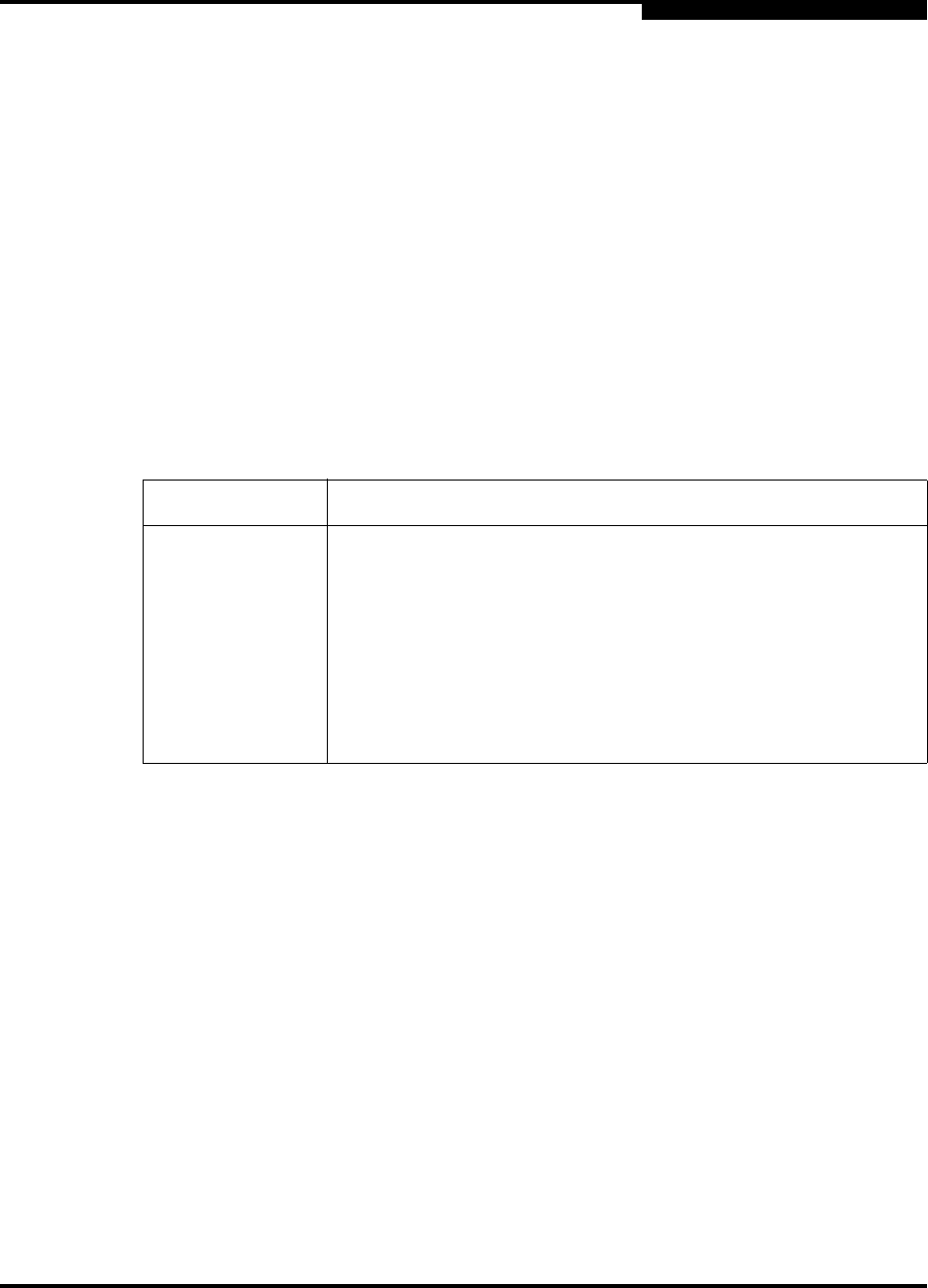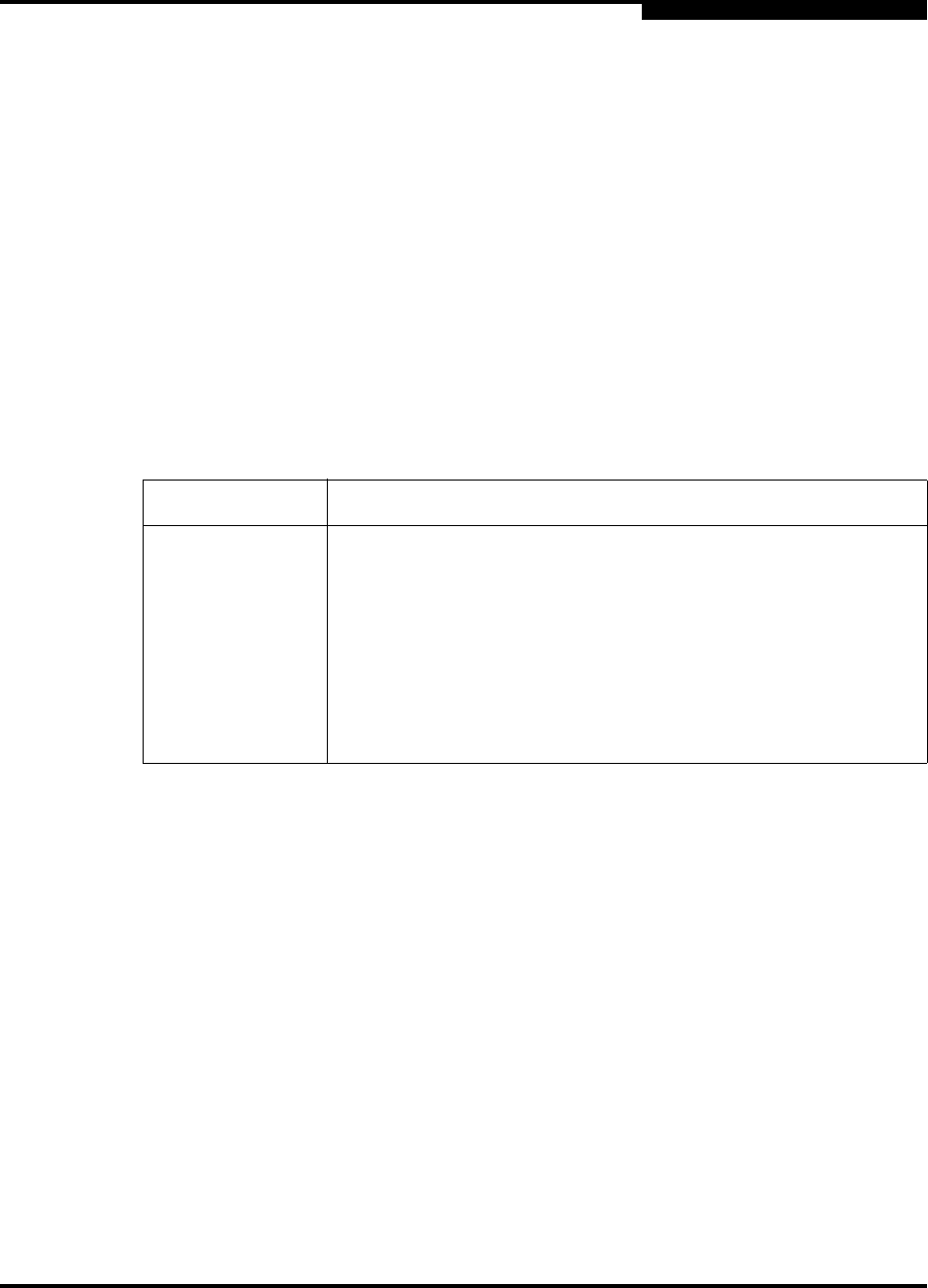
4 – Managing Switches
Resetting a Switch
59022-10 A 4-17
0
Management Interfaces:
After an NDCLA operation is complete, management connections must be
re-initiated:
SANsurfer Switch Manager sessions will re-connect automatically.
Telnet sessions must be restarted manually.
Applicable Code Versions:
NDCLA capability is available starting with version 2.0 of the switch code.
Upgrading to version 2.0 from previous releases will be disruptive.
Future switch code releases will be upgraded non-disruptively unless
specifically indicated in its associated release notes.
An NDCLA operation to previous switch code releases is not supported.
To reset a switch using SANsurfer Switch Manager, do the following:
1. Select the switch to be reset and open the faceplate display.
2. Open the Switch menu and select the Reset Switch pull-down menu:
Select Hot Reset to perform a hot reset.
Select Reset to perform a standard reset.
Select Hard Reset to perform a hard reset.
Table 4-3. Switch Resets
Type Description
Hot Reset Resets a switch without a power-on self test. This reset activates
the pending firmware, but does not disrupt switch traffic. If errors
are detected on a port during a hot reset, the port is reset
automatically.
Reset without
POST
Resets a switch without a power-on self test. This reset activates
the pending firmware and it is disruptive to switch traffic.
Hard Reset Resets a switch with a power-on self test. This reset activates the
pending firmware and it is disruptive to switch traffic.