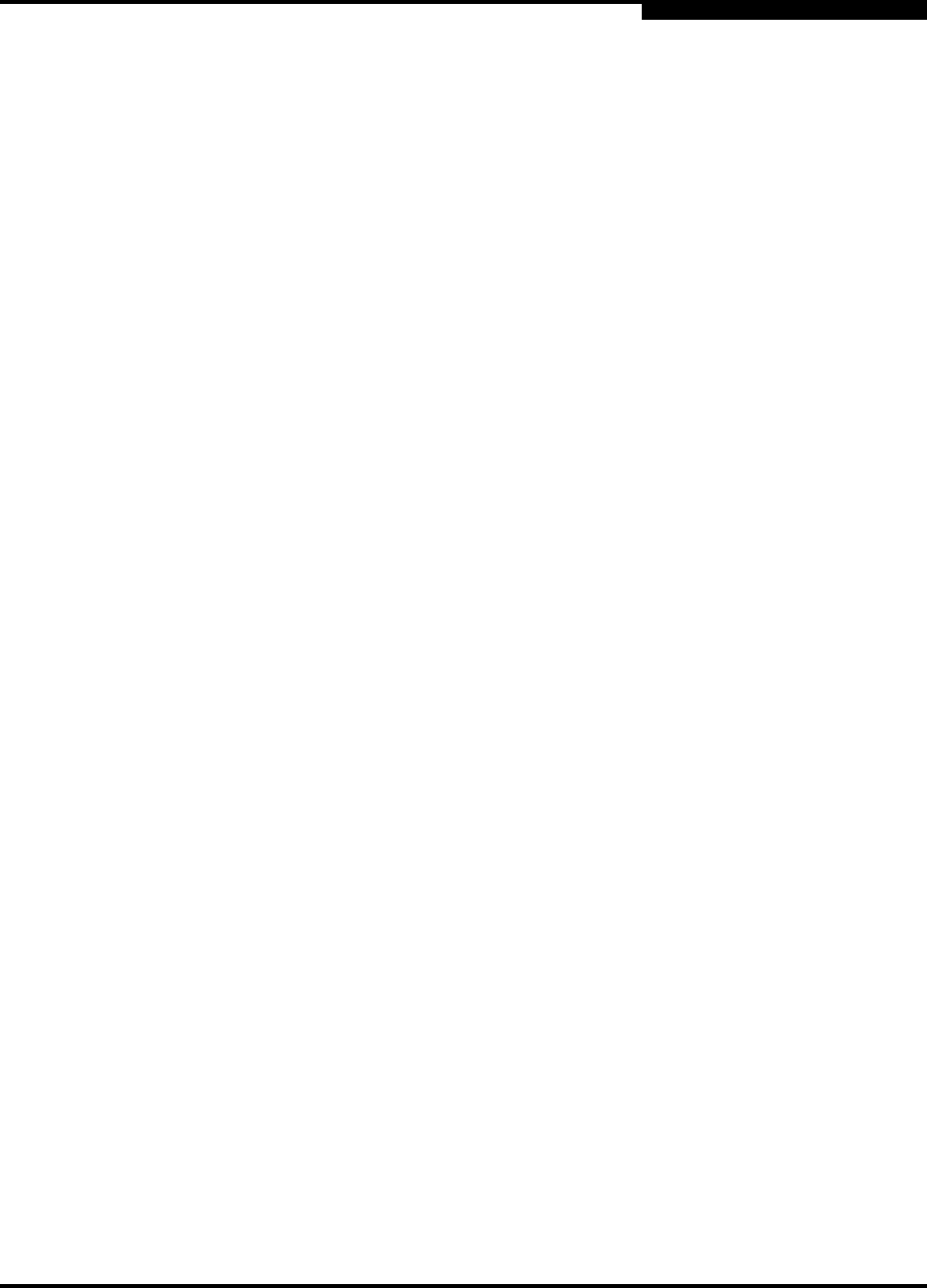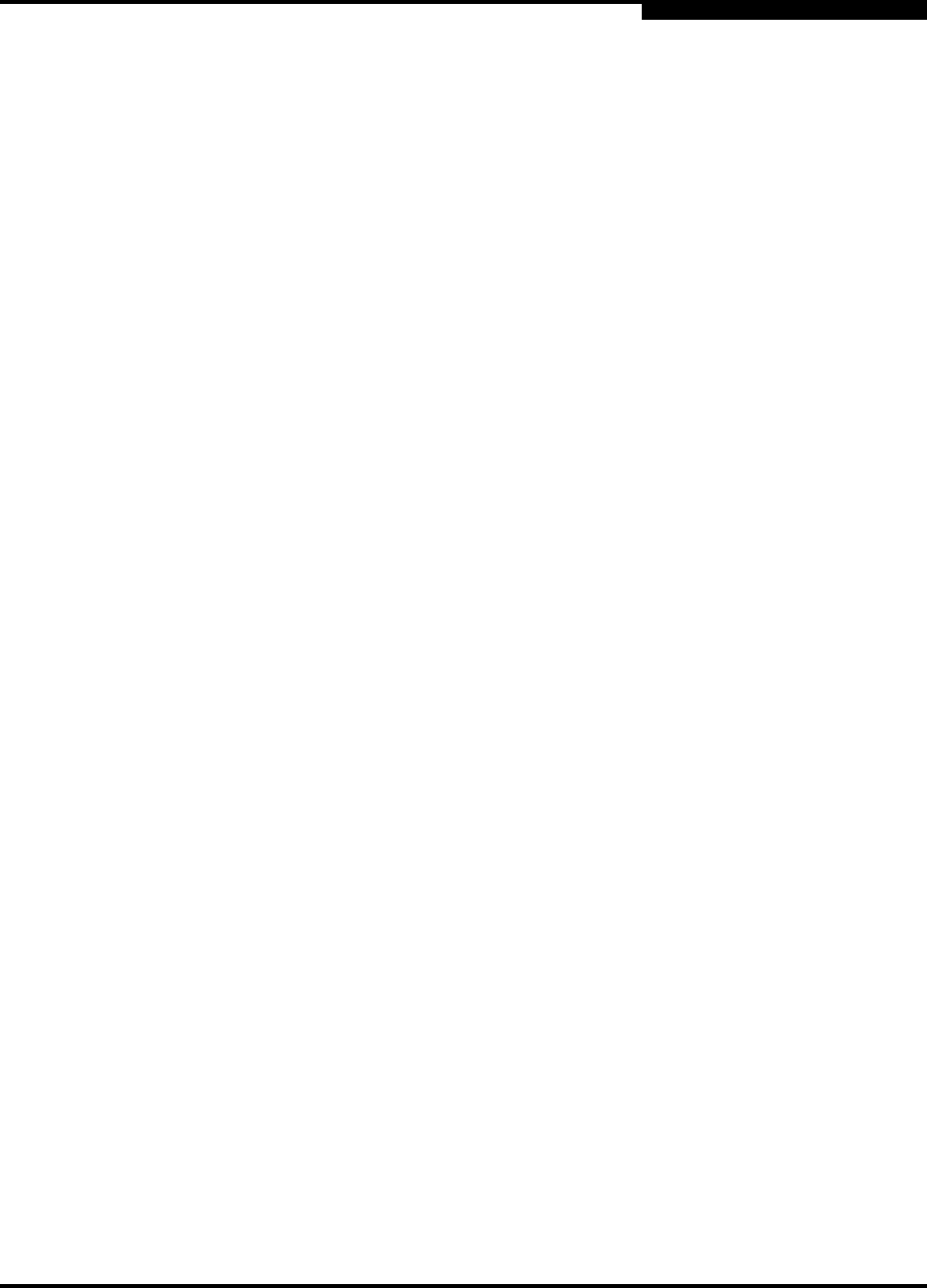
3 – Managing Fabrics
Displaying Fabric Information
59022-10 A 3-9
0
3.3.8
Deleting Switches and Links
The SANsurfer Switch Manager application does not automatically delete
switches or links that have failed or have been physically removed from the fabric
Fibre Channel network. In these cases, you can delete switches and links to bring
the display up to date. If you delete a switch or a link that is still active, the
SANsurfer Switch Manager application will restore it automatically. You can also
refresh the display. To delete a switch from the topology display, do the following:
1. Select one or more switches in the topology display.
2. Open the Switch menu and select Delete.
To delete a link, do the following:
1. Select one or more links in the topology display.
2. Open the Switch menu and select Delete.
3.4
Displaying Fabric Information
The topology display is your primary tool for monitoring a fabric. The graphic
window of the topology display provides status information for switches,
inter-switch links, and the Ethernet connection to the management workstation.
The data window tabs show name server, switch, and active zone set information.
The Active Zoneset tab shows the zone definitions for the active zone set. Refer
to ”Devices Data Window” on page 4-8 and ”Switch Data Window” on page 4-9 for
information about the Name Server and Switch data windows.
3.4.1
Fabric Status
The fabric updates the topology and faceplate displays by forwarding changes in
status to the management workstation as they occur. You can allow the fabric to
update the display status, or you can refresh the display at any time. To refresh
the topology display, do one of the following:
Click the Refresh button.
Open the View menu and select Refresh.
Press the F5 key.
Right-click anywhere in the background of the topology display and select
Refresh Fabric from the popup menu.