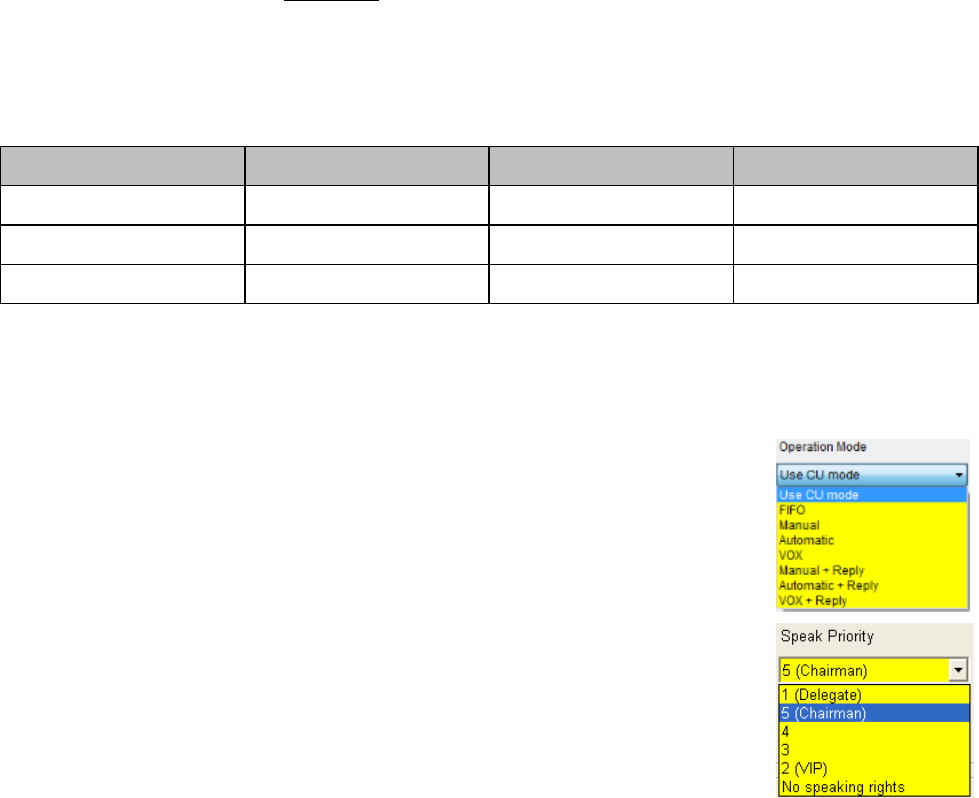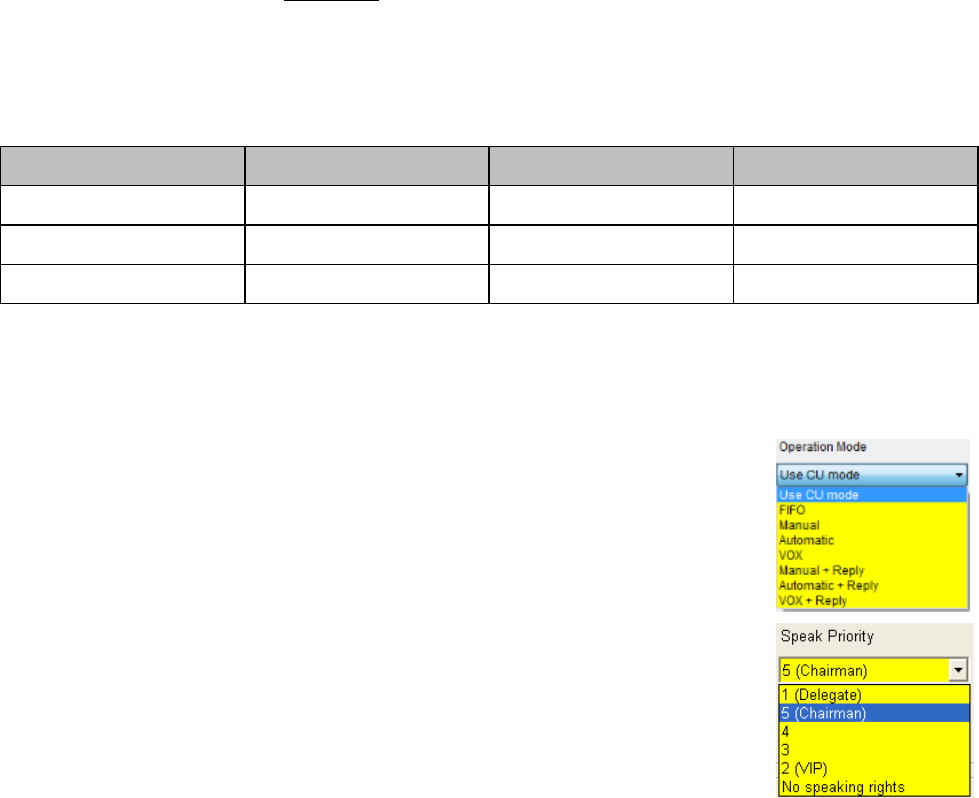
DIS Digital Conference System User Manual
71
User Manual SW 6005 CAA ver 6.2 RevA.docx
Selection
A user with this functionality can switch his application between two or more
systems.
Control
With this option the user has the right to control streaming and archiving.
Status
With this option the user has the right to display the ‘Delegate Votes Status’
information on the CUA Result screen.
Mimic
With this option the user has access to the control buttons on the mimic diagram in
the CUA.
Main
With this option the user has access to the Speakers list on the CUA and on the
DC6990P (not the Request list).
Main
With this option the user has access to the Speakers and Request list on the CUA and
on the DC6990P.
Button
With this option the user has access to a button on the voting results screen enabling
the user to print the voting result.
Microphone Parameters 4.9.1.5
This setting is used to assign individual ‘Modes’ to Users or Seats. For most applications, the ‘Operation
Mode’ is set to ‘Use CU mode’. It means that the operation mode for the users is following setting made on
the CU, i.e. if the system is running in Manual mode the Delegates will run in Manual mode.
The Standard CU modes are found in the following table:
4.9.1.5.1 Standard System setting
Figure 4.9-B
However for certain applications, it is desirable to assign individual operations mode, where the user will
always run in the selected mode independently of the ‘System Setting’.
4.9.1.5.2 Individual modes
Mode
Use CU mode, FIFO, Manual, Automatic, VOX, Manual+Reply,
Automatic+Reply or VOX+Reply.
See explanation of the modes in the Conference section
1(Delegate), 5 (Chairman), 4, 3, 2 (VIP) or No Speaking Rights
Chairman (5) is the highest priority and the microphone will
always be turned on regardless of operation mode.
In the Request list in the CUA, a user with higher speak
priority will be placed before a user with lower speak priority.